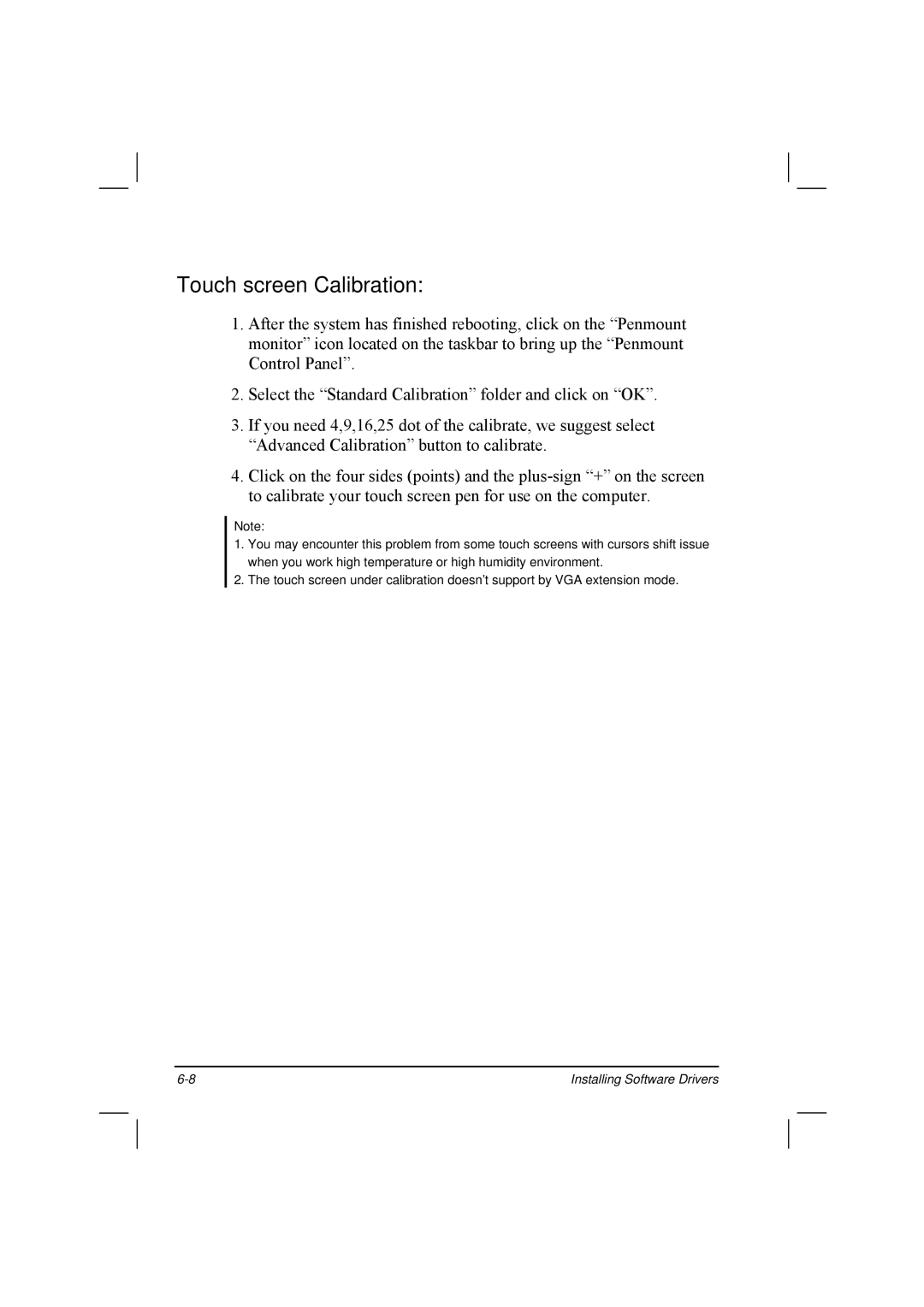Touch screen Calibration:
1.After the system has finished rebooting, click on the “Penmount monitor” icon located on the taskbar to bring up the “Penmount Control Panel”.
2.Select the “Standard Calibration” folder and click on “OK”.
3.If you need 4,9,16,25 dot of the calibrate, we suggest select “Advanced Calibration” button to calibrate.
4.Click on the four sides (points) and the
Note:
1.You may encounter this problem from some touch screens with cursors shift issue when you work high temperature or high humidity environment.
2.The touch screen under calibration doesn’t support by VGA extension mode.
Installing Software Drivers |