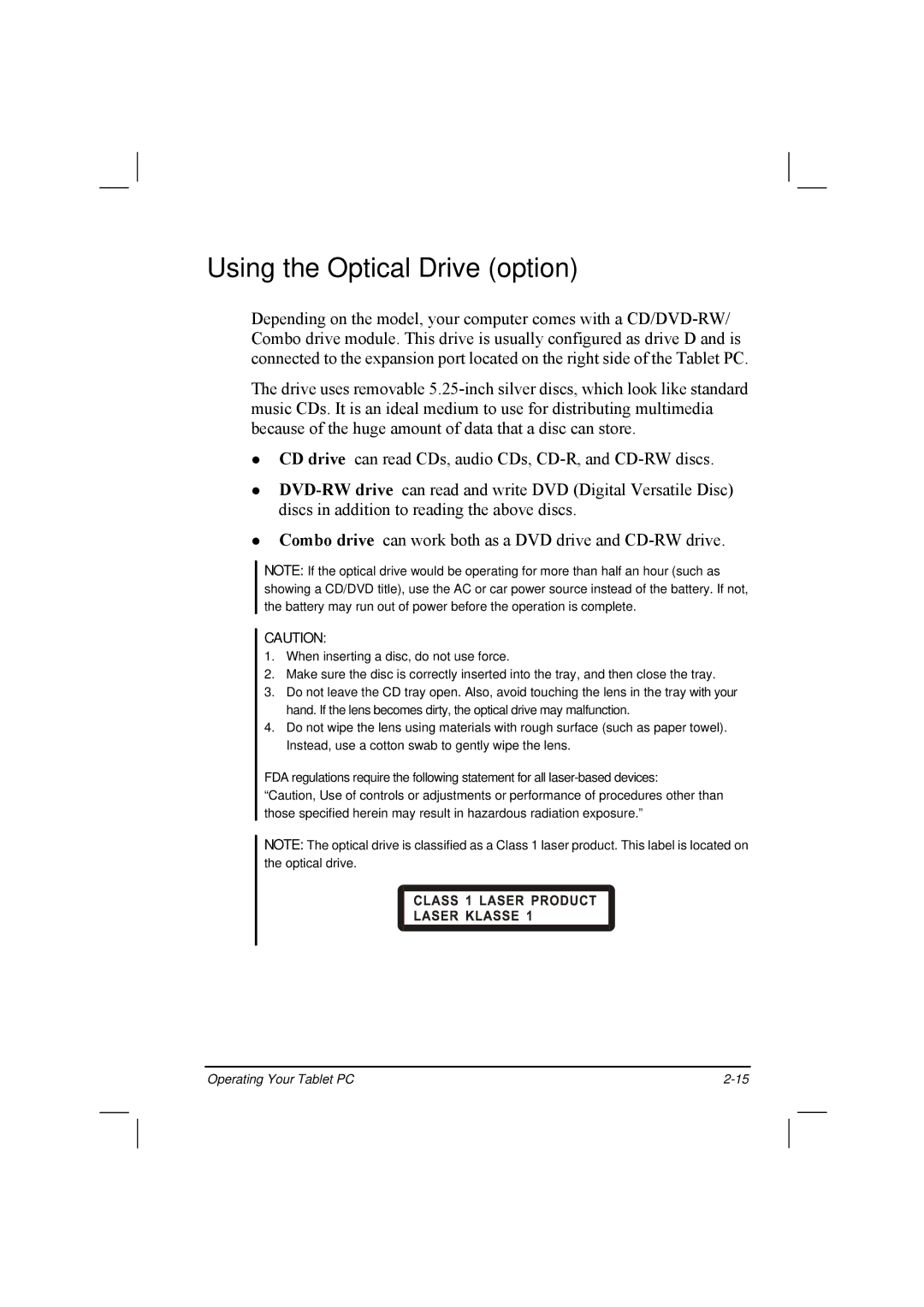Using the Optical Drive (option)
Depending on the model, your computer comes with a
The drive uses removable
CD drive can read CDs, audio CDs,
Combo drive can work both as a DVD drive and
NOTE: If the optical drive would be operating for more than half an hour (such as showing a CD/DVD title), use the AC or car power source instead of the battery. If not, the battery may run out of power before the operation is complete.
CAUTION:
1.When inserting a disc, do not use force.
2.Make sure the disc is correctly inserted into the tray, and then close the tray.
3.Do not leave the CD tray open. Also, avoid touching the lens in the tray with your hand. If the lens becomes dirty, the optical drive may malfunction.
4.Do not wipe the lens using materials with rough surface (such as paper towel). Instead, use a cotton swab to gently wipe the lens.
FDA regulations require the following statement for all
“Caution, Use of controls or adjustments or performance of procedures other than those specified herein may result in hazardous radiation exposure.”
NOTE: The optical drive is classified as a Class 1 laser product. This label is located on the optical drive.
Operating Your Tablet PC |