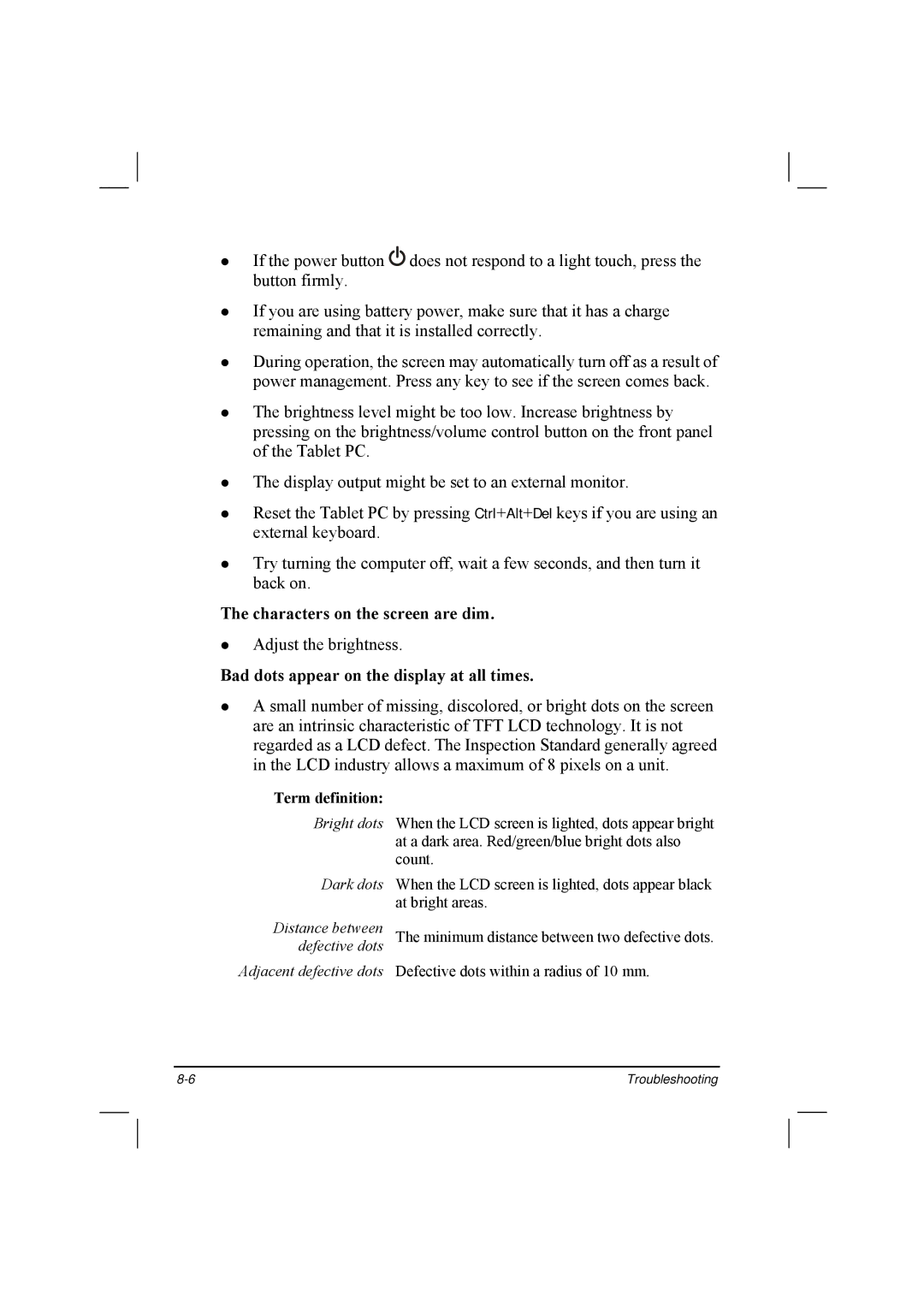If the power button ![]()
![]()
![]() does not respond to a light touch, press the button firmly.
does not respond to a light touch, press the button firmly.
If you are using battery power, make sure that it has a charge remaining and that it is installed correctly.
During operation, the screen may automatically turn off as a result of power management. Press any key to see if the screen comes back.
The brightness level might be too low. Increase brightness by pressing on the brightness/volume control button on the front panel of the Tablet PC.
The display output might be set to an external monitor.
Reset the Tablet PC by pressing Ctrl+Alt+Del keys if you are using an external keyboard.
Try turning the computer off, wait a few seconds, and then turn it back on.
The characters on the screen are dim.
Adjust the brightness.
Bad dots appear on the display at all times.
A small number of missing, discolored, or bright dots on the screen are an intrinsic characteristic of TFT LCD technology. It is not regarded as a LCD defect. The Inspection Standard generally agreed in the LCD industry allows a maximum of 8 pixels on a unit.
Term definition:
Bright dots
Dark dots
Distance between defective dots
Adjacent defective dots
When the LCD screen is lighted, dots appear bright at a dark area. Red/green/blue bright dots also count.
When the LCD screen is lighted, dots appear black at bright areas.
The minimum distance between two defective dots.
Defective dots within a radius of 10 mm.
Troubleshooting |