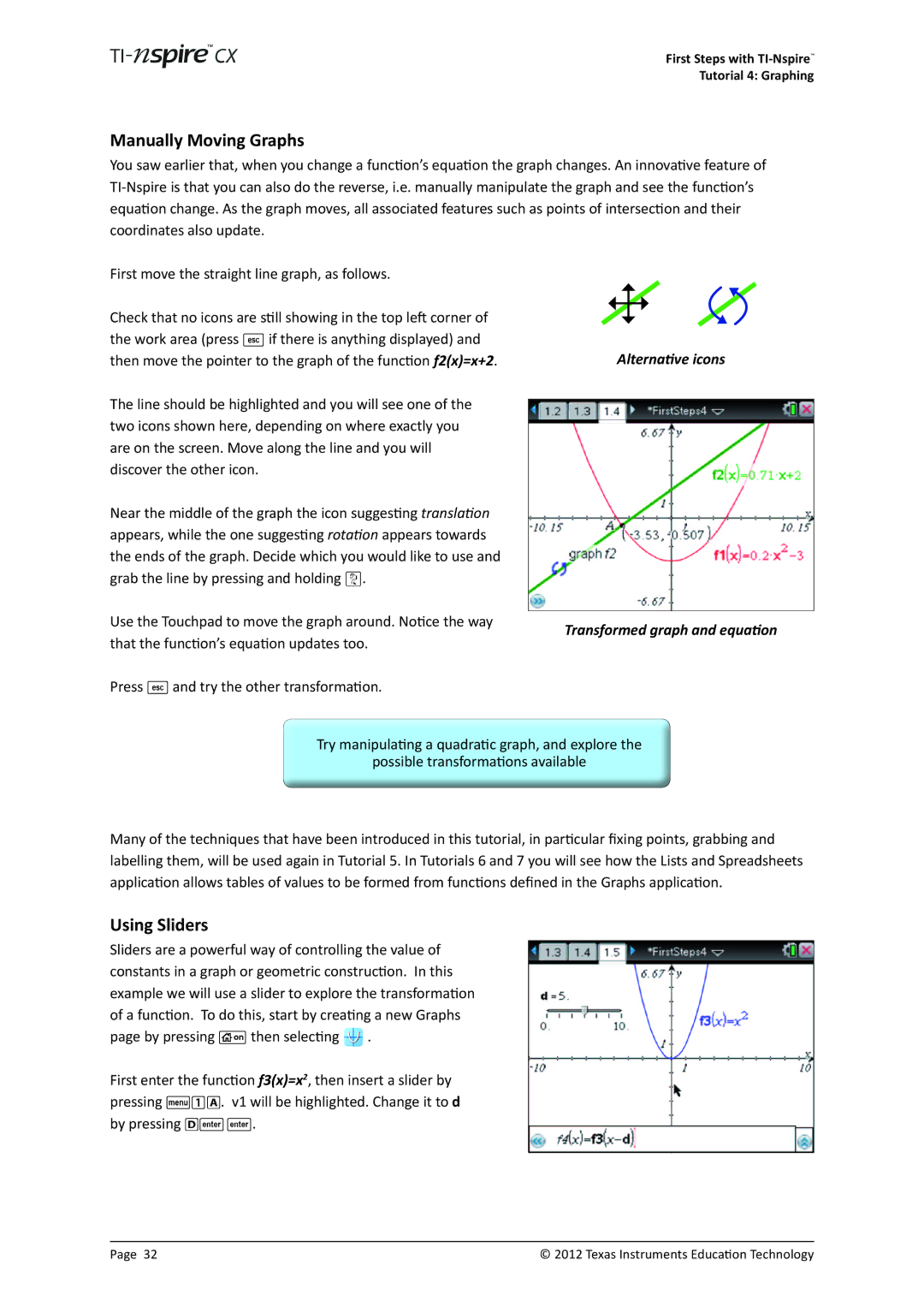First Steps with
Tutorial 4: Graphing
Manually Moving Graphs
You saw earlier that, when you change a function’s equation the graph changes. An innovative feature of
First move the straight line graph, as follows.
Check that no icons are still showing in the top left corner of the work area (press d if there is anything displayed) and then move the pointer to the graph of the function f2(x)=x+2.
The line should be highlighted and you will see one of the two icons shown here, depending on where exactly you are on the screen. Move along the line and you will discover the other icon.
Near the middle of the graph the icon suggesting translation appears, while the one suggesting rotation appears towards the ends of the graph. Decide which you would like to use and grab the line by pressing and holding x.
Use the Touchpad to move the graph around. Notice the way that the function’s equation updates too.
Press d and try the other transformation.
Alternative icons
Transformed graph and equation
Try manipulating a quadratic graph, and explore the
possible transformations available
Many of the techniques that have been introduced in this tutorial, in particular fixing points, grabbing and labelling them, will be used again in Tutorial 5. In Tutorials 6 and 7 you will see how the Lists and Spreadsheets application allows tables of values to be formed from functions defined in the Graphs application.
Using Sliders
Sliders are a powerful way of controlling the value of constants in a graph or geometric construction. In this example we will use a slider to explore the transformation of a function. To do this, start by creating a new Graphs page by pressing c then selecting ![]() .
.
First enter the function f3(x)=x2, then insert a slider by pressing b1A. v1 will be highlighted. Change it to d by pressing D··.
Page 32 | © 2012 Texas Instruments Education Technology |