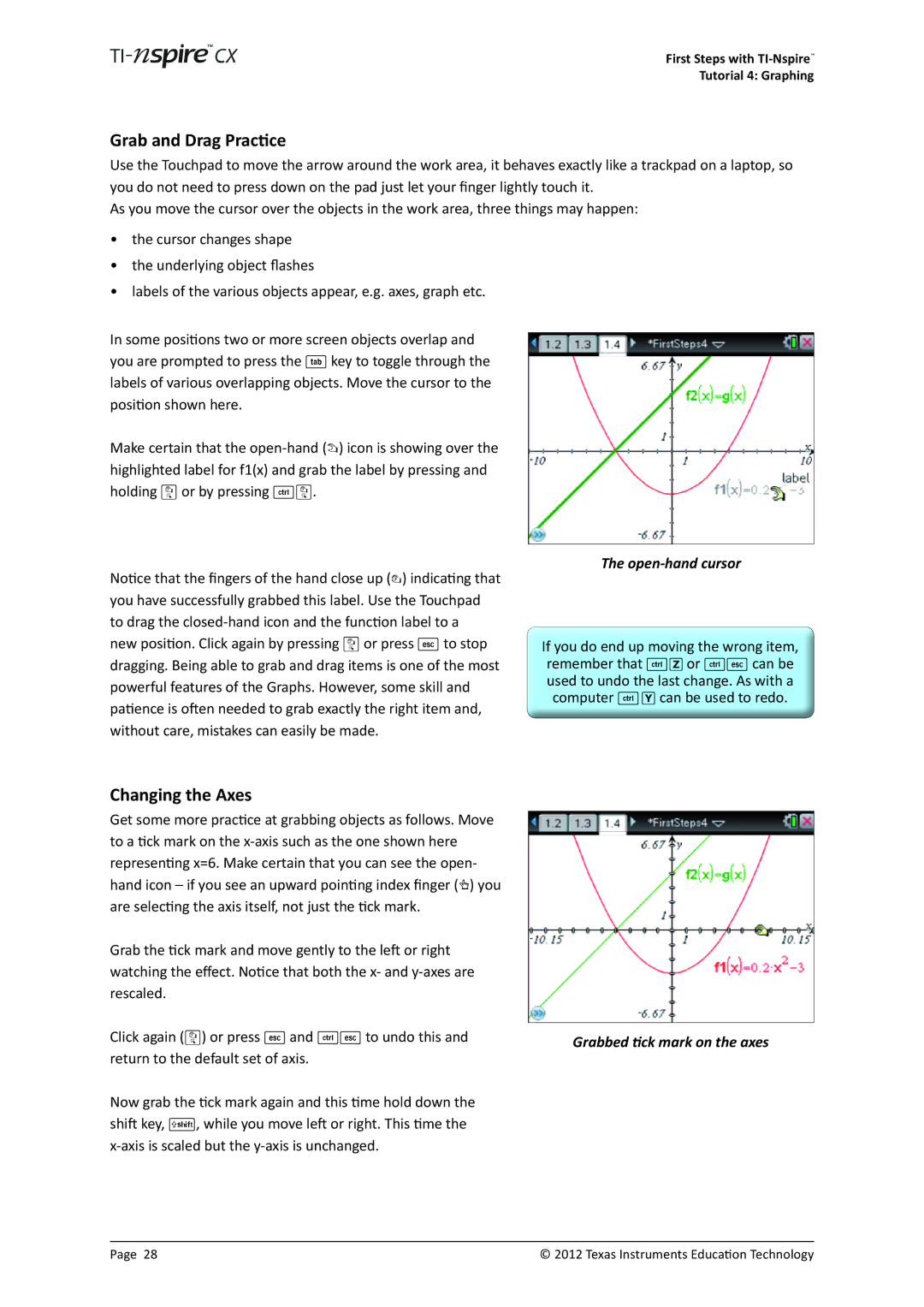First Steps with
Tutorial 4: Graphing
Grab and Drag Practice
Use the Touchpad to move the arrow around the work area, it behaves exactly like a trackpad on a laptop, so you do not need to press down on the pad just let your finger lightly touch it.
As you move the cursor over the objects in the work area, three things may happen:
•the cursor changes shape
•the underlying object flashes
•labels of the various objects appear, e.g. axes, graph etc.
In some positions two or more screen objects overlap and you are prompted to press the e key to toggle through the labels of various overlapping objects. Move the cursor to the position shown here.
Make certain that the
Notice that the fingers of the hand close up ({) indicating that you have successfully grabbed this label. Use the Touchpad to drag the
The open-hand cursor
If you do end up moving the wrong item, remember that /Z or /d can be used to undo the last change. As with a computer /Y can be used to redo.
Changing the Axes |
| |
Get some more practice at grabbing objects as follows. Move |
| |
| ||
to a tick mark on the |
| |
representing x=6. Make certain that you can see the open- |
| |
hand icon – if you see an upward pointing index finger (ø) you |
| |
are selecting the axis itself, not just the tick mark. |
| |
Grab the tick mark and move gently to the left or right |
| |
watching the effect. Notice that both the x- and |
| |
rescaled. |
| |
Click again (x) or press d and /d to undo this and |
| |
Grabbed tick mark on the axes | ||
return to the default set of axis. | ||
| ||
Now grab the tick mark again and this time hold down the |
| |
shift key, g, while you move left or right. This time the |
| |
|
Page 28 | © 2012 Texas Instruments Education Technology |