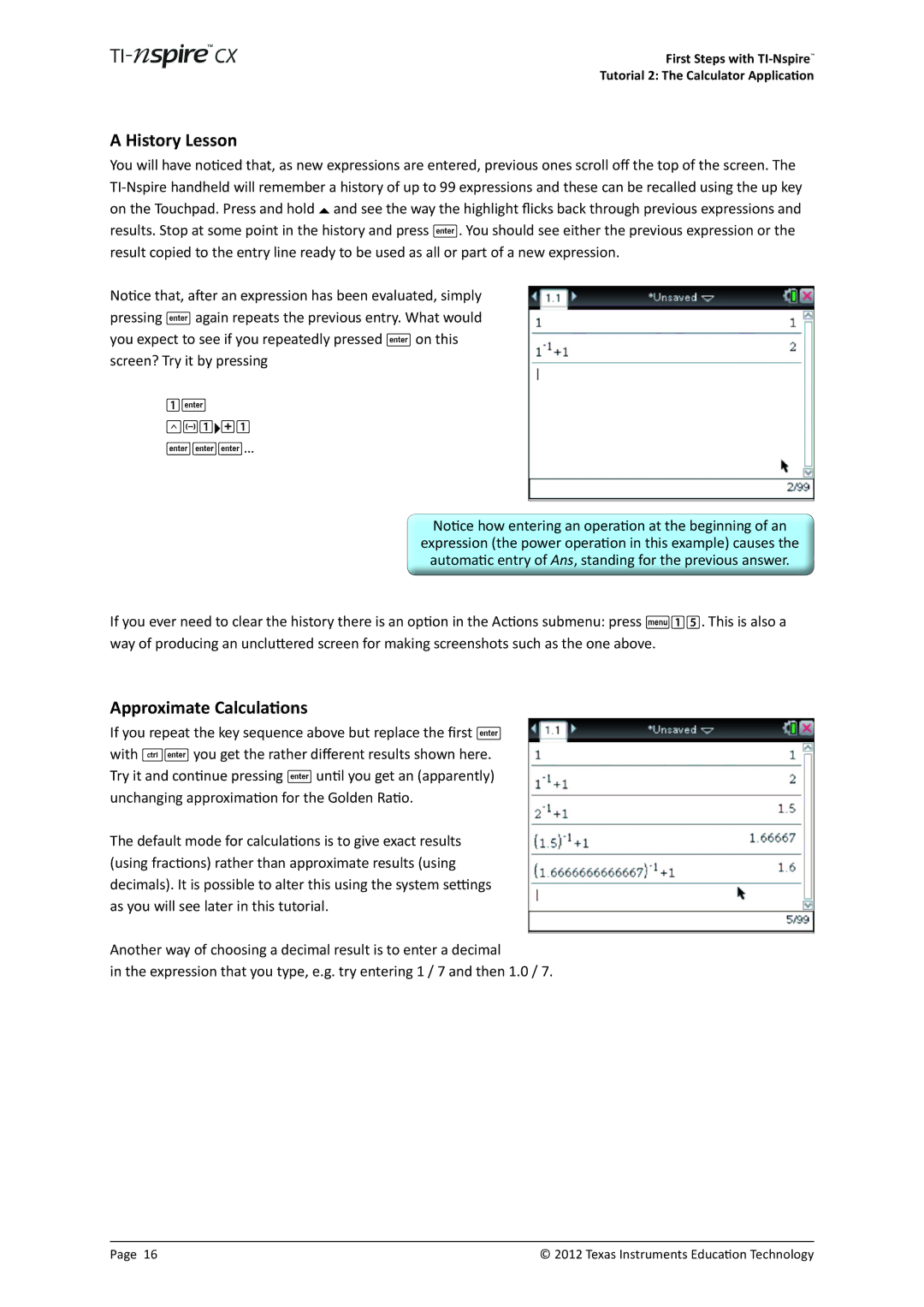First Steps with
Tutorial 2: The Calculator Application
A History Lesson
You will have noticed that, as new expressions are entered, previous ones scroll off the top of the screen. The
Notice that, after an expression has been evaluated, simply pressing · again repeats the previous entry. What would you expect to see if you repeatedly pressed · on this screen? Try it by pressing
1· lv1¢+1
···…
Notice how entering an operation at the beginning of an expression (the power operation in this example) causes the automatic entry of Ans, standing for the previous answer.
If you ever need to clear the history there is an option in the Actions submenu: press b15. This is also a way of producing an uncluttered screen for making screenshots such as the one above.
Approximate Calculations
If you repeat the key sequence above but replace the first · with /· you get the rather different results shown here. Try it and continue pressing · until you get an (apparently) unchanging approximation for the Golden Ratio.
The default mode for calculations is to give exact results (using fractions) rather than approximate results (using decimals). It is possible to alter this using the system settings as you will see later in this tutorial.
Another way of choosing a decimal result is to enter a decimal
in the expression that you type, e.g. try entering 1 / 7 and then 1.0 / 7.
Page 16 | © 2012 Texas Instruments Education Technology |