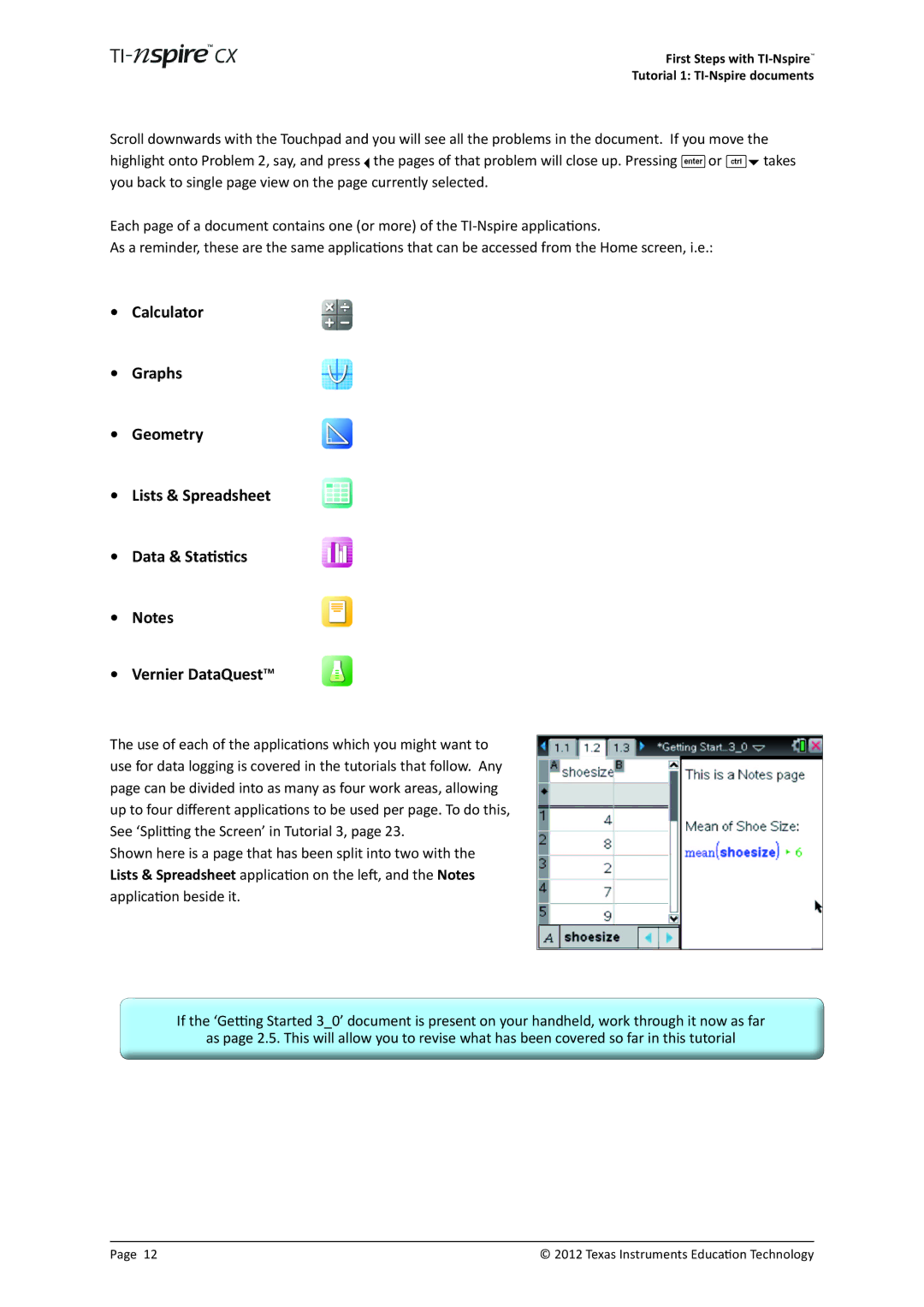First Steps with TI-Nspire™
Tutorial 1: TI-Nspire documents
Scroll downwards with the Touchpad and you will see all the problems in the document. If you move the highlight onto Problem 2, say, and press ¡ the pages of that problem will close up. Pressing ·or /¤ takes you back to single page view on the page currently selected.
Each page of a document contains one (or more) of the
As a reminder, these are the same applications that can be accessed from the Home screen, i.e.:
• Calculator
• Graphs
• Geometry
• Lists & Spreadsheet
• Data & Statistics
• Notes
• Vernier DataQuest™
The use of each of the applications which you might want to use for data logging is covered in the tutorials that follow. Any page can be divided into as many as four work areas, allowing up to four different applications to be used per page. To do this, See ‘Splitting the Screen’ in Tutorial 3, page 23.
Shown here is a page that has been split into two with the Lists & Spreadsheet application on the left, and the Notes application beside it.
If the ‘Getting Started 3_0’ document is present on your handheld, work through it now as far
as page 2.5. This will allow you to revise what has been covered so far in this tutorial
Page 12 | © 2012 Texas Instruments Education Technology |