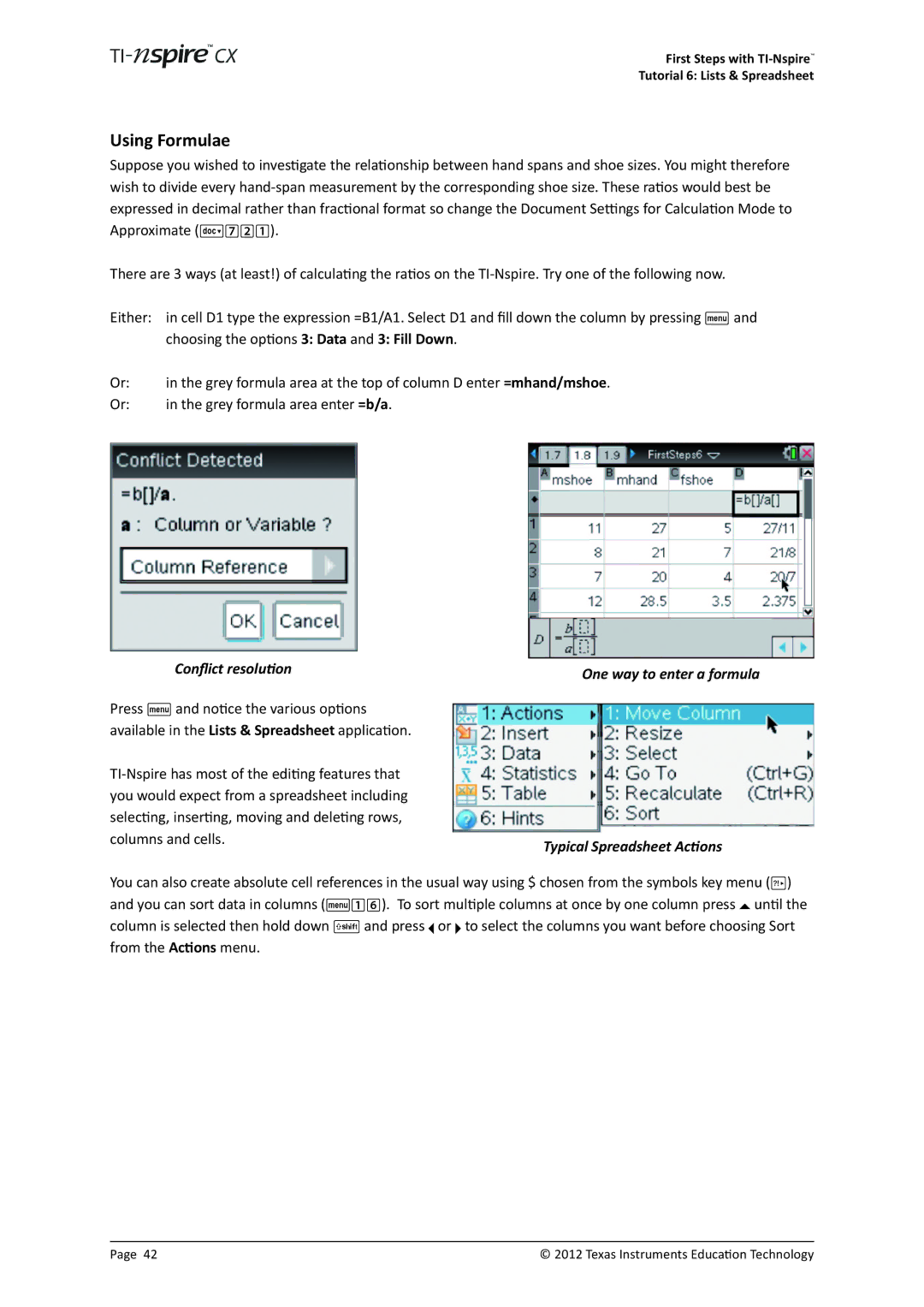First Steps with
Tutorial 6: Lists & Spreadsheet
Using Formulae
Suppose you wished to investigate the relationship between hand spans and shoe sizes. You might therefore wish to divide every
There are 3 ways (at least!) of calculating the ratios on the
Either: | in cell D1 type the expression =B1/A1. Select D1 and fill down the column by pressing b and | ||
| choosing the options 3: Data and 3: Fill Down. | ||
Or: | in the grey formula area at the top of column D enter =mhand/mshoe. | ||
Or: | in the grey formula area enter =b/a. | ||
|
|
|
|
|
|
|
|
|
|
|
|
Conflict resolution
Press b and notice the various options available in the Lists & Spreadsheet application.
One way to enter a formula
Typical Spreadsheet Actions
You can also create absolute cell references in the usual way using $ chosen from the symbols key menu (º) and you can sort data in columns (b16). To sort multiple columns at once by one column press £ until the column is selected then hold down g and press ¡ or ¢ to select the columns you want before choosing Sort from the Actions menu.
Page 42 | © 2012 Texas Instruments Education Technology |