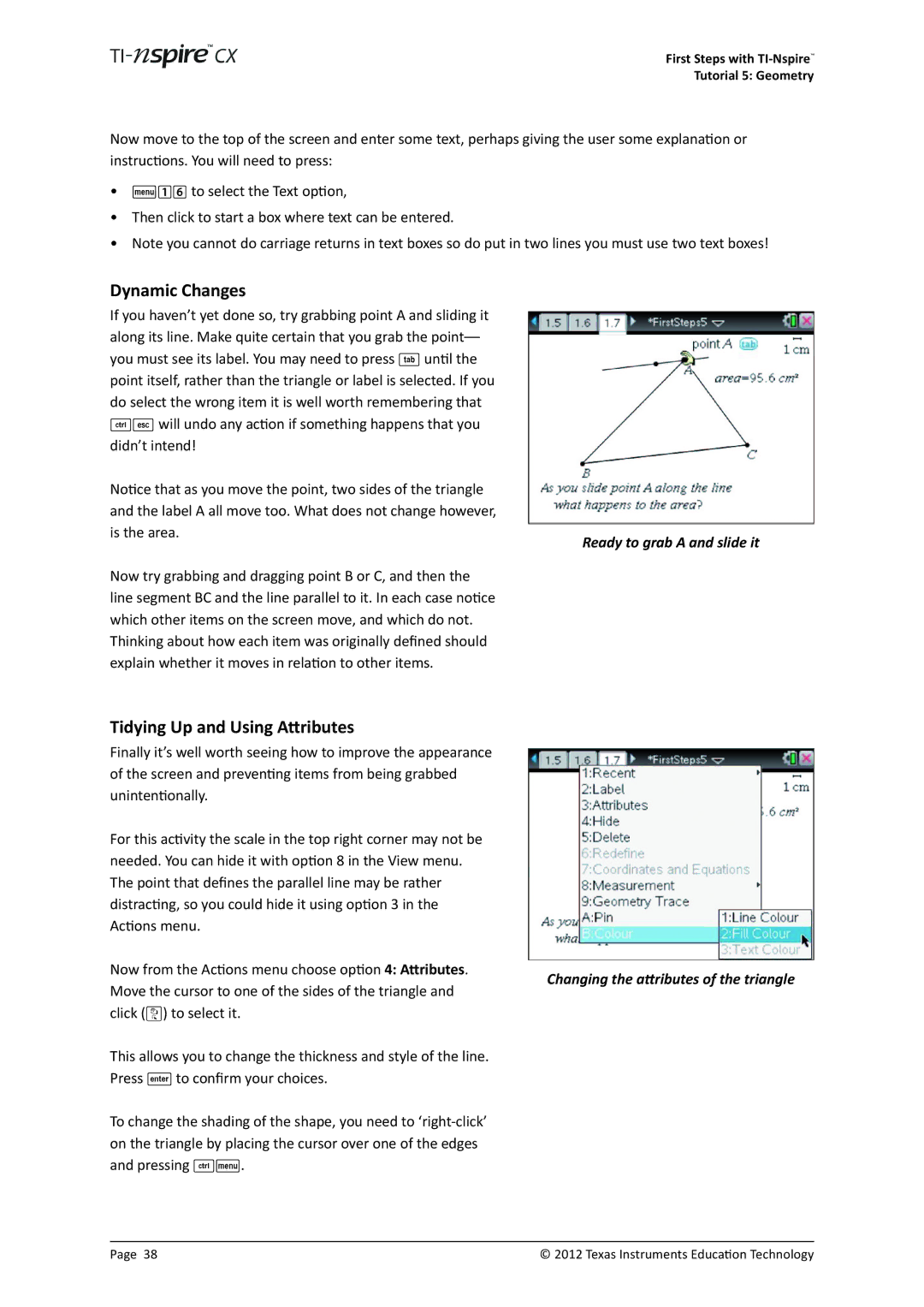First Steps with
Tutorial 5: Geometry
Now move to the top of the screen and enter some text, perhaps giving the user some explanation or instructions. You will need to press:
•b16 to select the Text option,
•Then click to start a box where text can be entered.
•Note you cannot do carriage returns in text boxes so do put in two lines you must use two text boxes!
Dynamic Changes |
| |
If you haven’t yet done so, try grabbing point A and sliding it |
| |
| ||
along its line. Make quite certain that you grab the |
| |
you must see its label. You may need to press e until the |
| |
point itself, rather than the triangle or label is selected. If you |
| |
do select the wrong item it is well worth remembering that |
| |
/d will undo any action if something happens that you |
| |
didn’t intend! |
| |
Notice that as you move the point, two sides of the triangle |
| |
and the label A all move too. What does not change however, |
| |
is the area. |
| |
Ready to grab A and slide it | ||
| ||
Now try grabbing and dragging point B or C, and then the |
| |
line segment BC and the line parallel to it. In each case notice |
| |
which other items on the screen move, and which do not. |
| |
Thinking about how each item was originally defined should |
| |
explain whether it moves in relation to other items. |
| |
Tidying Up and Using Attributes |
| |
Finally it’s well worth seeing how to improve the appearance |
| |
| ||
of the screen and preventing items from being grabbed |
| |
unintentionally. |
| |
For this activity the scale in the top right corner may not be |
| |
needed. You can hide it with option 8 in the View menu. |
| |
The point that defines the parallel line may be rather |
| |
distracting, so you could hide it using option 3 in the |
| |
Actions menu. |
| |
Now from the Actions menu choose option 4: Attributes. |
| |
Changing the attributes of the triangle | ||
Move the cursor to one of the sides of the triangle and | ||
| ||
click (x) to select it. |
| |
This allows you to change the thickness and style of the line. |
| |
Press · to confirm your choices. |
| |
To change the shading of the shape, you need to |
| |
on the triangle by placing the cursor over one of the edges |
| |
and pressing /b. |
|
Page 38 | © 2012 Texas Instruments Education Technology |