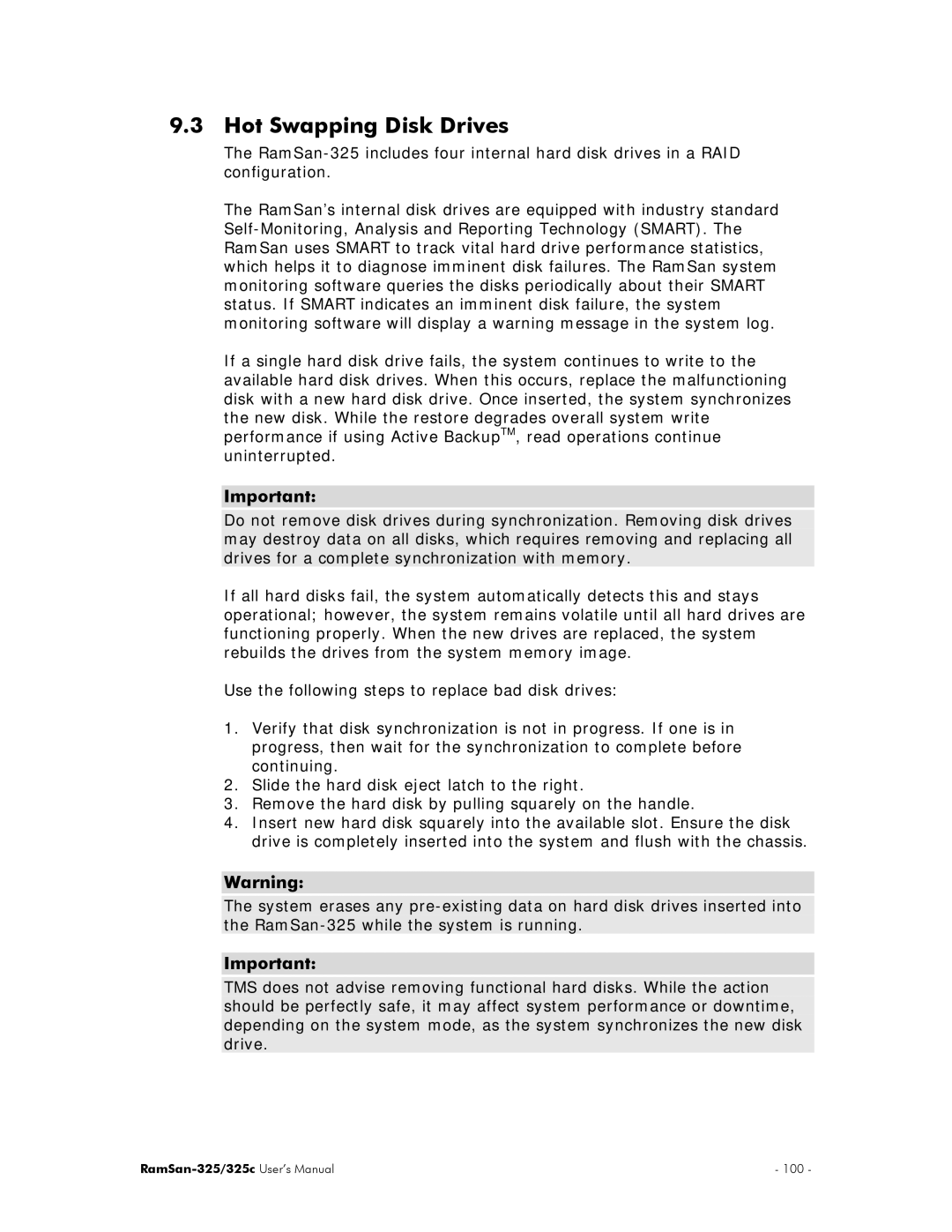9.3 Hot Swapping Disk Drives
The
The RamSan’s internal disk drives are equipped with industry standard
If a single hard disk drive fails, the system continues to write to the available hard disk drives. When this occurs, replace the malfunctioning disk with a new hard disk drive. Once inserted, the system synchronizes the new disk. While the restore degrades overall system write performance if using Active BackupTM, read operations continue uninterrupted.
Important:
Do not remove disk drives during synchronization. Removing disk drives may destroy data on all disks, which requires removing and replacing all drives for a complete synchronization with memory.
If all hard disks fail, the system automatically detects this and stays operational; however, the system remains volatile until all hard drives are functioning properly. When the new drives are replaced, the system rebuilds the drives from the system memory image.
Use the following steps to replace bad disk drives:
1.Verify that disk synchronization is not in progress. If one is in progress, then wait for the synchronization to complete before continuing.
2.Slide the hard disk eject latch to the right.
3.Remove the hard disk by pulling squarely on the handle.
4.Insert new hard disk squarely into the available slot. Ensure the disk drive is completely inserted into the system and flush with the chassis.
Warning:
The system erases any
Important:
TMS does not advise removing functional hard disks. While the action should be perfectly safe, it may affect system performance or downtime, depending on the system mode, as the system synchronizes the new disk drive.
- 100 - |