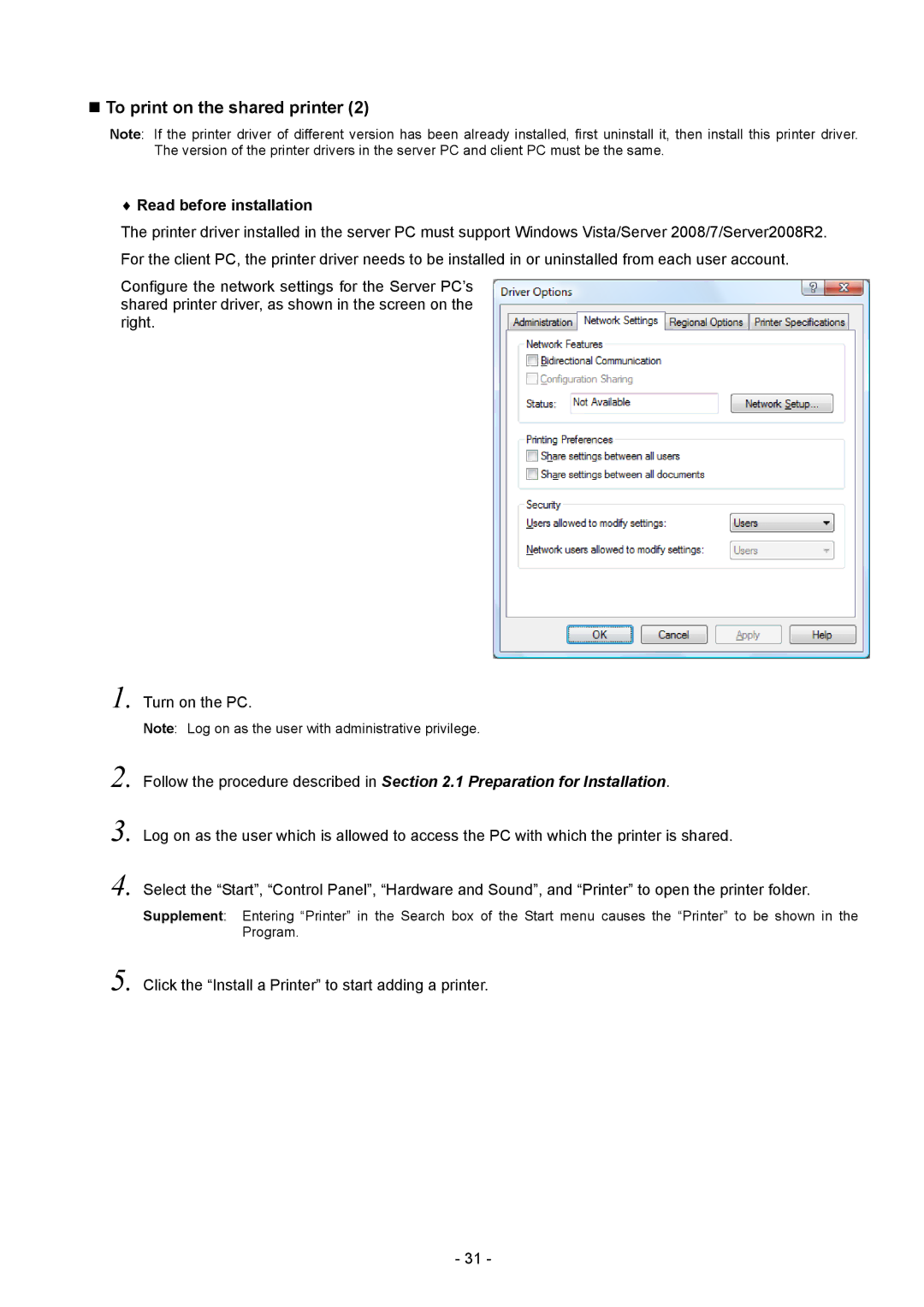To print on the shared printer (2)
Note: If the printer driver of different version has been already installed, first uninstall it, then install this printer driver. The version of the printer drivers in the server PC and client PC must be the same.
♦Read before installation
The printer driver installed in the server PC must support Windows Vista/Server 2008/7/Server2008R2. For the client PC, the printer driver needs to be installed in or uninstalled from each user account.
Configure the network settings for the Server PC’s shared printer driver, as shown in the screen on the right.
1.
2.
3.
4.
Turn on the PC.
Note: Log on as the user with administrative privilege.
Follow the procedure described in Section 2.1 Preparation for Installation.
Log on as the user which is allowed to access the PC with which the printer is shared.
Select the “Start”, “Control Panel”, “Hardware and Sound”, and “Printer” to open the printer folder.
Supplement: Entering “Printer” in the Search box of the Start menu causes the “Printer” to be shown in the Program.
5. Click the “Install a Printer” to start adding a printer.
- 31 -