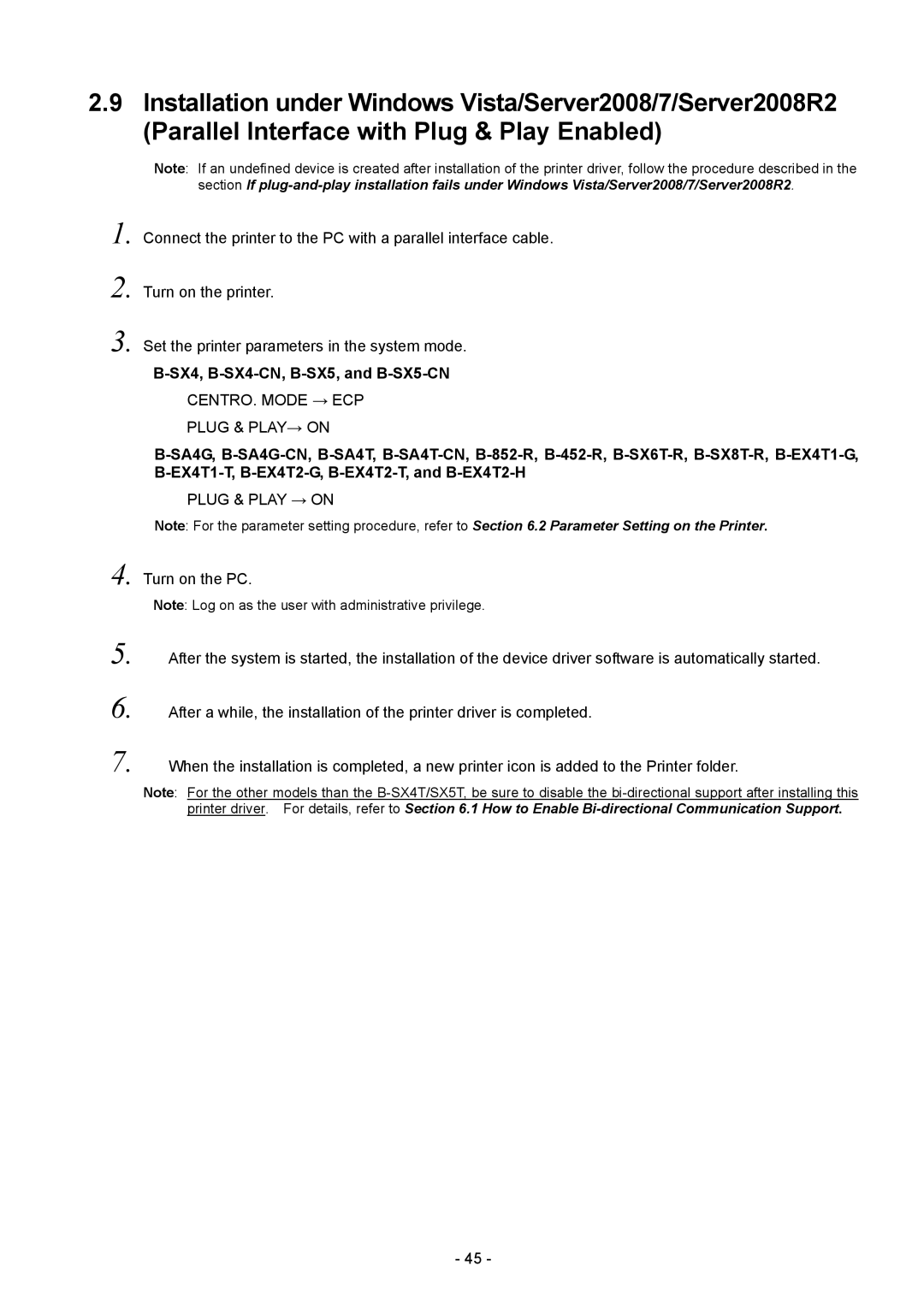Note: Log on as the user with administrative privilege.
5. After the system is started, the installation of the device driver software is automatically started.
6. After a while, the installation of the printer driver is completed.
7. When the installation is completed, a new printer icon is added to the Printer folder.
Note: For the other models than the B-SX4T/SX5T, be sure to disable the bi-directional support after installing this printer driver. For details, refer to Section 6.1 How to Enable Bi-directional Communication Support.
- 45 -
Turn on the PC.
4.
Connect the printer to the PC with a parallel interface cable.
Turn on the printer.
Set the printer parameters in the system mode.
PLUG & PLAY→ ON
PLUG & PLAY → ON
Note: For the parameter setting procedure, refer to Section 6.2 Parameter Setting on the Printer.
1.
2.
3.
If an undefined device is created after installation of the printer driver, follow the procedure described in the section If plug-and-play installation fails under Windows Vista/Server2008/7/Server2008R2.
Note:
2.9 Installation under Windows Vista/Server2008/7/Server2008R2 (Parallel Interface with Plug & Play Enabled)