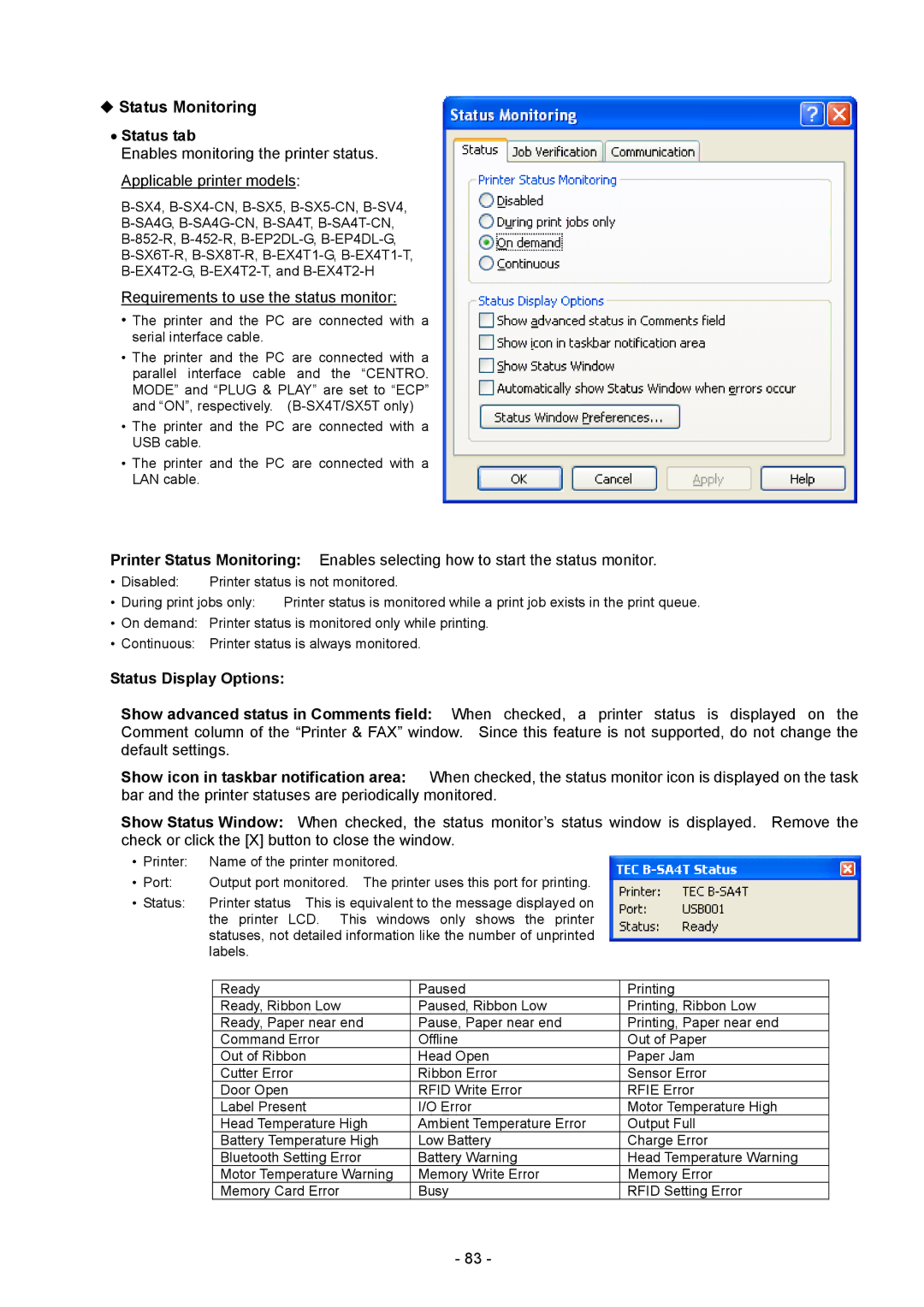Status Monitoring
•Status tab
Enables monitoring the printer status. Applicable printer models:
Requirements to use the status monitor:
•The printer and the PC are connected with a serial interface cable.
•The printer and the PC are connected with a parallel interface cable and the “CENTRO. MODE” and “PLUG & PLAY” are set to “ECP” and “ON”, respectively.
•The printer and the PC are connected with a USB cable.
•The printer and the PC are connected with a LAN cable.
Printer Status Monitoring: Enables selecting how to start the status monitor.
• | Disabled: | Printer status is not monitored. | |
• | During print jobs only: | Printer status is monitored while a print job exists in the print queue. | |
•On demand: Printer status is monitored only while printing.
•Continuous: Printer status is always monitored.
Status Display Options:
Show advanced status in Comments field: When checked, a printer status is displayed on the Comment column of the “Printer & FAX” window. Since this feature is not supported, do not change the default settings.
Show icon in taskbar notification area: When checked, the status monitor icon is displayed on the task bar and the printer statuses are periodically monitored.
Show Status Window: When checked, the status monitor’s status window is displayed. Remove the check or click the [X] button to close the window.
• Printer: | Name of the printer monitored. |
|
| |
• Port: | Output port monitored. The printer uses this port for printing. |
| ||
• Status: | Printer status This is equivalent to the message displayed on |
| ||
| the printer LCD. This windows only shows the printer |
| ||
| statuses, not detailed information like the number of unprinted |
| ||
| labels. |
|
| |
|
|
|
|
|
|
| Ready | Paused | Printing |
|
| Ready, Ribbon Low | Paused, Ribbon Low | Printing, Ribbon Low |
|
| Ready, Paper near end | Pause, Paper near end | Printing, Paper near end |
|
| Command Error | Offline | Out of Paper |
|
| Out of Ribbon | Head Open | Paper Jam |
|
| Cutter Error | Ribbon Error | Sensor Error |
|
| Door Open | RFID Write Error | RFIE Error |
|
| Label Present | I/O Error | Motor Temperature High |
|
| Head Temperature High | Ambient Temperature Error | Output Full |
|
| Battery Temperature High | Low Battery | Charge Error |
|
| Bluetooth Setting Error | Battery Warning | Head Temperature Warning |
|
| Motor Temperature Warning | Memory Write Error | Memory Error |
|
| Memory Card Error | Busy | RFID Setting Error |
- 83 -