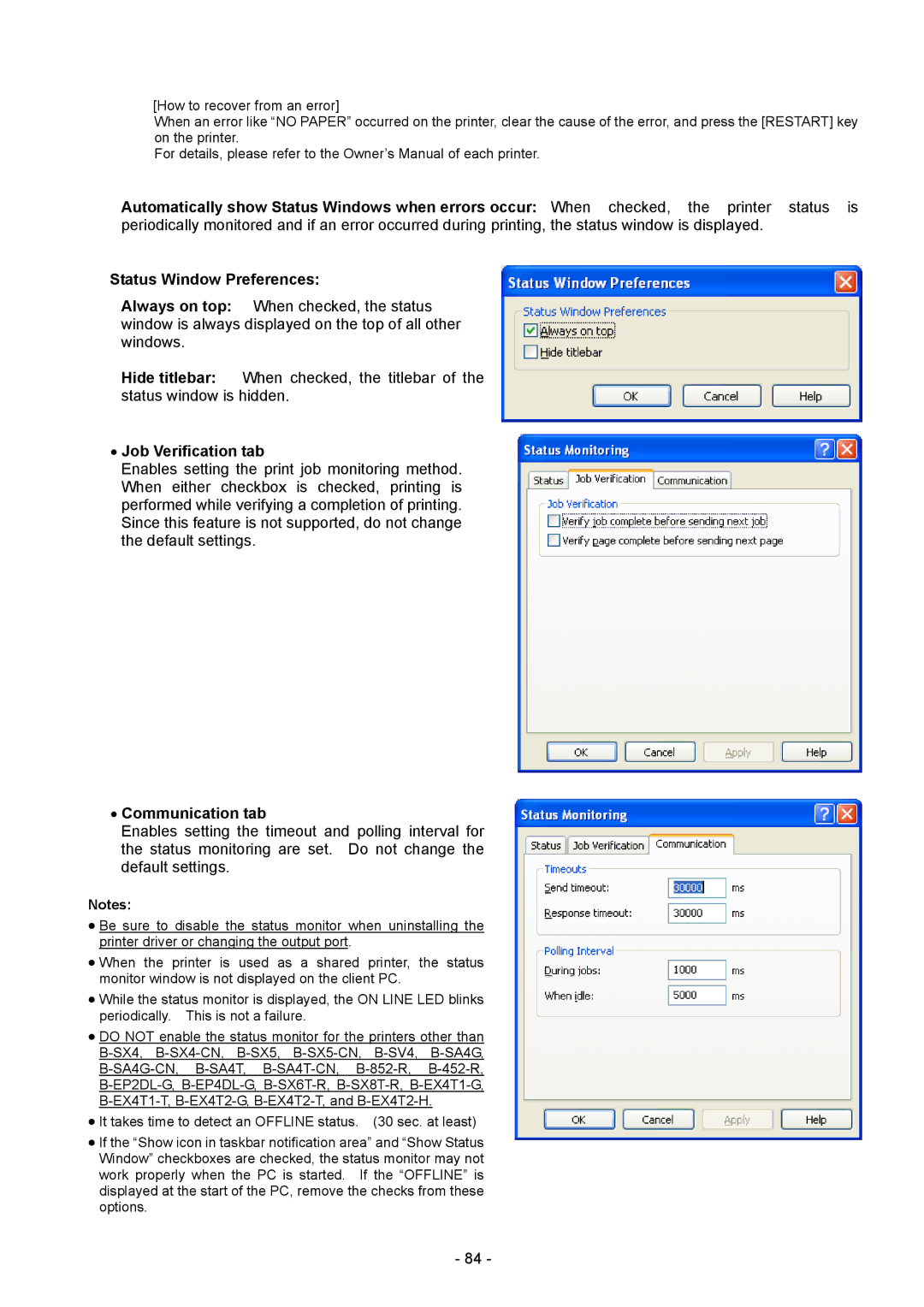[How to recover from an error]
When an error like “NO PAPER” occurred on the printer, clear the cause of the error, and press the [RESTART] key on the printer.
For details, please refer to the Owner’s Manual of each printer.
Automatically show Status Windows when errors occur: When checked, the printer status is periodically monitored and if an error occurred during printing, the status window is displayed.
Status Window Preferences:
Always on top: When checked, the status window is always displayed on the top of all other windows.
Hide titlebar: When checked, the titlebar of the status window is hidden.
•Job Verification tab
Enables setting the print job monitoring method. When either checkbox is checked, printing is performed while verifying a completion of printing. Since this feature is not supported, do not change the default settings.
•Communication tab
Enables setting the timeout and polling interval for the status monitoring are set. Do not change the default settings.
Notes:
•Be sure to disable the status monitor when uninstalling the printer driver or changing the output port.
•When the printer is used as a shared printer, the status monitor window is not displayed on the client PC.
•While the status monitor is displayed, the ON LINE LED blinks periodically. This is not a failure.
•DO NOT enable the status monitor for the printers other than
•It takes time to detect an OFFLINE status. (30 sec. at least)
•If the “Show icon in taskbar notification area” and “Show Status Window” checkboxes are checked, the status monitor may not work properly when the PC is started. If the “OFFLINE” is displayed at the start of the PC, remove the checks from these options.
- 84 -