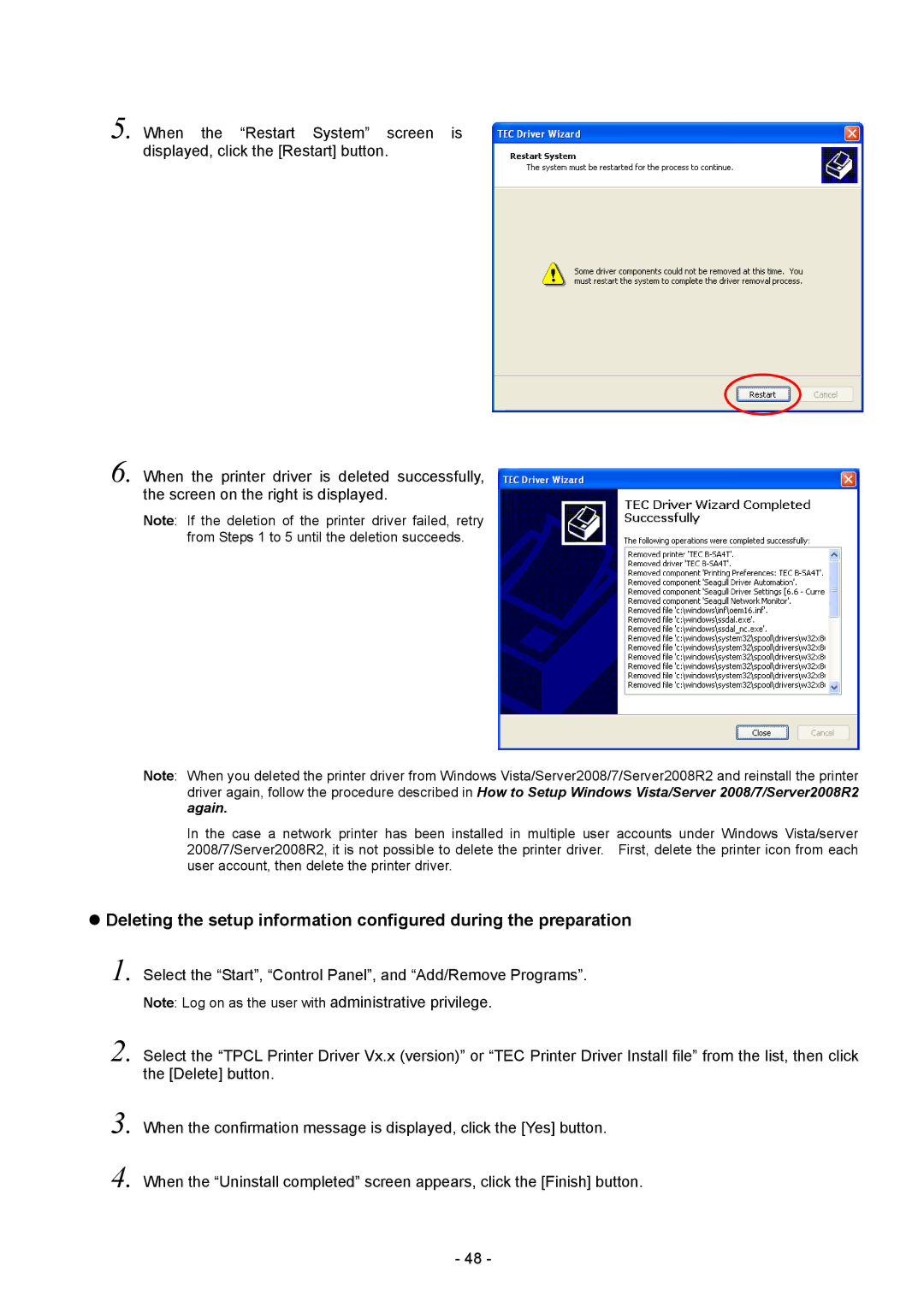5. When the “Restart System” screen is displayed, click the [Restart] button.
6. When the printer driver is deleted successfully, the screen on the right is displayed.
Note: If the deletion of the printer driver failed, retry from Steps 1 to 5 until the deletion succeeds.
Note: When you deleted the printer driver from Windows Vista/Server2008/7/Server2008R2 and reinstall the printer driver again, follow the procedure described in How to Setup Windows Vista/Server 2008/7/Server2008R2 again.
In the case a network printer has been installed in multiple user accounts under Windows Vista/server 2008/7/Server2008R2, it is not possible to delete the printer driver. First, delete the printer icon from each user account, then delete the printer driver.
Deleting the setup information configured during the preparation
1. Select the “Start”, “Control Panel”, and “Add/Remove Programs”. Note: Log on as the user with administrative privilege.
2. Select the “TPCL Printer Driver Vx.x (version)” or “TEC Printer Driver Install file” from the list, then click the [Delete] button.
3.
4.
When the confirmation message is displayed, click the [Yes] button.
When the “Uninstall completed” screen appears, click the [Finish] button.
- 48 -