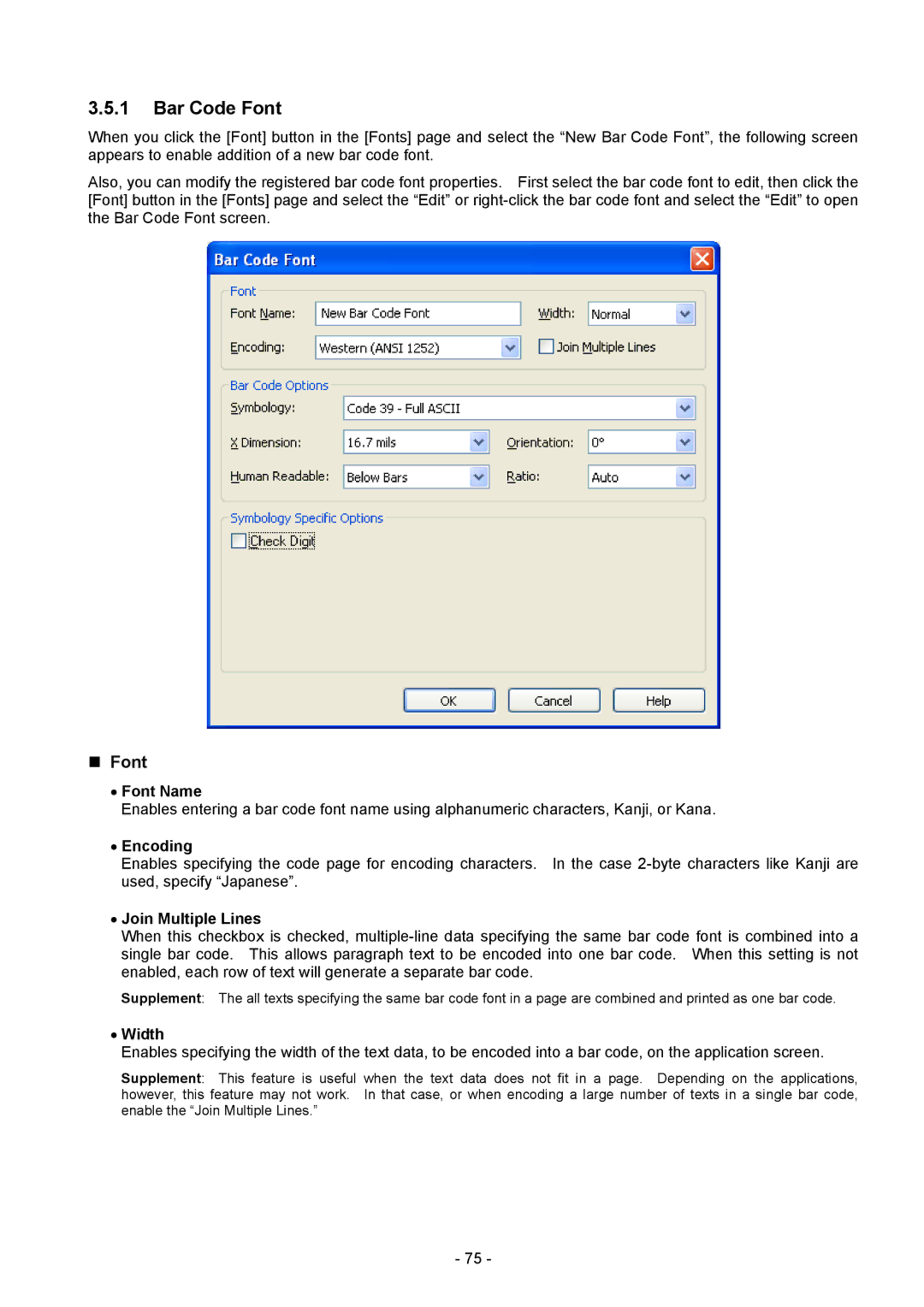3.5.1Bar Code Font
When you click the [Font] button in the [Fonts] page and select the “New Bar Code Font”, the following screen appears to enable addition of a new bar code font.
Also, you can modify the registered bar code font properties. First select the bar code font to edit, then click the [Font] button in the [Fonts] page and select the “Edit” or
Font
•Font Name
Enables entering a bar code font name using alphanumeric characters, Kanji, or Kana.
•Encoding
Enables specifying the code page for encoding characters. In the case
•Join Multiple Lines
When this checkbox is checked,
Supplement: The all texts specifying the same bar code font in a page are combined and printed as one bar code.
•Width
Enables specifying the width of the text data, to be encoded into a bar code, on the application screen.
Supplement: This feature is useful when the text data does not fit in a page. Depending on the applications, however, this feature may not work. In that case, or when encoding a large number of texts in a single bar code, enable the “Join Multiple Lines.”
- 75 -