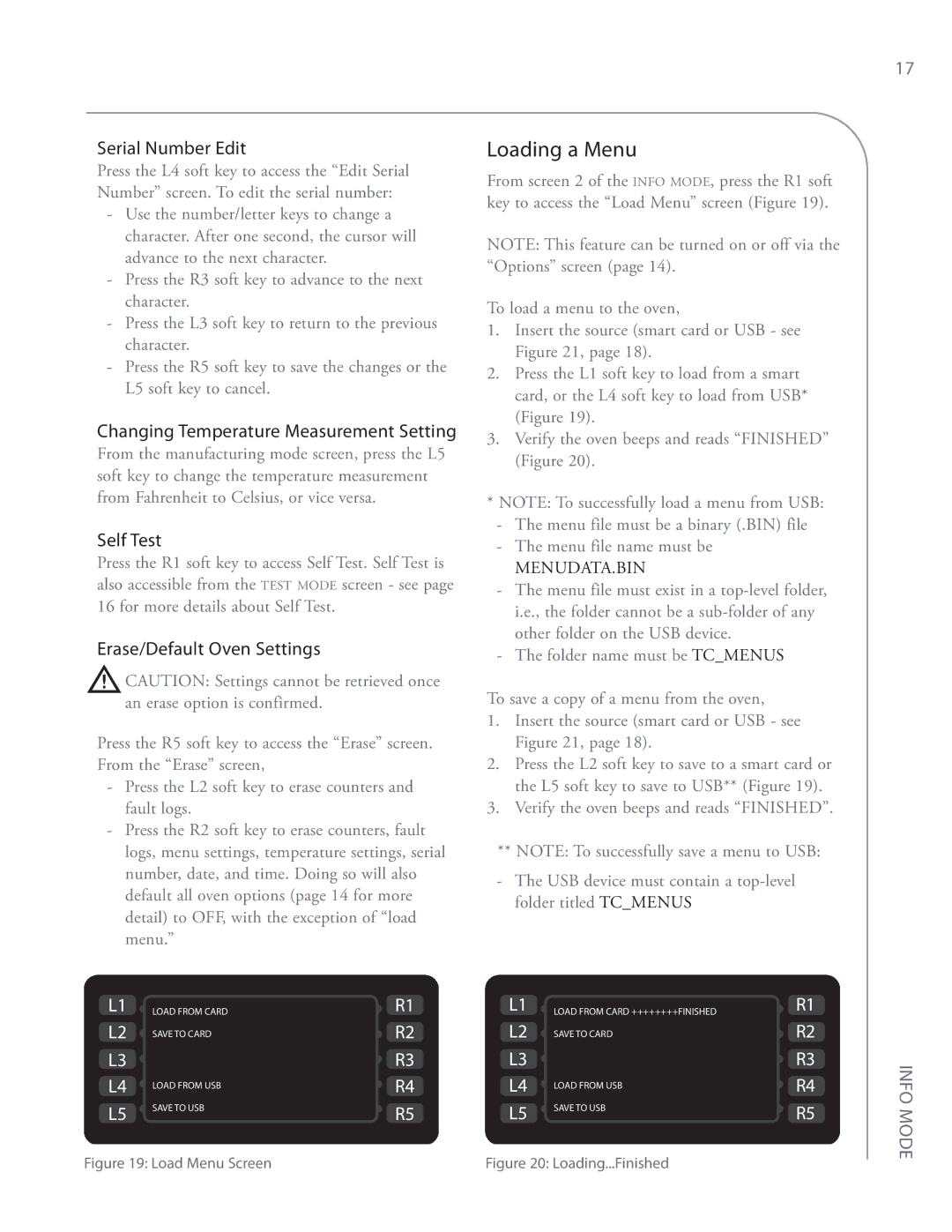Serial Number Edit
Press the L4 soft key to access the “Edit Serial Number” screen. To edit the serial number:
-Use the number/letter keys to change a character. After one second, the cursor will advance to the next character.
-Press the R3 soft key to advance to the next character.
-Press the L3 soft key to return to the previous character.
-Press the R5 soft key to save the changes or the L5 soft key to cancel.
Changing Temperature Measurement Setting
From the manufacturing mode screen, press the L5 soft key to change the temperature measurement from Fahrenheit to Celsius, or vice versa.
Self Test
Press the R1 soft key to access Self Test. Self Test is also accessible from the TEST MODE screen - see page 16 for more details about Self Test.
Erase/Default Oven Settings
![]() CAUTION: Settings cannot be retrieved once an erase option is confirmed.
CAUTION: Settings cannot be retrieved once an erase option is confirmed.
Press the R5 soft key to access the “Erase” screen. From the “Erase” screen,
-Press the L2 soft key to erase counters and fault logs.
-Press the R2 soft key to erase counters, fault logs, menu settings, temperature settings, serial number, date, and time. Doing so will also default all oven options (page 14 for more detail) to OFF, with the exception of “load menu.”
Loading a Menu
From screen 2 of the INFO MODE, press the R1 soft key to access the “Load Menu” screen (Figure 19).
NOTE: This feature can be turned on or off via the “Options” screen (page 14).
To load a menu to the oven,
1.Insert the source (smart card or USB - see Figure 21, page 18).
2.Press the L1 soft key to load from a smart card, or the L4 soft key to load from USB* (Figure 19).
3.Verify the oven beeps and reads “FINISHED” (Figure 20).
*NOTE: To successfully load a menu from USB:
-The menu file must be a binary (.BIN) file
-The menu file name must be
MENUDATA.BIN
-The menu file must exist in a
-The folder name must be TC_MENUS
To save a copy of a menu from the oven,
1.Insert the source (smart card or USB - see Figure 21, page 18).
2.Press the L2 soft key to save to a smart card or the L5 soft key to save to USB** (Figure 19).
3.Verify the oven beeps and reads “FINISHED”.
**NOTE: To successfully save a menu to USB:
-The USB device must contain a
17
L1 | LOAD FROM CARD | R1 | L1 | LOAD FROM CARD ++++++++FINISHED | R1 |
L2 | SAVE TO CARD | R2 | L2 | SAVE TO CARD | R2 |
L3 |
| R3 | L3 |
| R3 |
L4 | LOAD FROM USB | R4 | L4 | LOAD FROM USB | R4 |
|
|
|
| ||
L5 | SAVE TO USB | R5 | L5 | SAVE TO USB | R5 |
|
| ||||
Figure 19: Load Menu Screen |
| Figure 20: Loading...Finished |
| ||
INFO MODE