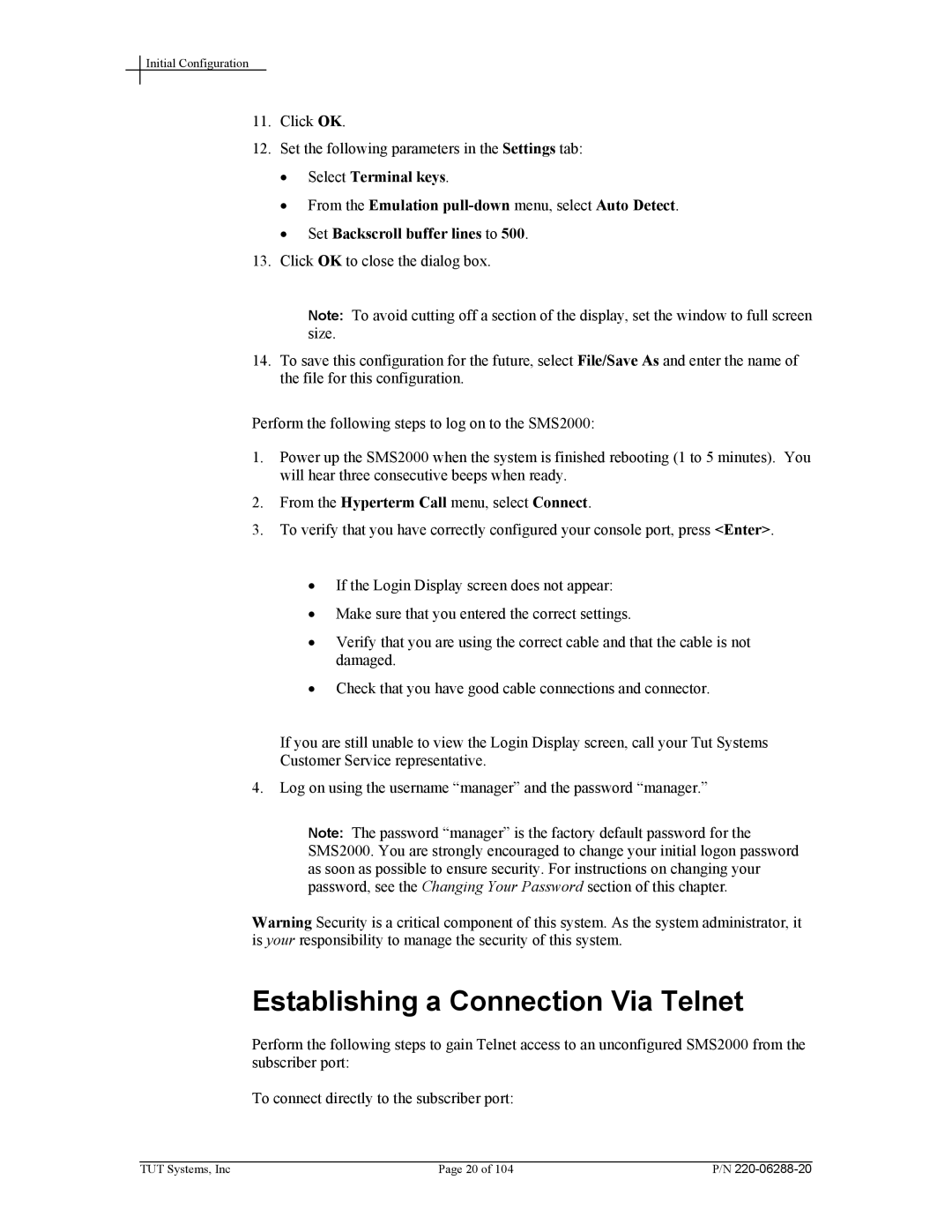Initial Configuration
11.Click OK.
12.Set the following parameters in the Settings tab:
•Select Terminal keys.
•From the Emulation
•Set Backscroll buffer lines to 500.
13.Click OK to close the dialog box.
Note: To avoid cutting off a section of the display, set the window to full screen size.
14.To save this configuration for the future, select File/Save As and enter the name of the file for this configuration.
Perform the following steps to log on to the SMS2000:
1.Power up the SMS2000 when the system is finished rebooting (1 to 5 minutes). You will hear three consecutive beeps when ready.
2.From the Hyperterm Call menu, select Connect.
3.To verify that you have correctly configured your console port, press <Enter>.
•If the Login Display screen does not appear:
•Make sure that you entered the correct settings.
•Verify that you are using the correct cable and that the cable is not damaged.
•Check that you have good cable connections and connector.
If you are still unable to view the Login Display screen, call your Tut Systems
Customer Service representative.
4.Log on using the username “manager” and the password “manager.”
Note: The password “manager” is the factory default password for the SMS2000. You are strongly encouraged to change your initial logon password as soon as possible to ensure security. For instructions on changing your password, see the Changing Your Password section of this chapter.
Warning Security is a critical component of this system. As the system administrator, it is your responsibility to manage the security of this system.
Establishing a Connection Via Telnet
Perform the following steps to gain Telnet access to an unconfigured SMS2000 from the subscriber port:
To connect directly to the subscriber port:
TUT Systems, Inc | Page 20 of 104 | P/N |