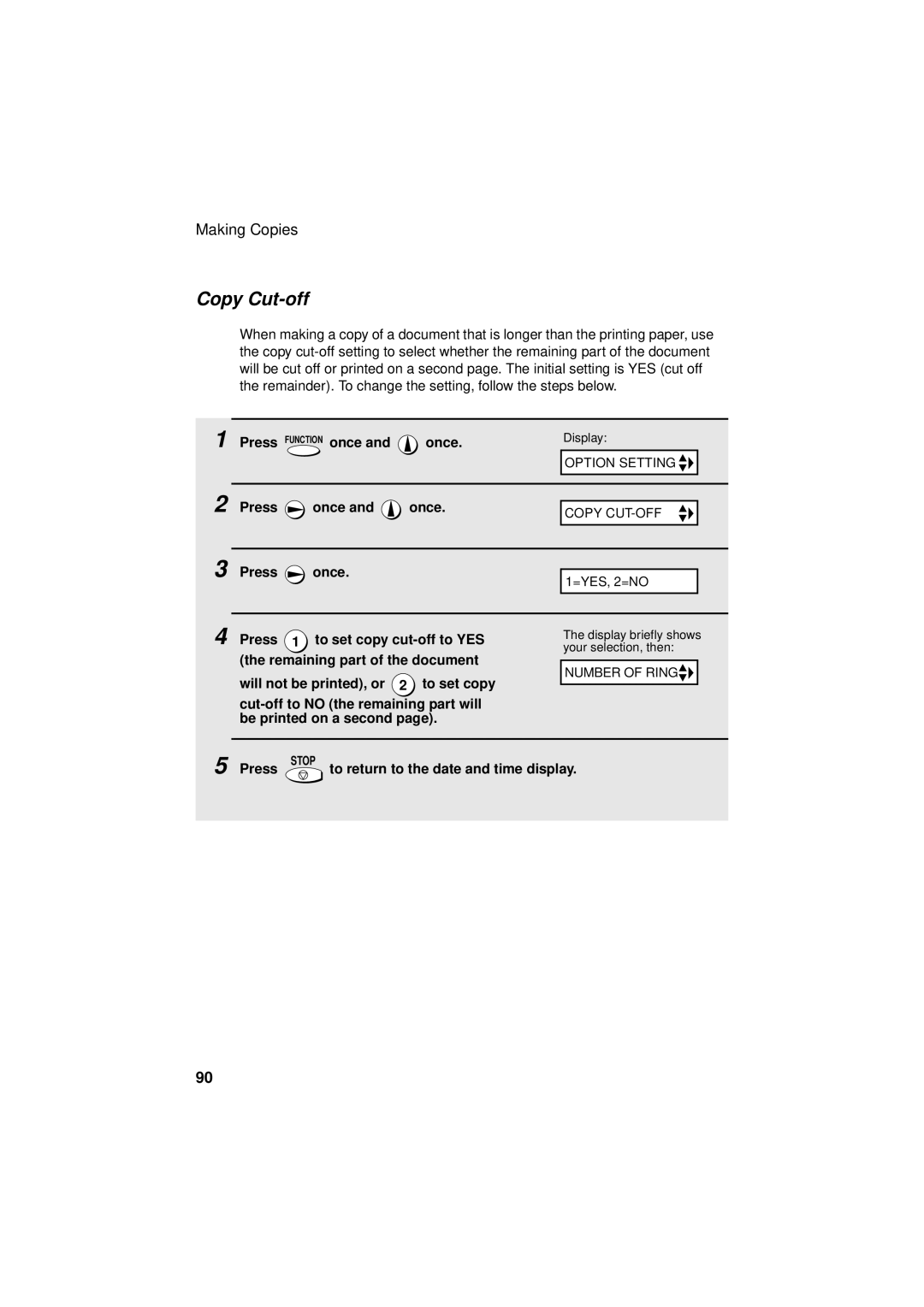UX-CC500
Important Notice
Fax machine and general specifications
Introduction
Power requirements
Operating temperature
Power consumption
Dimensions without
Cordless handset specifications
Important safety information
Battery
Health care facilities and equipment
Table of Contents
Replacing the Cordless Handset Battery
Problems and Solutions
Messages and Signals
Clearing Paper Jams
Look at the Operation Panel
Fax machine
Resolution / Reception Mode key
Stop key
COPY/HELP key
START/MEMORY key
FUNCTION/PAUSE key
Cordless handset
Antenna Display
Talk key
Review left arrow key
Play NEW key
Start key
Battery cover
Reception key
HOLD/ERASE key
Redial key
Installation
Unpacking Checklist
Selecting a location for the fax machine
Setting Up
Setting Up
Connecting the handset
Connecting the power cord
Connecting the telephone line cord
Attach the paper tray and paper tray extension
About condensation
Connecting the cordless handset charger
Raising the base antenna
Installing the battery and charging the cordless handset
Aluminum sash Metal Reinforced concrete
Talking range
Entering a name for the cordless handset
Press Function once and 3 times on the fax machine
Press 1 to select SET
Press 1 is the ID number
Connecting a headset
Accessory cordless handsets
Press START/MEMORY to store the name
Press To exit
Loading the Imaging Film
Loading the Imaging Film
Remove the new roll of imaging film from its packaging
Insert the green gears
Insert the film into the print
Compartment
Loading Printing Paper
Loading Printing Paper
Setting the paper size
Print contrast setting
Press Function once Times
Entering Your Name and Fax Number
Entering Your Name and Fax Number
Enter your fax number by pressing the number keys max digits
February, 12 for December, etc Example January
Enter a two-digit number for the day 01 to Example the 5th
Setting the Date and Time
Daylight Saving Time
Setting the Reception Mode
Setting the Reception Mode
Setting the reception mode
Volume Adjustment Fax Machine
Volume Adjustment Fax Machine
Press or to select the desired volume level
Speaker
Fax machine ringer
Volume Adjustment Cordless Handset
Volume Adjustment Cordless Handset
Cordless handset receiver volume
Cordless handset ringer
Using the Cordless Handset
Making a Phone Call
Receiving a Phone Call
Receiving a Phone Call
Putting a Call on Hold
Receiving a Fax Using the Cordless Handset
Receiving a Fax Using the Cordless Handset
Storing and Using Auto-Dial Numbers
Storing and Using Auto-Dial Numbers
Dialing an auto-dial number
Press Start
Return to to store another number, or press OFF to exit
Press Search once
Editing an auto-dial number
If a pause is required between any
Clearing an auto-dial number
Press OFF to exit
Using the Intercom Feature
Redial
Paging the fax machine from a cordless handset
Redial
Using the Intercom Feature
Press 0 on the cordless handset to
Select the fax machine
Fax machine rings
Selected cordless handset rings
Other person presses any key except OFF on the cordless
During the call, press Intercom on the cordless handset
Transferring Calls
Transferring Calls
During the call, press Intercom on Fax machine
Changing the reception mode on the fax machine
Mode appears in the display
Press /FLASH Or OFF to exit Remote Mode
Until the desired reception
Using the Answering System
Press
Personal Box
General Box
Recording an Outgoing Message
Recording an Outgoing Message
Example of general outgoing message
Example of personal outgoing message
Setting a Passcode for a Personal Box
Setting a Passcode for a Personal Box
When finished, replace the handset or press
To listen to an outgoing message
Operating the Answering System
Operating the Answering System
Activating the answering system
Number of rings in TAD mode Toll Saver function
Toll Saver on Toll Saver OFF
Listening to received messages at the fax machine
Press Play
Erasing received messages
Recording memos
Recording phone conversations
Listening to messages from a cordless handset
Press /FLASH
Skip To skip forward, press
STAND-BY display To cancel, press 9 Wxyz
Deleting all messages from a cordless handset
To return to the STAND-BY display, press OFF or /FLASH
Press Delete
Optional Answering System Settings
Setting ICM time
Optional Answering System Settings
Fax reception on TAD failure
OGM only mode
Press To turn on CPC Detection
Press To turn on OGM only mode
CPC Detection
Transfer Function
Programming the transfer number
Transfer Function
Press the number keys to enter the transfer number
Press Memo once Once
Recording the transfer message
Checking or erasing the transfer message
Function
Turning the Transfer function on and off
Press To turn on the Transfer
Remote Operations
Remote code number
Remote Operations
Press Function once and once
Function, or To turn it off
Toll Saver
Press To turn on the Toll Saver
Retrieving your messages
Unless you press twice
Changing the fax reception mode
TAD mode FAX mode TEL mode
Other remote operations
Comments
Recording a new outgoing message
Turning the Transfer function on or off
Changing the transfer telephone number
To turn Transfer off Press 9
Recording a memo
To turn off OGM only mode Press 1 , 2 ,
Recording a new transfer message
Transmittable Documents
Size and weight
Sending Faxes
Loading the Document
Loading the Document
Other restrictions
Adjusting the Resolution and Contrast
Adjusting the Resolution and Contrast
Resolution settings
Contrast settings
Load the documents
Sending a Fax by Normal Dialing
Sending a Fax by Normal Dialing
Pick up the handset or press Speaker
Listen for the dial tone Dial the number of the receiving
Sending a Fax by Automatic Dialing
Sending a Fax by Automatic Dialing
Storing fax and phone numbers for automatic dialing
Return to to store another number, or press
Make the desired changes to the name
Editing and clearing auto-dial numbers
Press 1 for Edit or 2 for Clear
Using an auto-dial number
Return to to edit or clear another number, or press
Return to the date and time display
If you are sending a fax, load the documents
Sending a fax by Direct Keypad Dialing
Redial
Automatic redialing
Error Correction Mode
Press 1 to select YES, or
Select no
Press to return to the date and time display
Sending a Fax From Memory
Broadcasting sending a fax to multiple destinations
Sending a Fax From Memory
If desired, press
Memory transmission
If the memory becomes full
Changing the number of rings
Using FAX Mode
Receiving Faxes
Using TEL Mode
Using TEL Mode
Display shows Receiving and then
Replace the handset
Optional Reception Settings
Optional Reception Settings
Fax Signal Receive
Reception Ratio
Press To turn on the function, or
Press To select AUTO, or 2 to
Select 100%
Substitute Reception to Memory
Substitute Reception to Memory
Making Copies
Load the documents face down. Maximum of 10 pages
Press once and once
Copy Cut-off
Making Copies
Caller ID Requires Subscription to Service
Special Functions
Display messages
Caller ID Requires Subscription to Service
How Caller ID operates
When you have finished viewing the list
Viewing the Caller ID list
Press Twice
Dialing and transmission begin Fax
To delete calls from the Caller ID list
Viewing the Caller ID list from the cordless handset
Priority Call
Erasing all calls using the cordless handset
To cancel, press
Blocking voice calls
Distinctive Ring Requires Subscription to Service
Distinctive Ring Requires Subscription to Service
Blocking Reception of Unwanted Faxes
Set the reception mode to FAX
Blocking Reception of Unwanted Faxes
Press START/MEMORY to print the list
Printing Lists
Press or until the desired list appears in the display Once
Setup List
Telephone Number List
Message List
Caller-ID List
Headings in Transaction Report
Transaction Report
101
Transaction Report print condition
102
103
Maintenance
Print head
104
Maintenance
Scanning glass and rollers
Flip up the green levers on each side of the white roller
Housing
105
106
Replacing the Cordless Handset Battery
Replacement battery Use only a Sharp UX-BA01 battery
107
Battery disposal
Wiping the charger contacts
Troubleshooting
Problems and Solutions
Line error
Problem Solution
109
Dialing and transmission problems
Problems and Solutions
Reception and copying problems
110
General problems
111
Cordless handset problems
112
113
Messages and Signals
Messages and Signals
Display messages fax machine
114
115
FAX RX in Memory
116
Over Heat
Display messages cordless handset
117
Audible signals
118
Clearing Paper Jams
Clearing a jammed document
Clearing Paper Jams
119
Clearing jammed printing paper
120
Part distribution centers
121
FCC Regulatory Information
122
A R P
123
Material Safety Data Sheet 2/2
124
Quick Reference Guide
125
Using the Cordless Phone
126
Guía de referencia rá pida
127
Uso del telé fono inalá mbrico
128
Index
129
Index
130
Remote Operation Card
Remote Commands
Page
END User Limited Warranty
Important Service Information
Page
Sharp Corporation

 once and
once and  once.
once.![]()
![]()
![]()