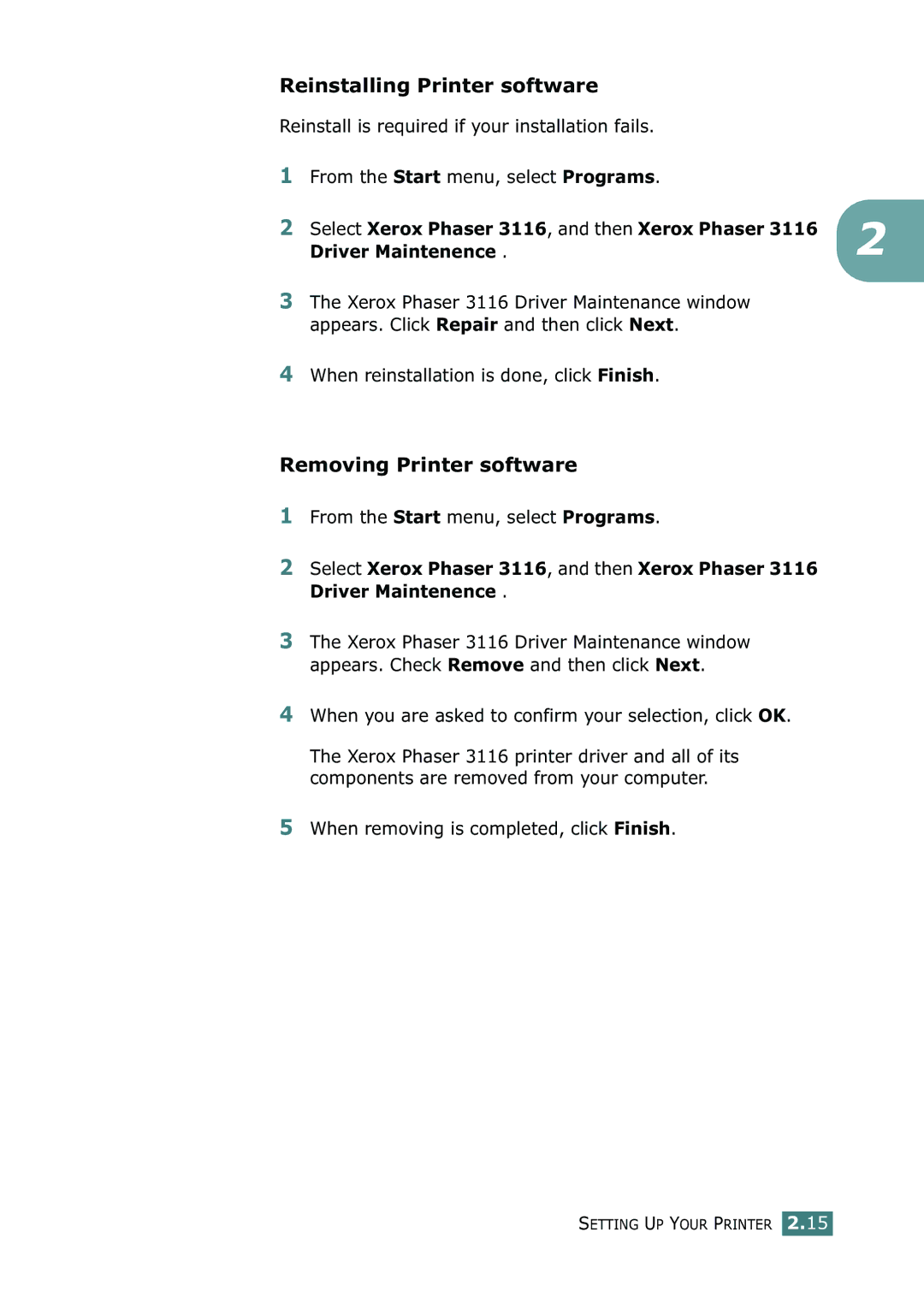Reinstalling Printer software
Reinstall is required if your installation fails.
1 | From the Start menu, select Programs. |
|
2 | Select Xerox Phaser 3116, and then Xerox Phaser 3116 | 2 |
| Driver Maintenence . |
3The Xerox Phaser 3116 Driver Maintenance window appears. Click Repair and then click Next.
4When reinstallation is done, click Finish.
Removing Printer software
1From the Start menu, select Programs.
2Select Xerox Phaser 3116, and then Xerox Phaser 3116 Driver Maintenence .
3The Xerox Phaser 3116 Driver Maintenance window appears. Check Remove and then click Next.
4When you are asked to confirm your selection, click OK.
The Xerox Phaser 3116 printer driver and all of its components are removed from your computer.
5When removing is completed, click Finish.