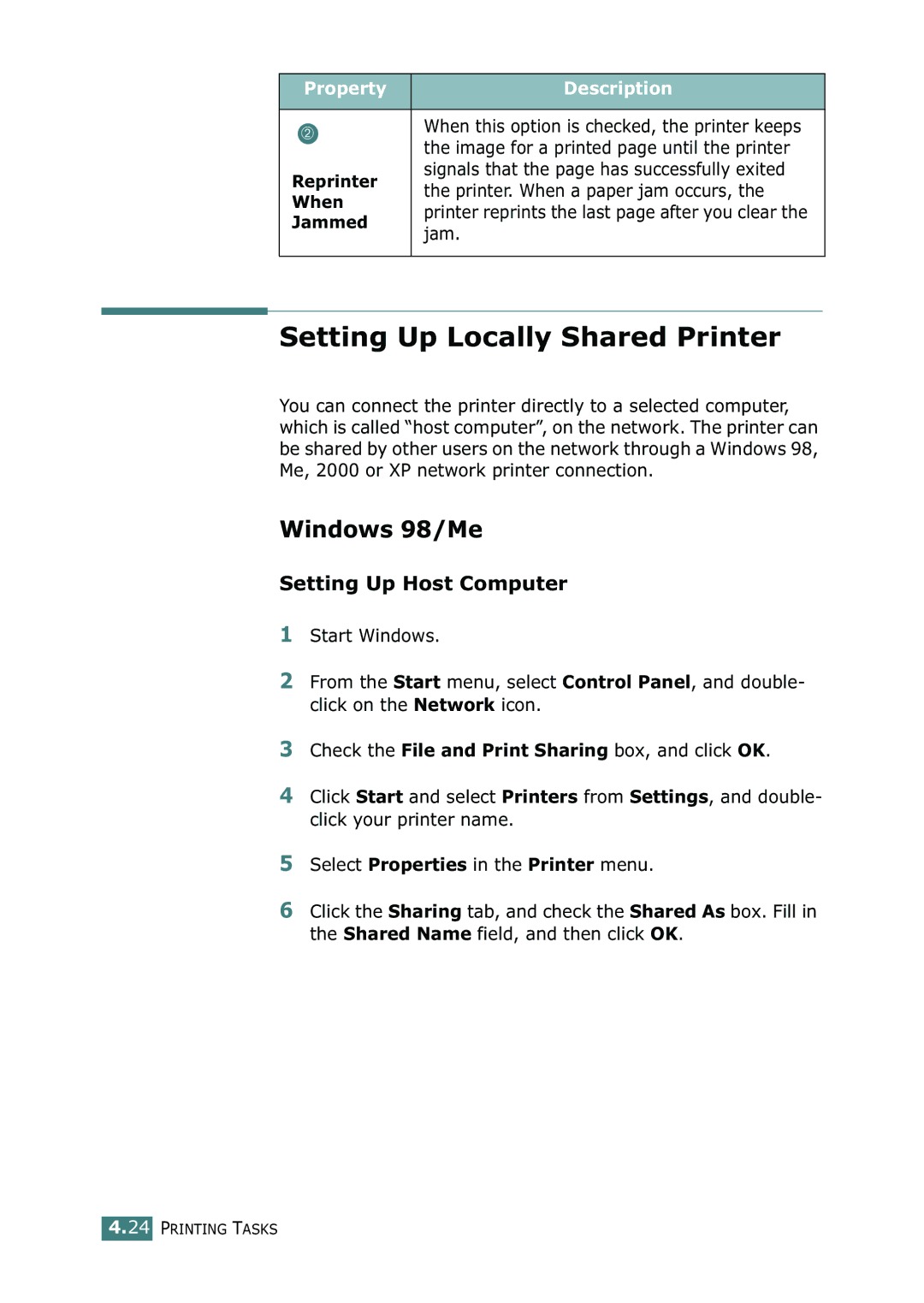Property | Description | |
|
| |
➁ | When this option is checked, the printer keeps | |
the image for a printed page until the printer | ||
| ||
Reprinter | signals that the page has successfully exited | |
the printer. When a paper jam occurs, the | ||
When | ||
printer reprints the last page after you clear the | ||
Jammed | ||
jam. | ||
| ||
|
|
Setting Up Locally Shared Printer
You can connect the printer directly to a selected computer, which is called “host computer”, on the network. The printer can be shared by other users on the network through a Windows 98, Me, 2000 or XP network printer connection.
Windows 98/Me
Setting Up Host Computer
1Start Windows.
2From the Start menu, select Control Panel, and double- click on the Network icon.
3Check the File and Print Sharing box, and click OK.
4Click Start and select Printers from Settings, and double- click your printer name.
5Select Properties in the Printer menu.
6Click the Sharing tab, and check the Shared As box. Fill in the Shared Name field, and then click OK.
4.24 PRINTING TASKS