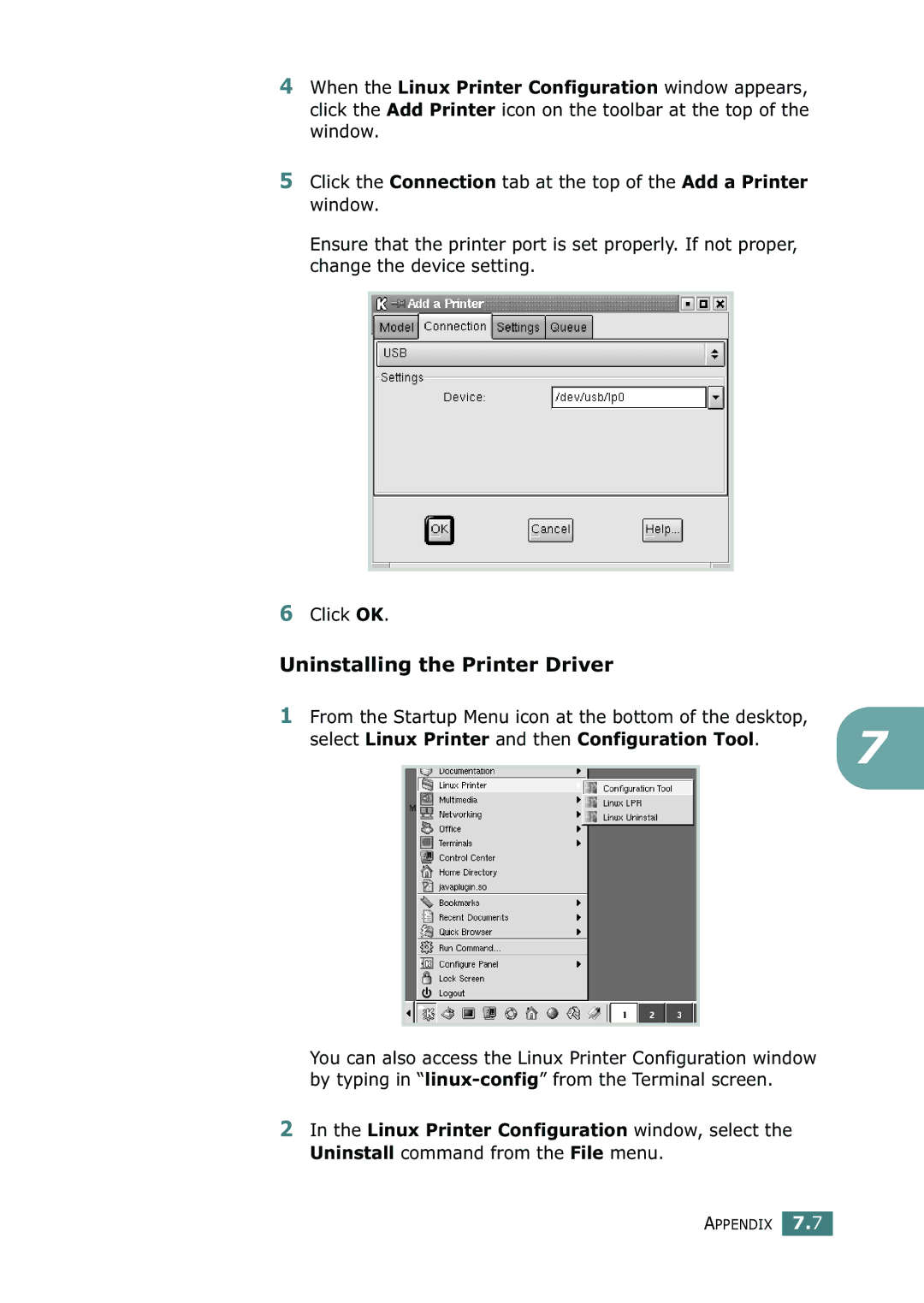4When the Linux Printer Configuration window appears, click the Add Printer icon on the toolbar at the top of the window.
5Click the Connection tab at the top of the Add a Printer window.
Ensure that the printer port is set properly. If not proper, change the device setting.
6Click OK.
Uninstalling the Printer Driver
1From the Startup Menu icon at the bottom of the desktop,
select Linux Printer and then Configuration Tool. | 7 | ||
| |||
|
|
|
|
|
|
|
|
You can also access the Linux Printer Configuration window by typing in
2In the Linux Printer Configuration window, select the Uninstall command from the File menu.