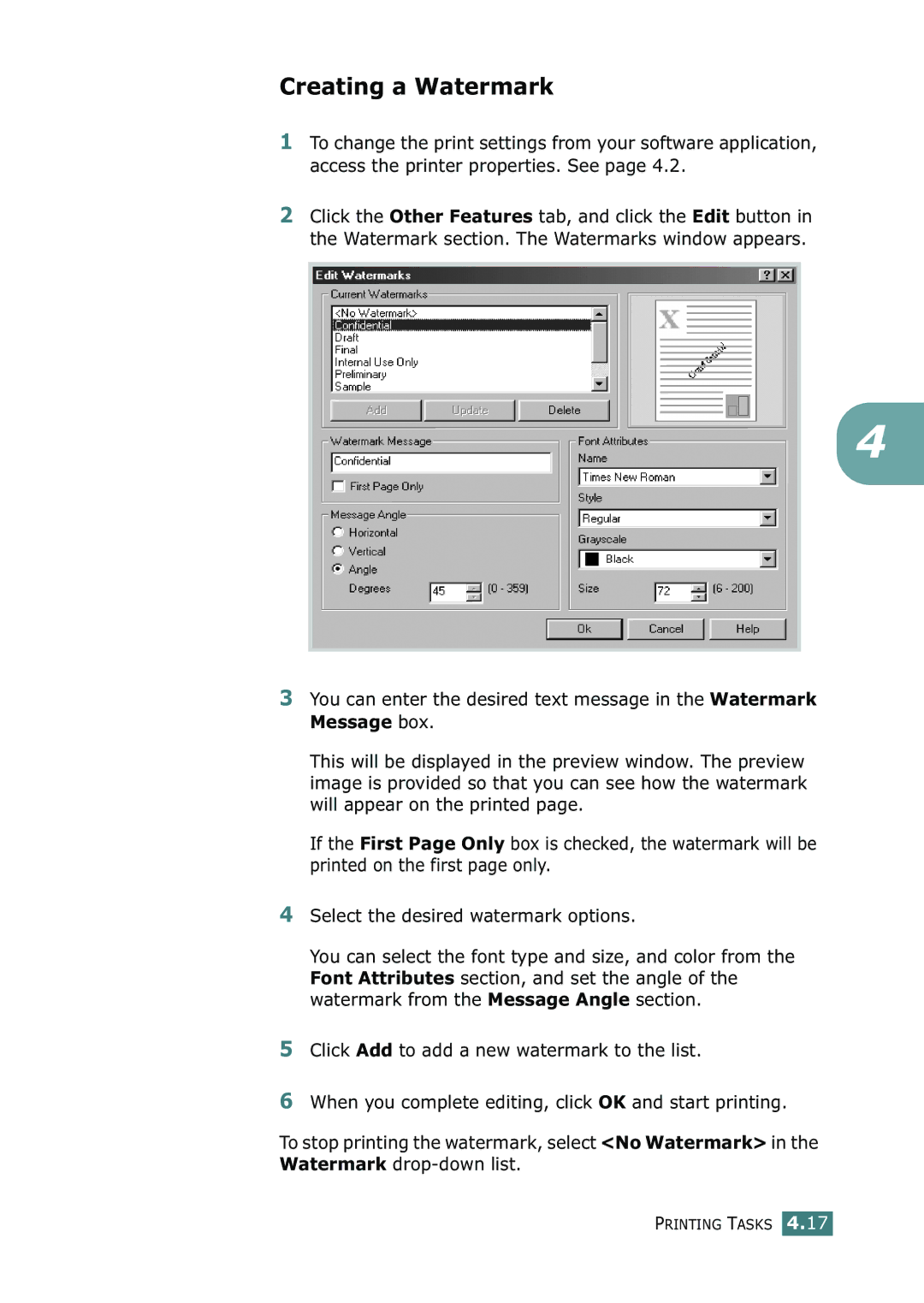Creating a Watermark
1To change the print settings from your software application, access the printer properties. See page 4.2.
2Click the Other Features tab, and click the Edit button in the Watermark section. The Watermarks window appears.
4
3You can enter the desired text message in the Watermark Message box.
This will be displayed in the preview window. The preview image is provided so that you can see how the watermark will appear on the printed page.
If the First Page Only box is checked, the watermark will be printed on the first page only.
4Select the desired watermark options.
You can select the font type and size, and color from the Font Attributes section, and set the angle of the watermark from the Message Angle section.
5Click Add to add a new watermark to the list.
6When you complete editing, click OK and start printing.
To stop printing the watermark, select <No Watermark> in the Watermark
PRINTING TASKS 4.17