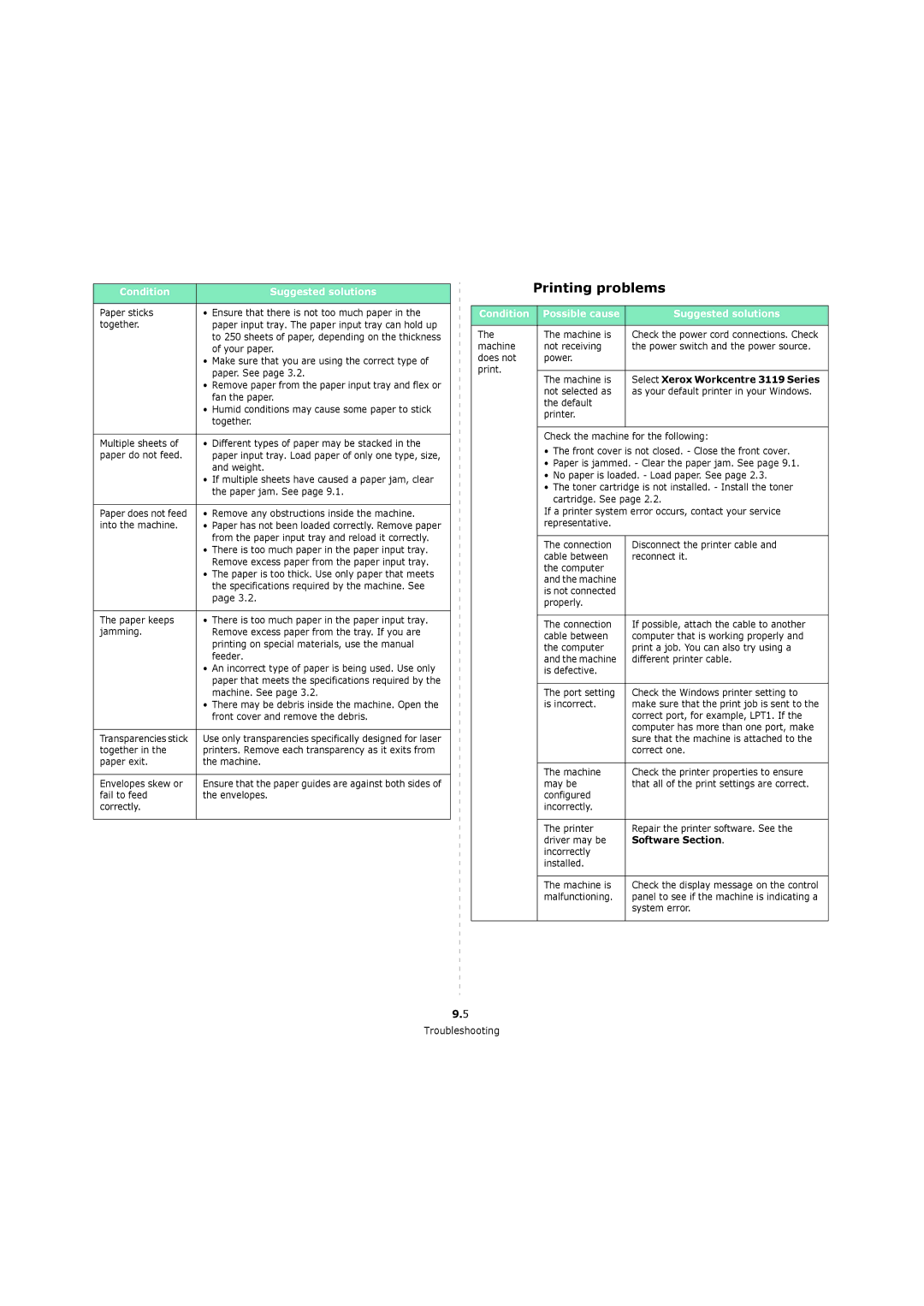Condition | Suggested solutions |
|
|
Paper sticks | • Ensure that there is not too much paper in the |
together. | paper input tray. The paper input tray can hold up |
| to 250 sheets of paper, depending on the thickness |
| of your paper. |
| • Make sure that you are using the correct type of |
| paper. See page 3.2. |
| • Remove paper from the paper input tray and flex or |
| fan the paper. |
| • Humid conditions may cause some paper to stick |
| together. |
|
|
Multiple sheets of | • Different types of paper may be stacked in the |
paper do not feed. | paper input tray. Load paper of only one type, size, |
| and weight. |
| • If multiple sheets have caused a paper jam, clear |
| the paper jam. See page 9.1. |
|
|
Paper does not feed | • Remove any obstructions inside the machine. |
into the machine. | • Paper has not been loaded correctly. Remove paper |
| from the paper input tray and reload it correctly. |
| • There is too much paper in the paper input tray. |
| Remove excess paper from the paper input tray. |
| • The paper is too thick. Use only paper that meets |
| the specifications required by the machine. See |
| page 3.2. |
|
|
The paper keeps | • There is too much paper in the paper input tray. |
jamming. | Remove excess paper from the tray. If you are |
| printing on special materials, use the manual |
| feeder. |
| • An incorrect type of paper is being used. Use only |
| paper that meets the specifications required by the |
| machine. See page 3.2. |
| • There may be debris inside the machine. Open the |
| front cover and remove the debris. |
|
|
Transparencies stick | Use only transparencies specifically designed for laser |
together in the | printers. Remove each transparency as it exits from |
paper exit. | the machine. |
|
|
Envelopes skew or | Ensure that the paper guides are against both sides of |
fail to feed | the envelopes. |
correctly. |
|
|
|
Printing problems
Condition | Possible cause | Suggested solutions | |
|
|
| |
The | The machine is | Check the power cord connections. Check | |
machine | not receiving | the power switch and the power source. | |
does not | power. |
| |
print. |
|
| |
The machine is | Select Xerox Workcentre 3119 Series | ||
| |||
| not selected as | as your default printer in your Windows. | |
| the default |
| |
| printer. |
| |
|
|
|
Check the machine for the following:
•The front cover is not closed. - Close the front cover.
•Paper is jammed. - Clear the paper jam. See page 9.1.
•No paper is loaded. - Load paper. See page 2.3.
•The toner cartridge is not installed. - Install the toner
cartridge. See page 2.2.
If a printer system error occurs, contact your service representative.
| The connection | Disconnect the printer cable and |
| cable between | reconnect it. |
| the computer |
|
| and the machine |
|
| is not connected |
|
| properly. |
|
|
|
|
| The connection | If possible, attach the cable to another |
| cable between | computer that is working properly and |
| the computer | print a job. You can also try using a |
| and the machine | different printer cable. |
| is defective. |
|
|
|
|
| The port setting | Check the Windows printer setting to |
| is incorrect. | make sure that the print job is sent to the |
|
| correct port, for example, LPT1. If the |
|
| computer has more than one port, make |
|
| sure that the machine is attached to the |
|
| correct one. |
|
|
|
| The machine | Check the printer properties to ensure |
| may be | that all of the print settings are correct. |
| configured |
|
| incorrectly. |
|
|
|
|
| The printer | Repair the printer software. See the |
| driver may be | Software Section. |
| incorrectly |
|
| installed. |
|
|
|
|
| The machine is | Check the display message on the control |
| malfunctioning. | panel to see if the machine is indicating a |
|
| system error. |
|
|
|
9.5