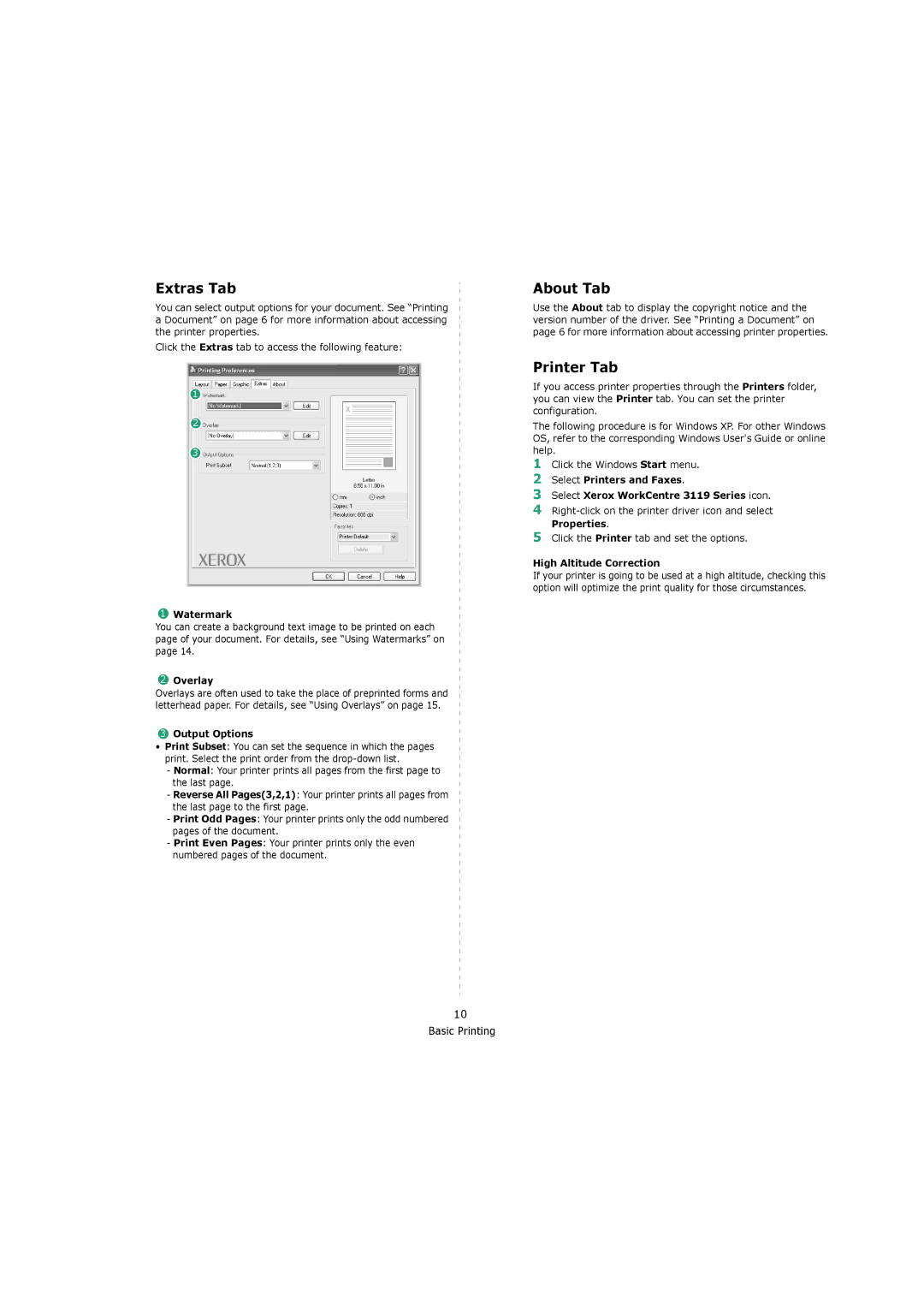Extras Tab
You can select output options for your document. See “Printing a Document” on page 6 for more information about accessing the printer properties.
Click the Extras tab to access the following feature:
1
2
3
1Watermark
You can create a background text image to be printed on each page of your document. For details, see “Using Watermarks” on page 14.
2Overlay
Overlays are often used to take the place of preprinted forms and letterhead paper. For details, see “Using Overlays” on page 15.
3Output Options
•Print Subset: You can set the sequence in which the pages print. Select the print order from the
-Normal: Your printer prints all pages from the first page to the last page.
-Reverse All Pages(3,2,1): Your printer prints all pages from the last page to the first page.
-Print Odd Pages: Your printer prints only the odd numbered pages of the document.
-Print Even Pages: Your printer prints only the even numbered pages of the document.
About Tab
Use the About tab to display the copyright notice and the version number of the driver. See “Printing a Document” on page 6 for more information about accessing printer properties.
Printer Tab
If you access printer properties through the Printers folder, you can view the Printer tab. You can set the printer configuration.
The following procedure is for Windows XP. For other Windows OS, refer to the corresponding Windows User's Guide or online help.
1Click the Windows Start menu.
2Select Printers and Faxes.
3Select Xerox WorkCentre 3119 Series icon.
4
5Click the Printer tab and set the options.
High Altitude Correction
If your printer is going to be used at a high altitude, checking this option will optimize the print quality for those circumstances.
10 Basic Printing