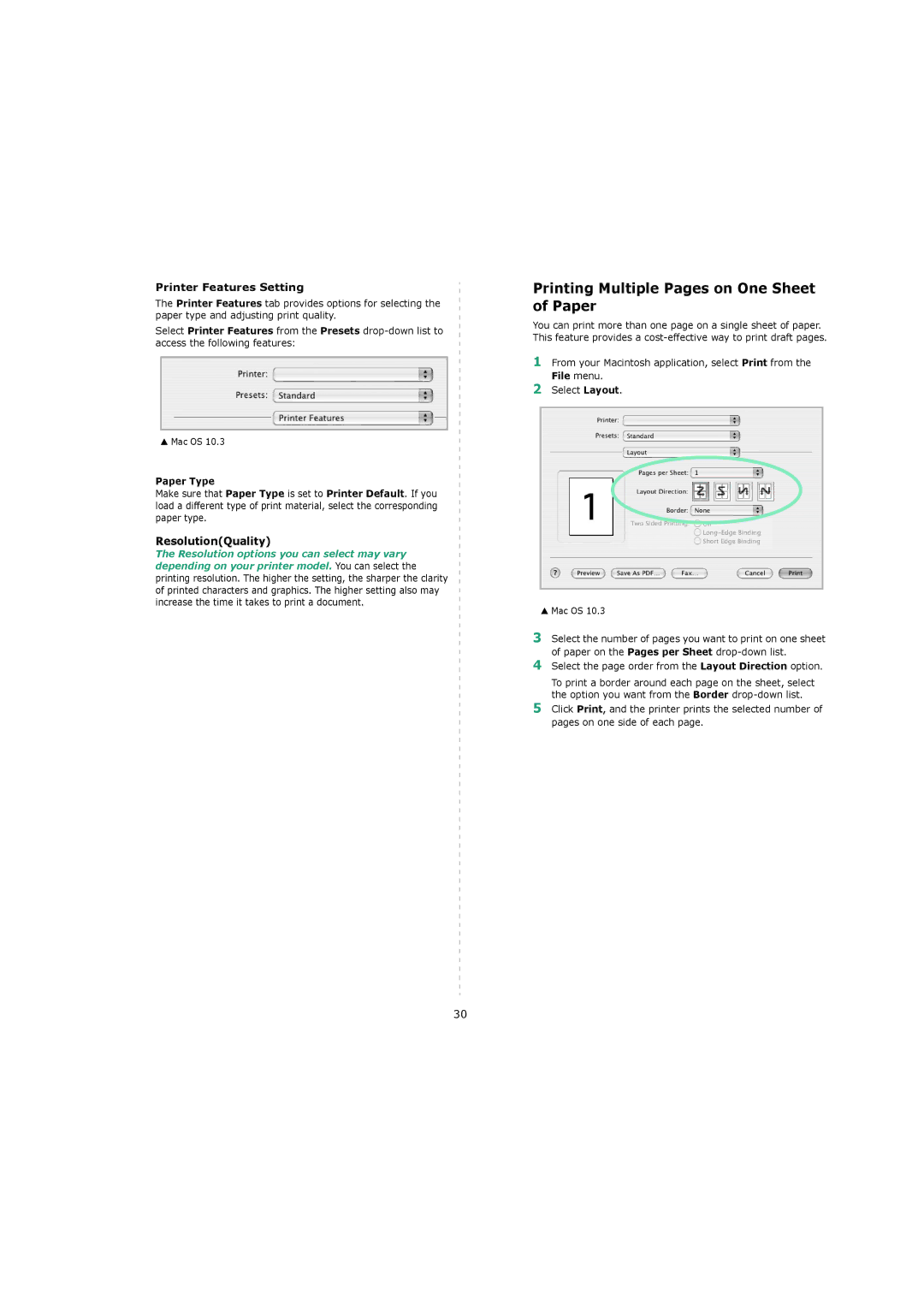Printer Features Setting
The Printer Features tab provides options for selecting the paper type and adjusting print quality.
Select Printer Features from the Presets
▲Mac OS 10.3
Paper Type
Make sure that Paper Type is set to Printer Default. If you load a different type of print material, select the corresponding paper type.
Resolution(Quality)
The Resolution options you can select may vary depending on your printer model. You can select the printing resolution. The higher the setting, the sharper the clarity of printed characters and graphics. The higher setting also may increase the time it takes to print a document.
Printing Multiple Pages on One Sheet of Paper
You can print more than one page on a single sheet of paper. This feature provides a
1From your Macintosh application, select Print from the File menu.
2Select Layout.
▲Mac OS 10.3
3Select the number of pages you want to print on one sheet of paper on the Pages per Sheet
4Select the page order from the Layout Direction option.
To print a border around each page on the sheet, select the option you want from the Border
5Click Print, and the printer prints the selected number of pages on one side of each page.
30