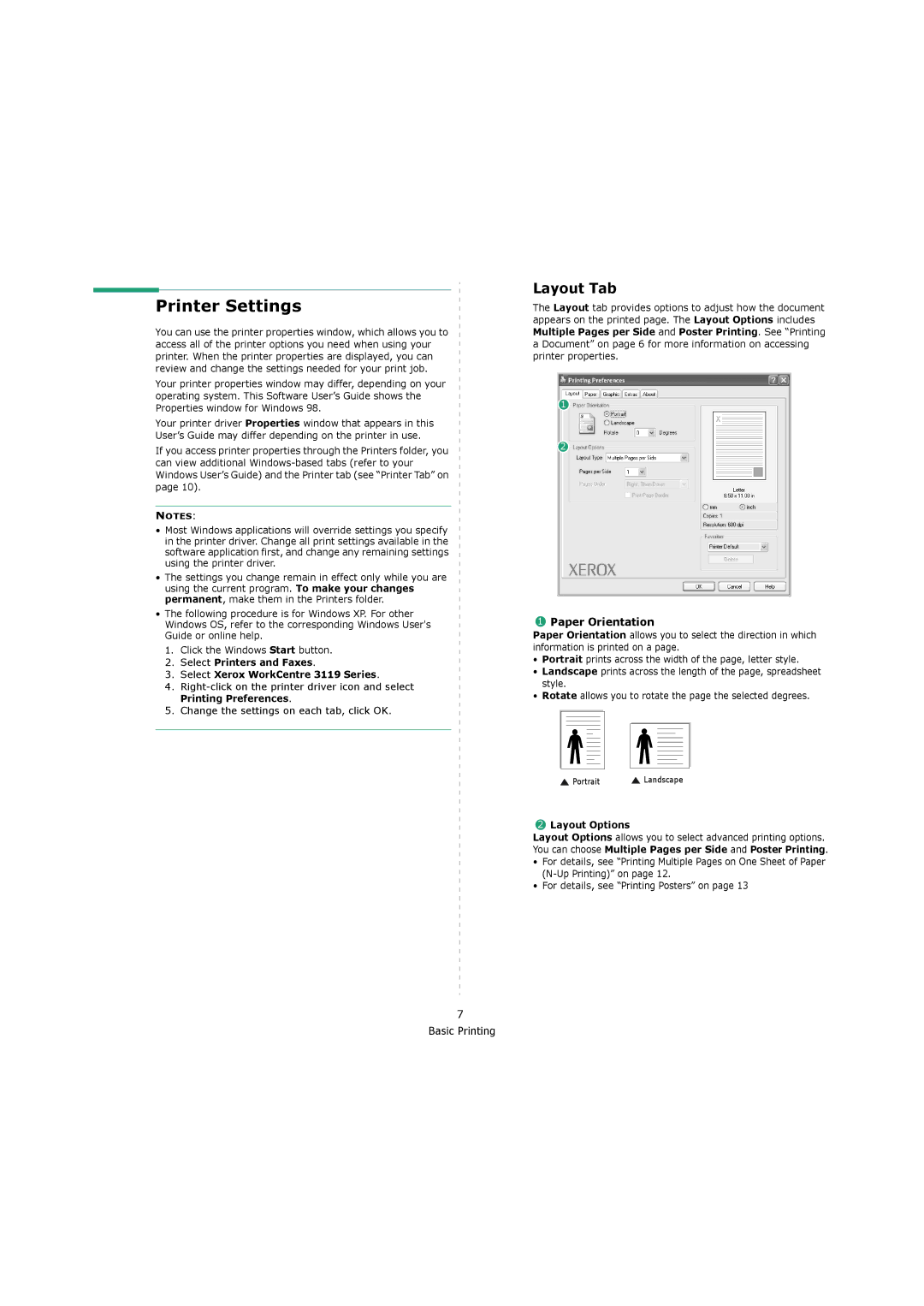Printer Settings
You can use the printer properties window, which allows you to access all of the printer options you need when using your printer. When the printer properties are displayed, you can review and change the settings needed for your print job.
Your printer properties window may differ, depending on your operating system. This Software User’s Guide shows the Properties window for Windows 98.
Your printer driver Properties window that appears in this User’s Guide may differ depending on the printer in use.
If you access printer properties through the Printers folder, you can view additional
NOTES:
•Most Windows applications will override settings you specify in the printer driver. Change all print settings available in the software application first, and change any remaining settings using the printer driver.
•The settings you change remain in effect only while you are using the current program. To make your changes permanent, make them in the Printers folder.
•The following procedure is for Windows XP. For other Windows OS, refer to the corresponding Windows User's Guide or online help.
1.Click the Windows Start button.
2.Select Printers and Faxes.
3.Select Xerox WorkCentre 3119 Series.
4.
5.Change the settings on each tab, click OK.
Layout Tab
The Layout tab provides options to adjust how the document appears on the printed page. The Layout Options includes Multiple Pages per Side and Poster Printing. See “Printing a Document” on page 6 for more information on accessing printer properties.
1
2
1Paper Orientation
Paper Orientation allows you to select the direction in which information is printed on a page.
•Portrait prints across the width of the page, letter style.
•Landscape prints across the length of the page, spreadsheet style.
•Rotate allows you to rotate the page the selected degrees.
![]() Portrait
Portrait ![]() Landscape
Landscape
2Layout Options
Layout Options allows you to select advanced printing options. You can choose Multiple Pages per Side and Poster Printing.
•For details, see “Printing Multiple Pages on One Sheet of Paper
•For details, see “Printing Posters” on page 13
7 Basic Printing