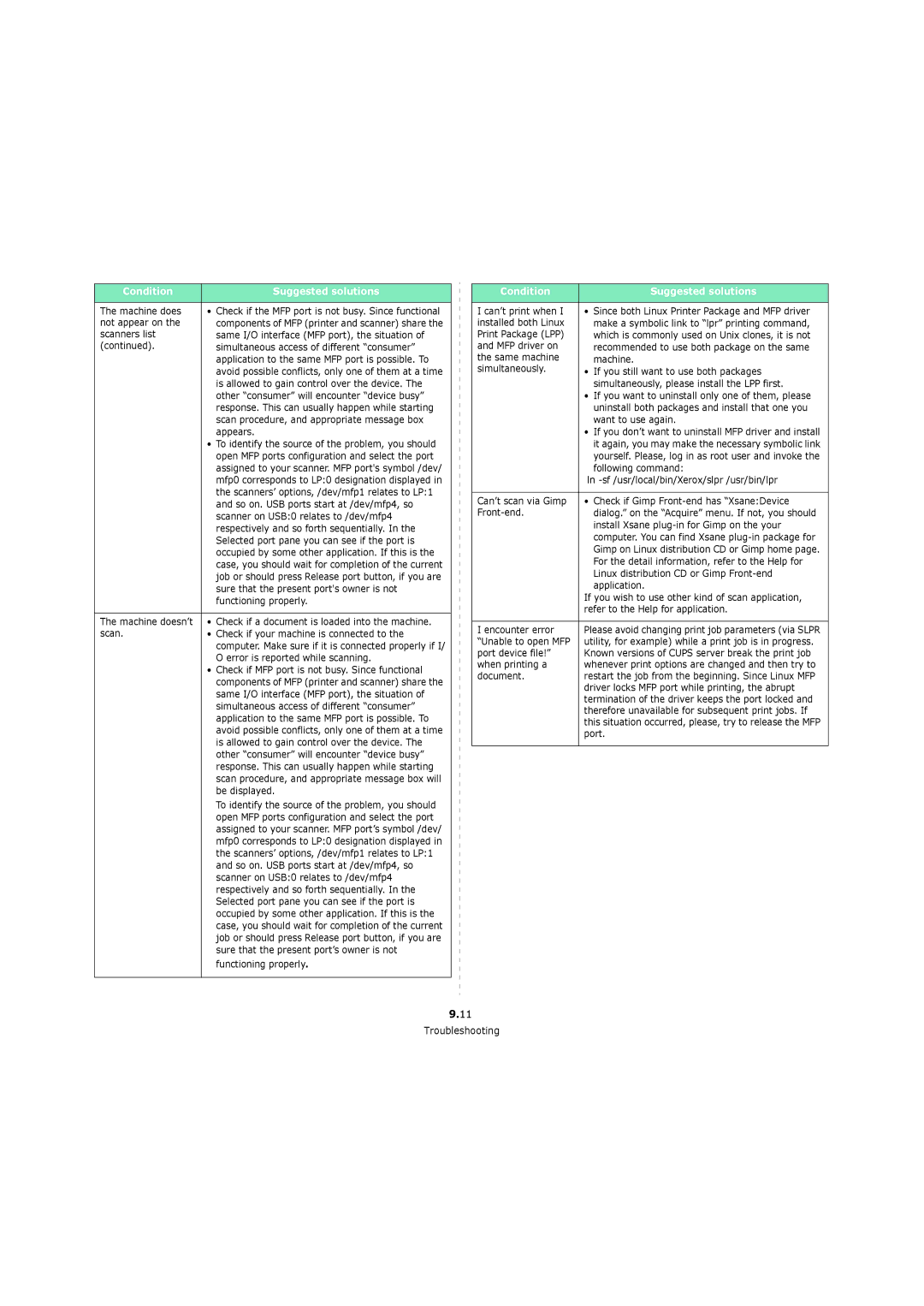Condition | Suggested solutions |
|
|
The machine does | • Check if the MFP port is not busy. Since functional |
not appear on the | components of MFP (printer and scanner) share the |
scanners list | same I/O interface (MFP port), the situation of |
(continued). | simultaneous access of different “consumer” |
| application to the same MFP port is possible. To |
| avoid possible conflicts, only one of them at a time |
| is allowed to gain control over the device. The |
| other “consumer” will encounter “device busy” |
| response. This can usually happen while starting |
| scan procedure, and appropriate message box |
| appears. |
| • To identify the source of the problem, you should |
| open MFP ports configuration and select the port |
| assigned to your scanner. MFP port's symbol /dev/ |
| mfp0 corresponds to LP:0 designation displayed in |
| the scanners’ options, /dev/mfp1 relates to LP:1 |
| and so on. USB ports start at /dev/mfp4, so |
| scanner on USB:0 relates to /dev/mfp4 |
| respectively and so forth sequentially. In the |
| Selected port pane you can see if the port is |
| occupied by some other application. If this is the |
| case, you should wait for completion of the current |
| job or should press Release port button, if you are |
| sure that the present port's owner is not |
| functioning properly. |
|
|
The machine doesn’t | • Check if a document is loaded into the machine. |
scan. | • Check if your machine is connected to the |
| computer. Make sure if it is connected properly if I/ |
| O error is reported while scanning. |
| • Check if MFP port is not busy. Since functional |
| components of MFP (printer and scanner) share the |
| same I/O interface (MFP port), the situation of |
| simultaneous access of different “consumer” |
| application to the same MFP port is possible. To |
| avoid possible conflicts, only one of them at a time |
| is allowed to gain control over the device. The |
| other “consumer” will encounter “device busy” |
| response. This can usually happen while starting |
| scan procedure, and appropriate message box will |
| be displayed. |
| To identify the source of the problem, you should |
| open MFP ports configuration and select the port |
| assigned to your scanner. MFP port’s symbol /dev/ |
| mfp0 corresponds to LP:0 designation displayed in |
| the scanners’ options, /dev/mfp1 relates to LP:1 |
| and so on. USB ports start at /dev/mfp4, so |
| scanner on USB:0 relates to /dev/mfp4 |
| respectively and so forth sequentially. In the |
| Selected port pane you can see if the port is |
| occupied by some other application. If this is the |
| case, you should wait for completion of the current |
| job or should press Release port button, if you are |
| sure that the present port’s owner is not |
| functioning properly. |
|
|
Condition | Suggested solutions |
|
|
I can’t print when I | • Since both Linux Printer Package and MFP driver |
installed both Linux | make a symbolic link to “lpr” printing command, |
Print Package (LPP) | which is commonly used on Unix clones, it is not |
and MFP driver on | recommended to use both package on the same |
the same machine | machine. |
simultaneously. | • If you still want to use both packages |
| simultaneously, please install the LPP first. |
| • If you want to uninstall only one of them, please |
| uninstall both packages and install that one you |
| want to use again. |
| • If you don’t want to uninstall MFP driver and install |
| it again, you may make the necessary symbolic link |
| yourself. Please, log in as root user and invoke the |
| following command: |
| ln |
|
|
Can’t scan via Gimp | • Check if Gimp |
| dialog.” on the “Acquire” menu. If not, you should |
| install Xsane |
| computer. You can find Xsane |
| Gimp on Linux distribution CD or Gimp home page. |
| For the detail information, refer to the Help for |
| Linux distribution CD or Gimp |
| application. |
| If you wish to use other kind of scan application, |
| refer to the Help for application. |
|
|
I encounter error | Please avoid changing print job parameters (via SLPR |
“Unable to open MFP | utility, for example) while a print job is in progress. |
port device file!” | Known versions of CUPS server break the print job |
when printing a | whenever print options are changed and then try to |
document. | restart the job from the beginning. Since Linux MFP |
| driver locks MFP port while printing, the abrupt |
| termination of the driver keeps the port locked and |
| therefore unavailable for subsequent print jobs. If |
| this situation occurred, please, try to release the MFP |
| port. |
|
|
9.11