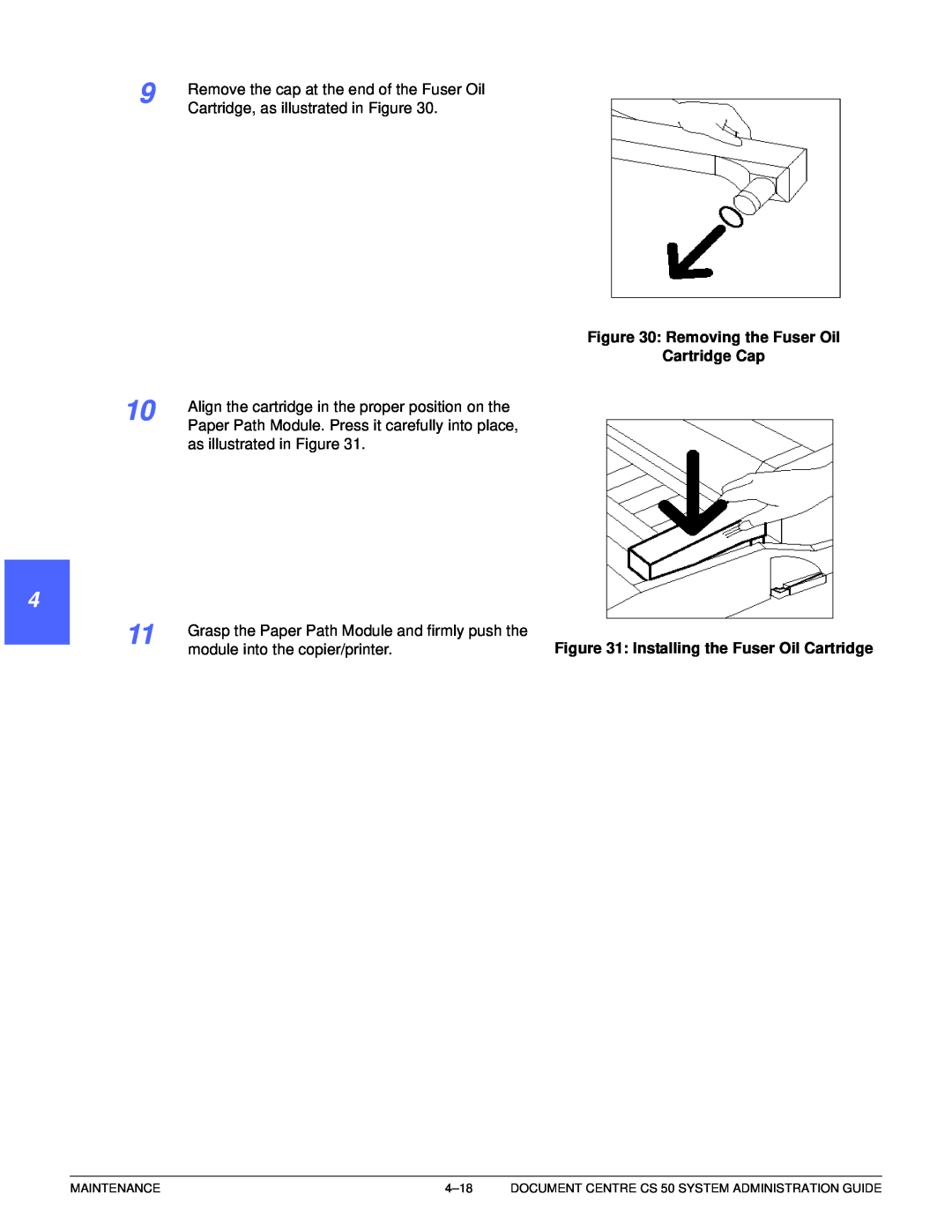Page
Pantone, Inc.,
1999, 2000 Xerox Corporation. All rights reserved
Pantone, Inc.’s check-standardtrademark for color
Printed in the United States of America
Electrical safety
Safety Notes
1 2 3 4 5 6 7
5 6 7
Disconnect Device
Laser safety
3 4 5 6 7
Maintenance safety
Operational safety
Ozone safety
VIII
Notices
Radio Frequency Emissions
In Canada
3 4 5
Safety Extra Low Voltage Approval
Certifications . . . in Europe
2 3 4 5
The following applies to the product when equipped with Token Ring or Banyan Vines connectivity options
It’s Illegal . . . in the USA
7.Immigration Papers 8.Draft Registration Cards
It’s Illegal . . . in Canada
Environmental Notices . . . in the USA
4 5 6 7
Environmental Notices . . . in Canada
XVIII
1 2 3 4
Contents
CONTENTS
DOCUMENT CENTRE CS 50 SYSTEM ADMINISTRATION GUIDE
4 Maintenance
XXII
1.About this manual
11 2 4 5 6 7
Conventions used in this manual
1 2 4 5
1 22
Overview
2. Meters, consumables, and Auditron
1 22 4 5 6 7
Entering the Administration mode
Meters
Figure 1: Administration button
Figure 5: Access screen
Figure 3: Meters button Figure 4: Meters screen
Figure 6: Access screen
Consumables status
Figure 7: Consumables Status button
Figure 9: Access screen
Figure 8: Consumables Status screen
Auditron administrator duties
Auditron Administration mode
Overview
User access level
Auditron access levels
Administrator access level
Figure 10: Auditron Administration button
Auditron account structure
Auditron forms
Touch the Auditron Administration button
Entering the Auditron Administration mode
Figure 11: Auditron Administration button
Figure 13: Auditron Administration screen
Administration password.”
Administration password
KEY POINT
Exiting the Auditron Administration mode
Review Accounts
Figure 15: Review Accounts button
• Touch the Input Number With Keypad
Figure 16: Review Accounts
The Create/Modify User Accounts mode allows
1 22 4
Create/Modify User Accounts
the Create/Modify User Accounts button
Figure 20: The Change Settings screen
Touch the Change Settings: Account ####
Figure 19: Entering the account number
Figure 21: Entering the account password
22 4 5 6 7
2–16
Figure 23: Create/Modify User Accounts
Change Settings: Account #### button and
Figure 22: Selecting the Restrictions
screen
Figure 24: Reset Counter button
Reset Counter
Figure 25: Total Copies
Exiting the Create/Modify User Accounts mode
Figure 27: Auditron Administration screen
Figure 26: Close button
Figure 28: Reset Accounts button
Reset Accounts
Figure 29 Reset Accounts screen
Figure 30: Delete All Accounts button
Figure 31: Delete Auditron data message
Figure 33: Reset Copy Counters message
Figure 32: Reset Copy Counters button
NOTE: To exit the Reset Copy Counters function
Figure 35: Disable All Copy Limits message
Touch the Disable All Copy Limits button if you
Figure 34: Disable All Copy Limits button
NOTE: To exit the Disable All Copy Limits
Figure 36: Remove Color Restrictions button
Figure 38: Reset Accounts screen
Touch the Remove Color Restrictions button if
Figure 37: Remove Color Restrictions message
Figure 39: Auditron Access button
Auditron Access
Figure 40: Auditron Access screen
Figure 41 Enabled button
Figure 42: Disabled button
Touch the User Account Timeout button
User Account Timeout
Figure 43: User Account Timeout button
timeout from 1 second to 10 minutes
Figure 44: User Accounts Timeout screen
Figure 45: Auditron Access screen
Figure 46: Auditron Administrator Password
Changing the Auditron Administrator Password
Auditron Administrator Password button
Figure 47: Auditron Administrator Password screen
Figure 49: Close button
Figure 48: Confirm password window
Figure 50: Auditron Administration screen
11111
3.Tools Mode
Figure 1: Tools screen
•Audio Tones •Customize Screens
Figure 2: Administration symbol
Entering and Exiting Tools Mode
Entering Tools Mode
Figure 3: Access screen
Exiting Tools Mode
Figure 5: Tools screen
Figure 6: Tray Management screen
Tray Management
Paper Type
Figure 7: Paper Type screen
Review the current settings for each tray. Use the
Usage Guide
Figure 10: Auto Tray Setup screen
Auto Tray Setup
Figure 9: Tray Management screen
Only, or Switching Disabled
Touch Enable Auto Paper or Disable Auto
Touch Switching Enabled, Switch-AutoPaper
• Switch-AutoPaper Only enables switching
Feature Defaults
Figure 13: Feature Defaults screen page 1 of
The Feature Defaults options include
2 3 4 5 6 7
Basic procedure for setting Feature Defaults
Figure 14: Feature Defaults screen
Figure 15: Paper Tray Default screen
Paper Supply
Cover Tray
Figure 16: Cover Tray screen
Reduce / Enlarge Option Buttons
Reduce/Enlarge
Figure 17: Reduce/Enlarge screen
100%
Original Type
Figure 18: Original Type screen
Photo Type – Photo & Text
Figure 19: Photo Type–Photo& Text screen
Photo Type – Photo
Figure 20: Photo Type–Photoscreen
Text Type
Figure 21: Text Type screen
Figure 22: Lighten/Darken screen
Lighten / Darken
Output Color
Figure 23: Output Color screen
1 2 3
Color Shift
Saturation
Sharpness
Figure 27 Sharpness screen
Figure 28: Margin Shift screen
Margin Shifts for Side 1 and Side
• No Shift
•Auto Center
Figure 29: Sample Corner Shift Default screen
Corner Shift
Variable Shift
Figure 30: Sample Variable Shift Default screen
Figure 31 Edge Erase screen with
Edge Erase
Input Erase Value selected
Side 2 Rotate
Original Orientation
2 Sided Copy
Figure 33: 2 Sided Copying Default screen
4 & 8 Pages Up
Multiple-Up
2 Pages Up
Figure 35: Multiple-UpDefault screen
Figure 40: Power Saver Default screen
Machine Set-up
Figure 38: Machine Setup screen
Figure 39: Copy Quantity Limit screen
Figure 43: Frame Type screen
Figure 41: Localization screen
Figure 42: IP Address screen
Figure 44: Source Routing screen
Audio Tones
Figure 45: Audio Tones screen
touch No Tone or Tone
Figure 47: Sample audio tone setting screen
Figure 46: Control Panel Input Tone screen
Figure 49: Basic Copying Presets screen
Customize Screens
Touch the Basic Copying Presets button to
Figure 48: Customize Screens screen
Figure 51: Preset Reduce/Enlarge Selection screen
5 6 7 8
Figure 50: Preset Tray screen
Reduce / Enlarge Preset Values
System Image Quality
3–32
Figure 52: System Image Quality screen
Adjusting Image Recognition settings
• Screening Adjustment enables the settings
Figure 53: Image Recognition screen
Figure 56: Text & Photo settings
Figure 54: Text & Photo settings
Figure 55: Color Recognition settings
Figure 57: Screening Adjustment screen
Touch the Auto Screening Adjust button to
Auto Screening Adjust Calibration
Figure 58: Auto Screening Adjust screen
Table 3: Halftone - 200 line screen
Figure 59: Halftone screen
• Halftone - 200 line screen a rotated line
• Photograph - 200 dpi a clustered dot
Start Adjustment
Setting
Machine Timeouts
Machine Timeout
Low Power
Figure 60: Timeouts screen
Timeouts button to display the Timeouts screen
On the Tools screen, touch the Machine
Figure 61: Sample timeout setting screen
3–40
Figure 63: Reduce/Enlarge Presets screen
Reduce/Enlarge Defaults
Figure 62: Feature Defaults - Reduce
Enlarge buttons
11 to A4”
Figure 64 Sample Preset screen
3.5” to 11”
Touch the Reduce / Enlarge Fine Adjust button
Reduce / Enlarge Fine Adjust
2 3 4
and the Reduce / Enlarge Fine Adjust screen
Change Tools Access Number
Figure 66: Change Tools Access Number screen
Figure 67: Original Size Presets screen page
Original Size Presets
Next Page or Previous Page button or use the
Figure 69: Original Size Presets screen with
3 4 5 6
Figure 68: Original Size Presets screen with
Figure 70 Original Size Presets screen with
4.Maintenance
MAINTENANCE
Cleaning the Touch Screen
Figure 1 Cleaning the Touch Screen
Figure 3: Cleaning the Document Glass
Cleaning the Document Glass
1 2 44 5 6 7
Figure 2: Dampening a lint-freecloth
Figure 4: Cleaning the Document Glass Cover
Supply replacement
Replacing the Dry Ink Cartridge
Figure 6: Locating the Dry Ink Cartridge
Figure 8: Pulling the Cartridge out of the
1 2 44
Figure 7: Rotating the Dry Ink Cartridge
copier/printer
Figure 11: Rotating and securing the Cartridge
Figure 13: Locating the old
Replacing the Dry Ink Waste Container
Dry Ink Waste Container
Figure 15: Disposing of the old
4 5 6
Figure 14 Removing the old
Figure 16: Removing the new Dry Ink Waste
44 5 6 7
Figure 17: Inserting the new
Figure 18: Locating the old
Replacing the Developer Waste Container
Developer Waste Container
Figure 20: Removing the cap
Figure 21: Placing the cap on the waste container
Figure 23: Removing the new
1 2 4 5
Figure 22: Disposing of the used
container from the bag
Replacing the Fuser Oil Cartridge
Figure 25 Check the Fuser Oil message
D Figure 27: Removing the old
Figure 26: Pulling out the Paper Path Module
Fuser Oil Cartridge D
Figure 29: Removing the new cartridge
Figure 28: Disposing of the old cartridge
from the box and bag
Figure 31: Installing the Fuser Oil Cartridge
Figure 30: Removing the Fuser Oil Cartridge Cap
Rotate the Paper Path Module Handle
Figure 32: Check the Cleaning Web message
Replacing the Cleaning Web
Figure 33: Pulling out the Paper Path Module
Figure 36: Removing the Cleaning Web
Figure 35: Unlatching the Cleaning Web
Figure 34: Allow the fuser to cool
Figure 37: Aligning the new Cleaning Web
Figure 38: Replacing the new Cleaning Web
Figure 39: Replace the Copy/Print Cartridge
Replacing the Copy/Print Cartridge
message
Figure 40: The gold latch release B
Figure 41: Unlocking the Copy/Print Cartridge
Figure 43: Removing the Protective
Figure 42: Removing the Copy/Print Cartridge
and grasping the Strap
Instruction Sheet from the Cartridge
Figure 44: Inserting the new Copy/Print Cartridge
Figure 45: Locking the Copy/Print Cartridge
Calling for Service
Record the displayed Fault Codes
Ordering Replacement Units and supplies
Customer Replaceable Units
Consumable supplies
4–30
Xerox
Supplies to keep on hand
Supply Items
Canada
Recommended papers and transparencies
Replacement Manuals USA market only
Materials Usage Guide
Auditron forms
Appendix A
APPENDIX A
Copier Model #:__________________________________
Auditron User Chart
User password
Serial Number:____________________________
Auditron Periodic Billing Form
Copy Volume
DOCUMENT CENTRE CS 50 SYSTEM ADMINISTRATION GUIDE
Copy Volume
Copy Volume
Auditron Periodic Billing Form
Page
Webster, New York 14580 March
Prepared by: Xerox Corporation
701P34152