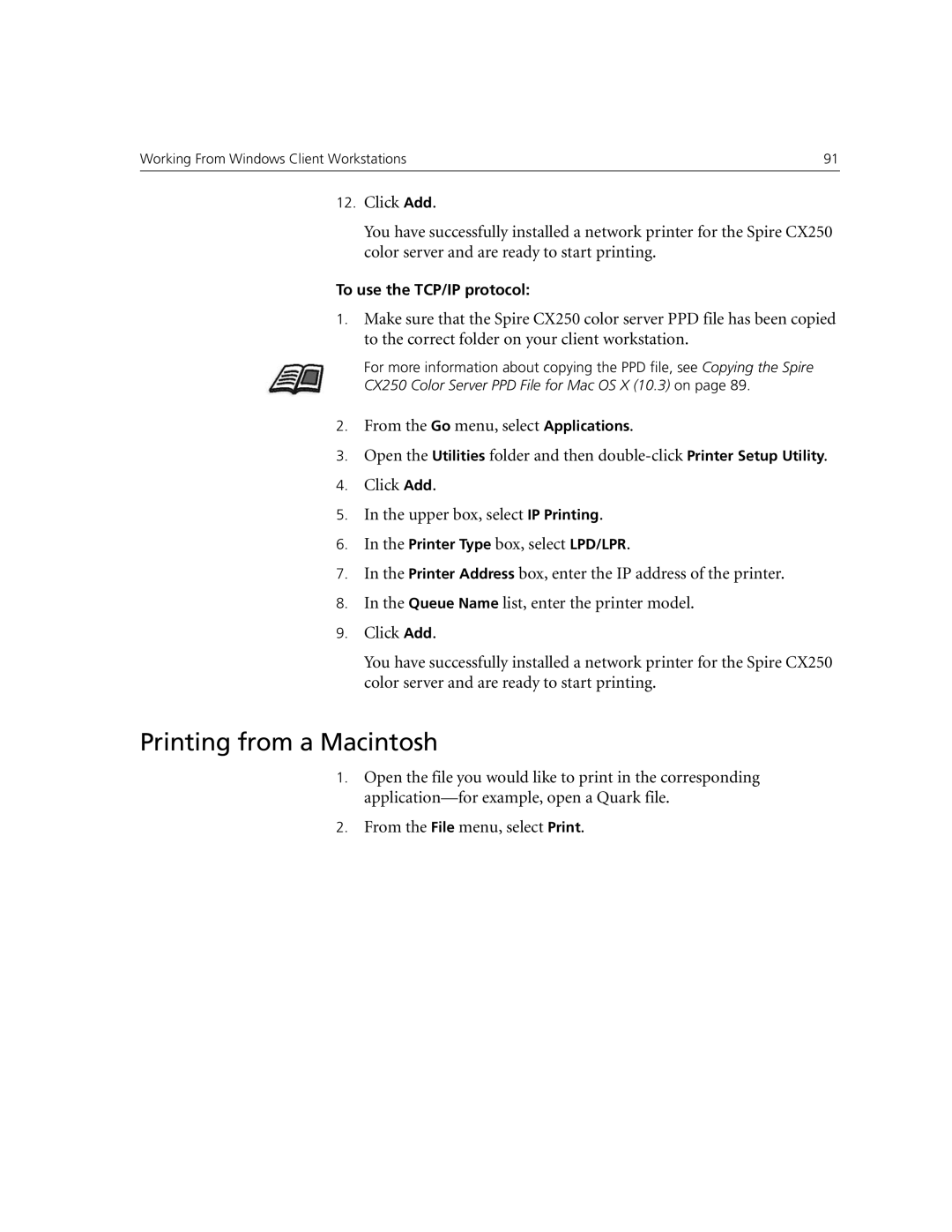Working From Windows Client Workstations | 91 |
12.Click Add.
You have successfully installed a network printer for the Spire CX250 color server and are ready to start printing.
To use the TCP/IP protocol:
1.Make sure that the Spire CX250 color server PPD file has been copied to the correct folder on your client workstation.
For more information about copying the PPD file, see Copying the Spire
CX250 Color Server PPD File for Mac OS X (10.3) on page 89.
2.From the Go menu, select Applications.
3.Open the Utilities folder and then
4.Click Add.
5.In the upper box, select IP Printing.
6.In the Printer Type box, select LPD/LPR.
7.In the Printer Address box, enter the IP address of the printer.
8.In the Queue Name list, enter the printer model.
9.Click Add.
You have successfully installed a network printer for the Spire CX250 color server and are ready to start printing.
Printing from a Macintosh
1.Open the file you would like to print in the corresponding
2.From the File menu, select Print.