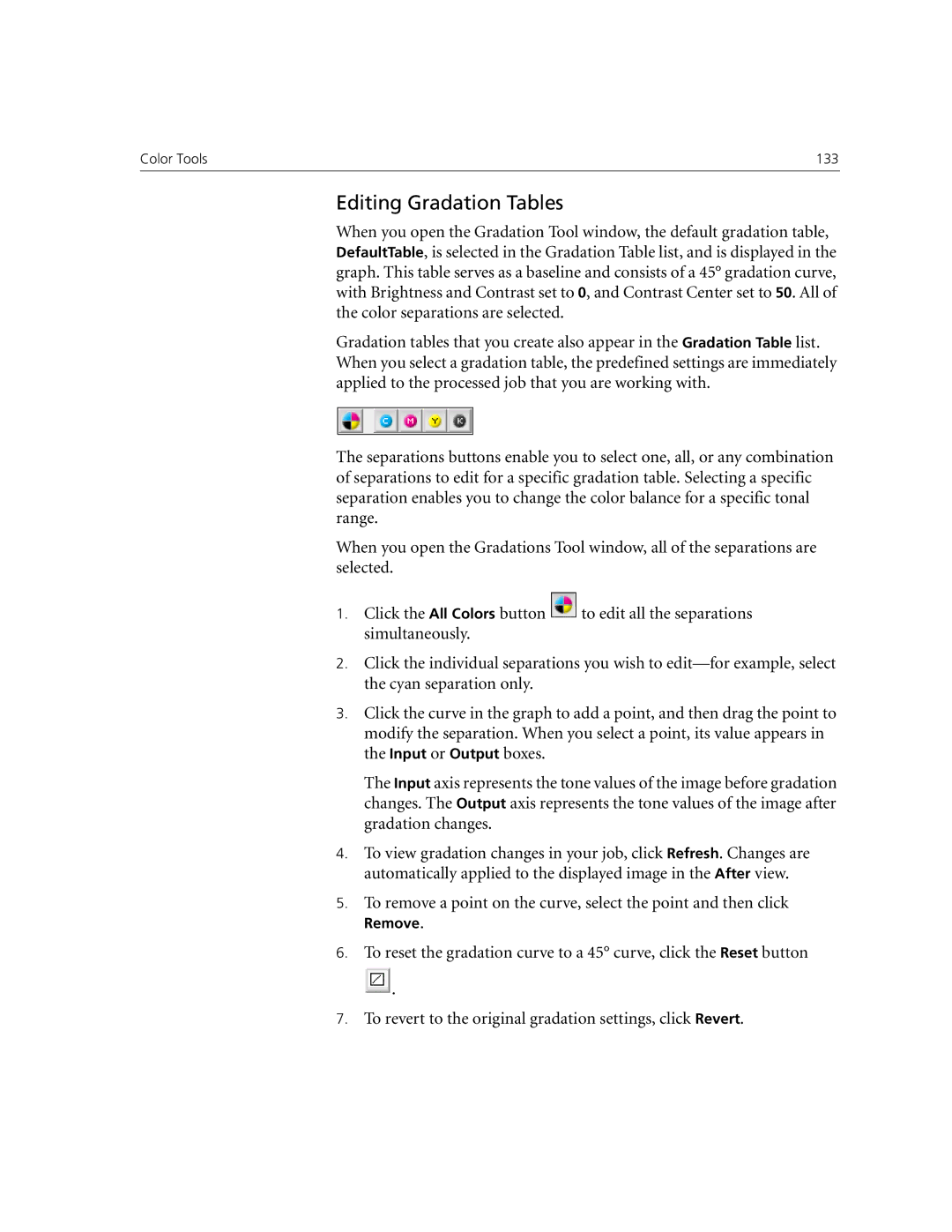Color Tools | 133 |
Editing Gradation Tables
When you open the Gradation Tool window, the default gradation table, DefaultTable, is selected in the Gradation Table list, and is displayed in the graph. This table serves as a baseline and consists of a 45° gradation curve, with Brightness and Contrast set to 0, and Contrast Center set to 50. All of the color separations are selected.
Gradation tables that you create also appear in the Gradation Table list. When you select a gradation table, the predefined settings are immediately applied to the processed job that you are working with.
The separations buttons enable you to select one, all, or any combination of separations to edit for a specific gradation table. Selecting a specific separation enables you to change the color balance for a specific tonal range.
When you open the Gradations Tool window, all of the separations are selected.
1.Click the All Colors button ![]() to edit all the separations simultaneously.
to edit all the separations simultaneously.
2.Click the individual separations you wish to
3.Click the curve in the graph to add a point, and then drag the point to modify the separation. When you select a point, its value appears in the Input or Output boxes.
The Input axis represents the tone values of the image before gradation changes. The Output axis represents the tone values of the image after gradation changes.
4.To view gradation changes in your job, click Refresh. Changes are automatically applied to the displayed image in the After view.
5.To remove a point on the curve, select the point and then click
Remove.
6.To reset the gradation curve to a 45° curve, click the Reset button
![]() .
.
7.To revert to the original gradation settings, click Revert.