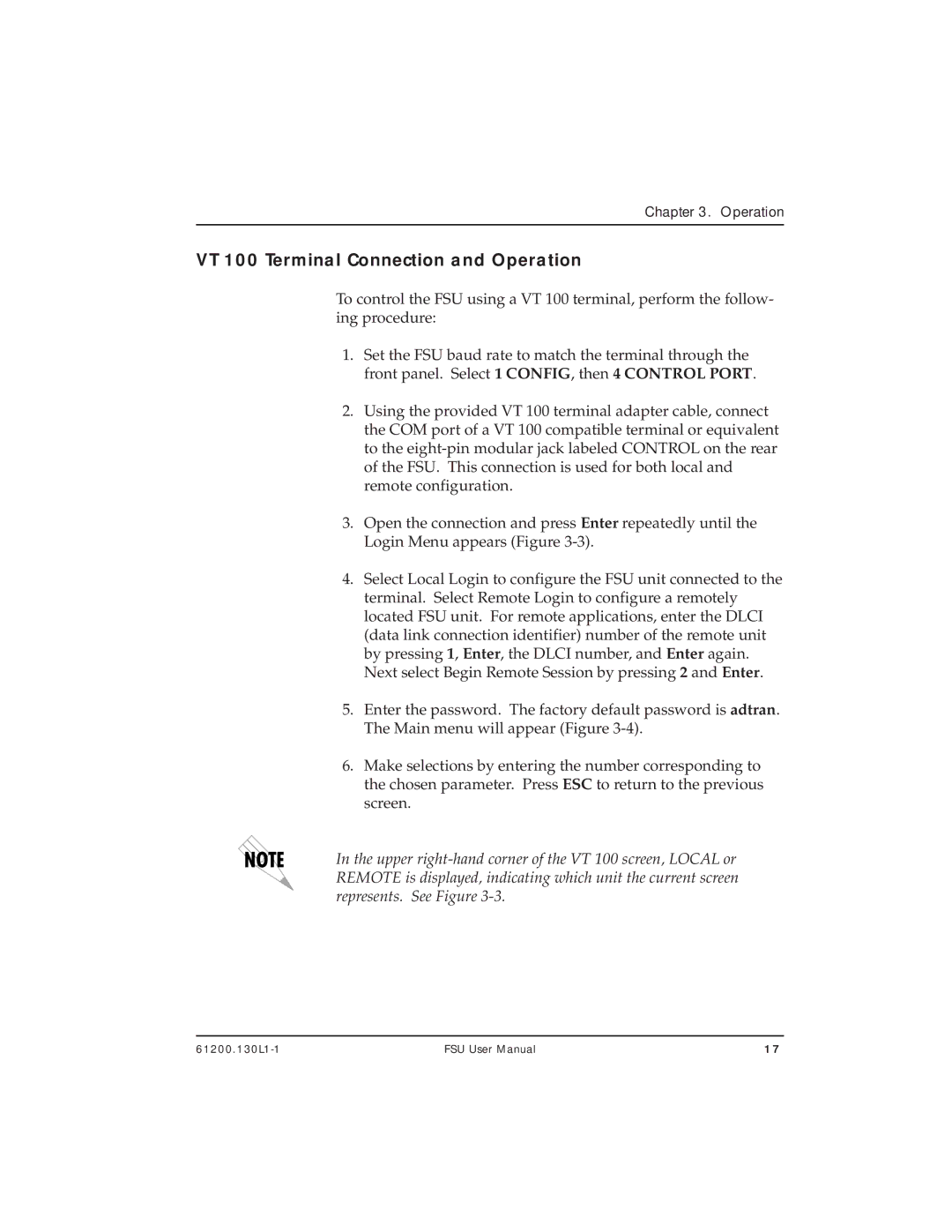Chapter 3. Operation
VT 100 Terminal Connection and Operation
To control the FSU using a VT 100 terminal, perform the follow- ing procedure:
1.Set the FSU baud rate to match the terminal through the front panel. Select 1 CONFIG, then 4 CONTROL PORT.
2.Using the provided VT 100 terminal adapter cable, connect the COM port of a VT 100 compatible terminal or equivalent to the
3.Open the connection and press Enter repeatedly until the Login Menu appears (Figure
4.Select Local Login to configure the FSU unit connected to the terminal. Select Remote Login to configure a remotely located FSU unit. For remote applications, enter the DLCI (data link connection identifier) number of the remote unit by pressing 1, Enter, the DLCI number, and Enter again. Next select Begin Remote Session by pressing 2 and Enter.
5.Enter the password. The factory default password is adtran. The Main menu will appear (Figure
6.Make selections by entering the number corresponding to the chosen parameter. Press ESC to return to the previous screen.
In the upper
FSU User Manual | 17 |