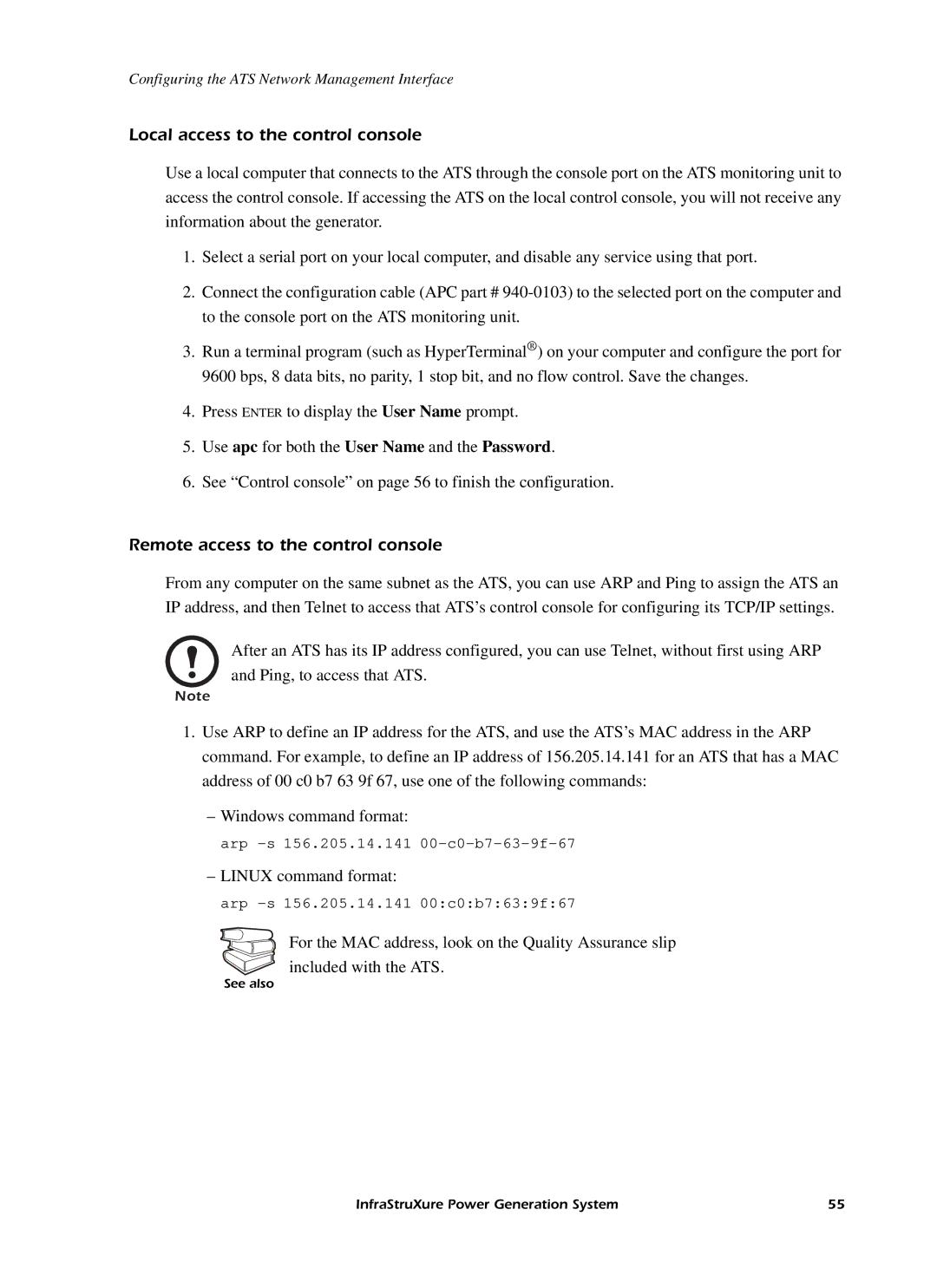Configuring the ATS Network Management Interface
Local access to the control console
Use a local computer that connects to the ATS through the console port on the ATS monitoring unit to access the control console. If accessing the ATS on the local control console, you will not receive any information about the generator.
1.Select a serial port on your local computer, and disable any service using that port.
2.Connect the configuration cable (APC part #
3.Run a terminal program (such as HyperTerminal®) on your computer and configure the port for 9600 bps, 8 data bits, no parity, 1 stop bit, and no flow control. Save the changes.
4.Press ENTER to display the User Name prompt.
5.Use apc for both the User Name and the Password.
6.See “Control console” on page 56 to finish the configuration.
Remote access to the control console
From any computer on the same subnet as the ATS, you can use ARP and Ping to assign the ATS an IP address, and then Telnet to access that ATS’s control console for configuring its TCP/IP settings.
After an ATS has its IP address configured, you can use Telnet, without first using ARP and Ping, to access that ATS.
Note
1.Use ARP to define an IP address for the ATS, and use the ATS’s MAC address in the ARP command. For example, to define an IP address of 156.205.14.141 for an ATS that has a MAC address of 00 c0 b7 63 9f 67, use one of the following commands:
–Windows command format:
arp
–LINUX command format:
arp
For the MAC address, look on the Quality Assurance slip included with the ATS.
See also
InfraStruXure Power Generation System | 55 |