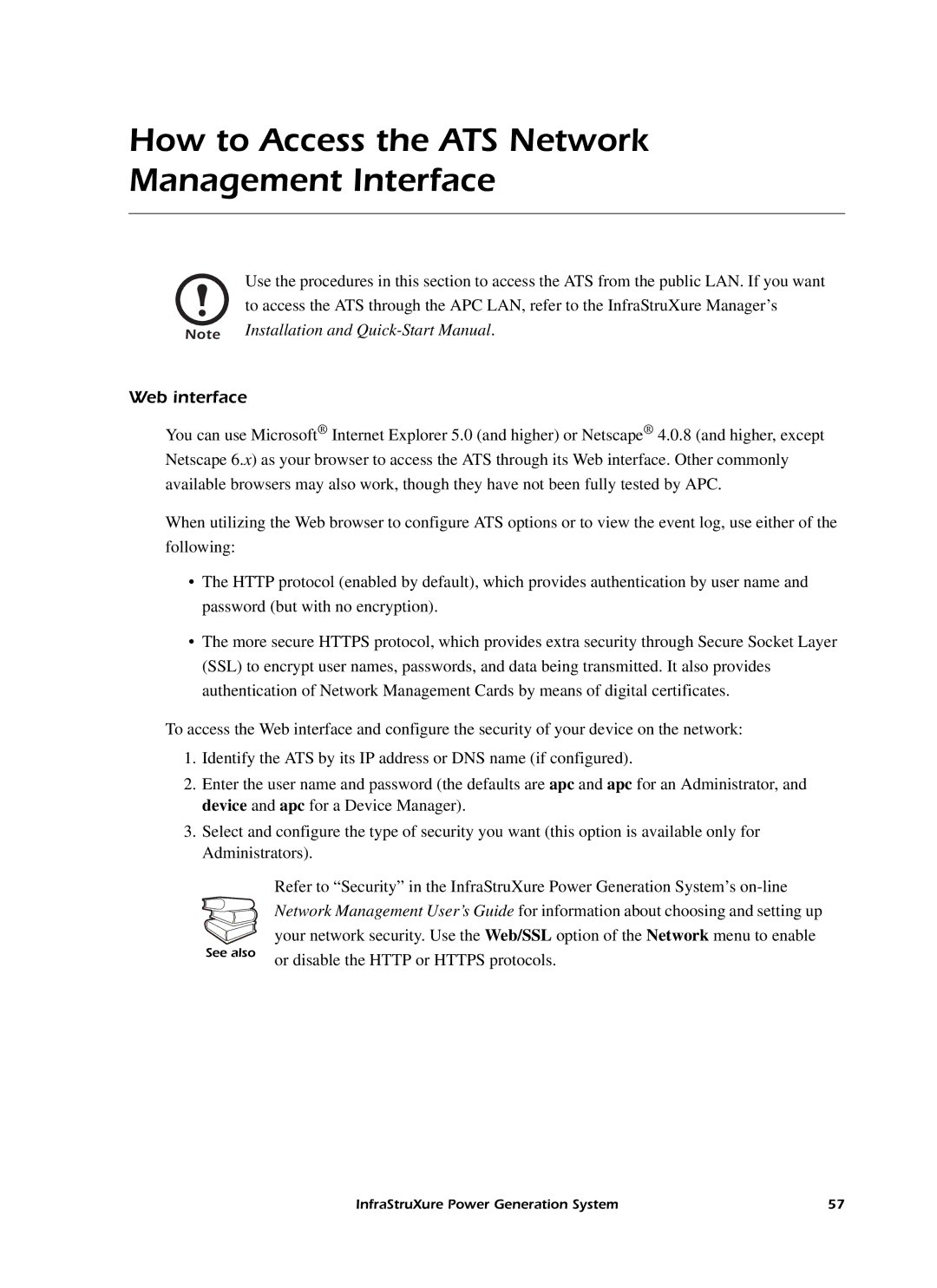How to Access the ATS Network
Management Interface
Use the procedures in this section to access the ATS from the public LAN. If you want to access the ATS through the APC LAN, refer to the InfraStruXure Manager’s
Note Installation and
Web interface
You can use Microsoft® Internet Explorer 5.0 (and higher) or Netscape® 4.0.8 (and higher, except Netscape 6.x) as your browser to access the ATS through its Web interface. Other commonly available browsers may also work, though they have not been fully tested by APC.
When utilizing the Web browser to configure ATS options or to view the event log, use either of the following:
•The HTTP protocol (enabled by default), which provides authentication by user name and password (but with no encryption).
•The more secure HTTPS protocol, which provides extra security through Secure Socket Layer (SSL) to encrypt user names, passwords, and data being transmitted. It also provides authentication of Network Management Cards by means of digital certificates.
To access the Web interface and configure the security of your device on the network:
1.Identify the ATS by its IP address or DNS name (if configured).
2.Enter the user name and password (the defaults are apc and apc for an Administrator, and device and apc for a Device Manager).
3.Select and configure the type of security you want (this option is available only for Administrators).
Refer to “Security” in the InfraStruXure Power Generation System’s
See also | or disable the HTTP or HTTPS protocols. |
|
InfraStruXure Power Generation System | 57 |