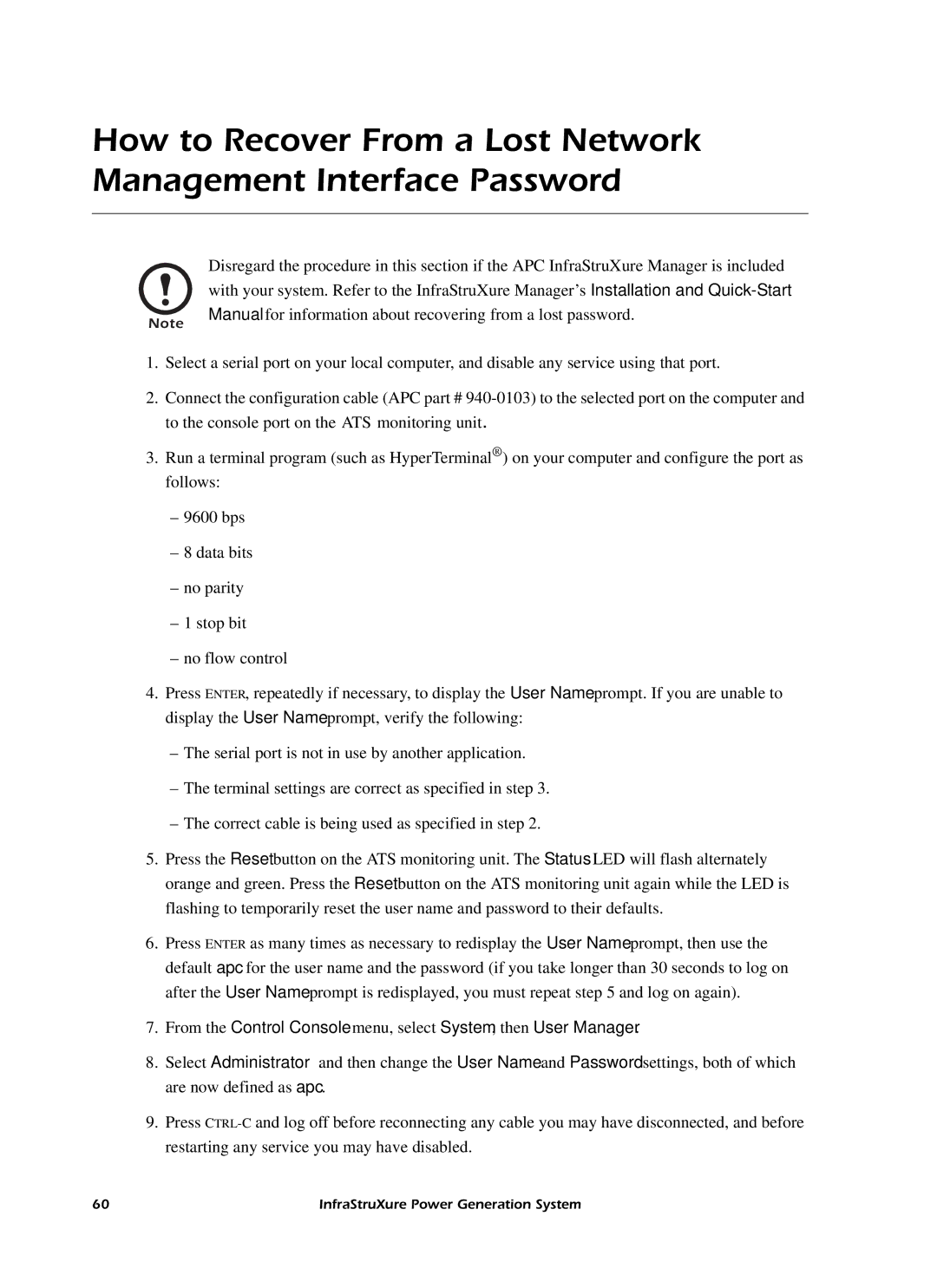How to Recover From a Lost Network Management Interface Password
Note
Disregard the procedure in this section if the APC InfraStruXure Manager is included with your system. Refer to the InfraStruXure Manager’s Installation and
1.Select a serial port on your local computer, and disable any service using that port.
2.Connect the configuration cable (APC part #
3.Run a terminal program (such as HyperTerminal®) on your computer and configure the port as follows:
–9600 bps
–8 data bits
–no parity
–1 stop bit
–no flow control
4.Press ENTER, repeatedly if necessary, to display the User Name prompt. If you are unable to display the User Name prompt, verify the following:
–The serial port is not in use by another application.
–The terminal settings are correct as specified in step 3.
–The correct cable is being used as specified in step 2.
5.Press the Reset button on the ATS monitoring unit. The Status LED will flash alternately orange and green. Press the Reset button on the ATS monitoring unit again while the LED is flashing to temporarily reset the user name and password to their defaults.
6.Press ENTER as many times as necessary to redisplay the User Name prompt, then use the default apc for the user name and the password (if you take longer than 30 seconds to log on after the User Name prompt is redisplayed, you must repeat step 5 and log on again).
7.From the Control Console menu, select System, then User Manager.
8.Select Administrator and then change the User Name and Password settings, both of which are now defined as apc.
9.Press
60 | InfraStruXure Power Generation System |