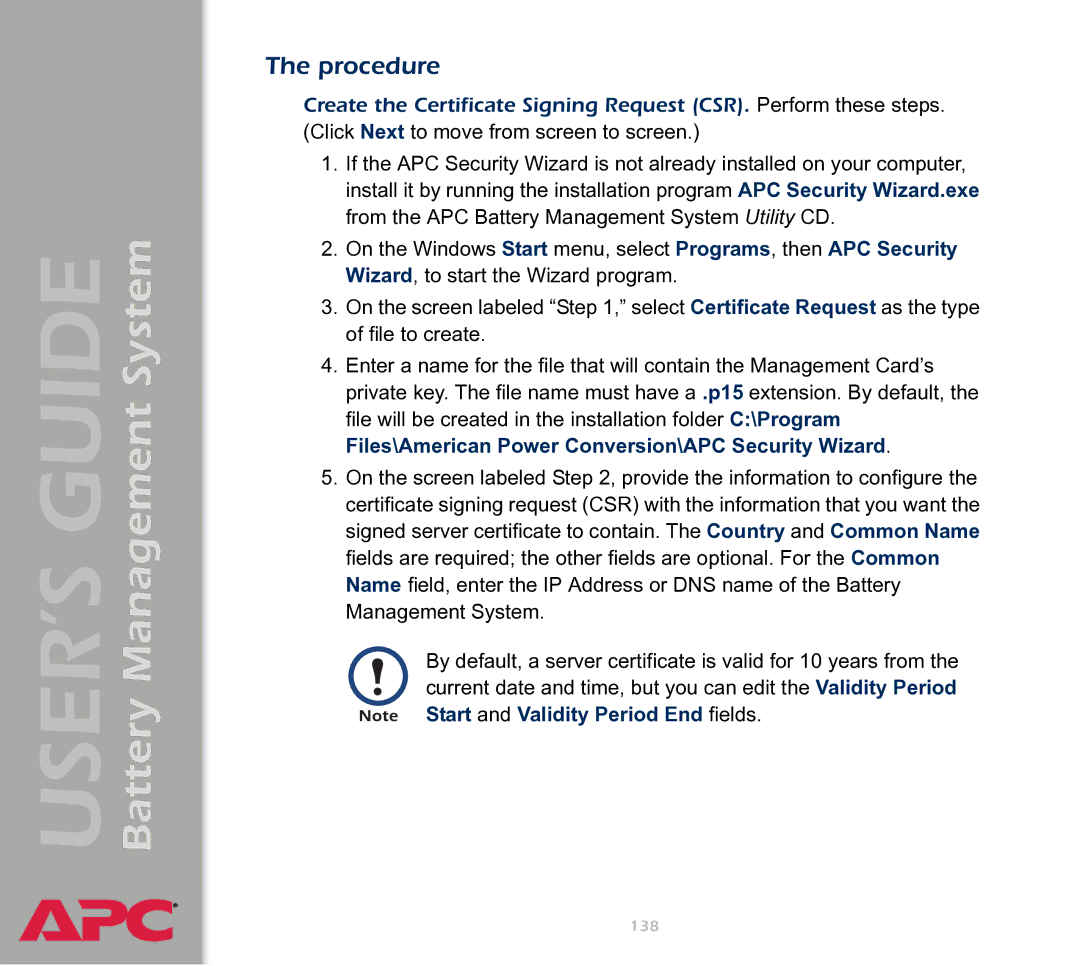Contents
Battery Management
System Menu
Data Logging Web interface
Using the APC Security Wizard
Alarms
Index
Introduction
Features of the System
System capacity
Battery Management Capabilities
Battery management features
Network Connection Access Description
Network Management Features
Supported network management applications
Supported Web browsers
Configuring TCP/IP settings
Initial Setup
Getting Started
Useful terms
Access Procedures
Accessing the User Interfaces
Access priorities among the interfaces
Access priority for logging on
Web interface
Keystrokes Actions
Control console interface
Battery Management System
Snmp interface
Account types and access
Password-protected Accounts
How to recover from a lost password
Battery Management System
Resetting the network timer
Watchdog Features
Network interface watchdog mechanism
Main Screen
Battery Management
General system information
Battery Manager III APP The version of the application APP
Displaying data and alarms
Battery System and Device Manager Menus
Web interface
Alarm Alarms reported Data causing the alarm Category
Select Device Manager Select String Details
Control console
Web interface example
Viewing details on alarms
Category Details Diagnostics
Interpreting alarm details
Problem
Charger alarms
Management Controller alarms
Battery Management System
Configuration menu
Temperature Configuration
Calibration menu
Modbus
Select Modbus from the Battery System menu
Select Device Manager
A spreadsheet .\doc\en\AP9920MBRegMap xx.xls
Reset Charge Current Deviation Benchmark
Reset Discharge Voltages
Access
Access Restrictions and Menu Options
Network Menu
Menu options
TCP/IP
Option Settings
Battery Management System
Battery Management System
Battery Management System
DNS
Ping utility control console
FTP Server
Telnet/SSH
Battery Management System
Option Description
Telnet
SSH Server Configuration
Key, and the SSH server is not accessible during that time
Configuration
SSH User Host Key File
Apply
Console, choose Advanced SSH Configuration and then Host Key
Snmp
Setting Definition
Use the Email option to do the following
Syslog
Severe is mapped to Critical Informational is mapped to Info
Battery Management System
Web/SSL
Battery Management System
Web/SSL Network Configuration
Http//171.215.12.1145000
Name and Password settings
SSL Server Configuration
SSL Server Certificate
Advanced SSL Configuration
SSL server is not available during that time
System can take up to 5 minutes to create this certificate
Organization O and Organizational Unit OU The name
Parameter Description
Battery Management System
System Menu
Purpose and access
Radius
Users, device for Device Manager users, and readonly for
User Manager
Read-Only User
Radius
Timeout
Radius Setting Definition Access
Primary Server
Primary Server Secret
Administrator Device Manager Read-Only User
Date & Time
Identification
Setting Definition
OTE WIth Boot mode set to Dhcp & Bootp , its default
TCP/IP to Defaults
Tools
Action Definition
Battery Management System
Xmodem
Preferences Web interface
Links Web interface
Setting Definition User Links
APC’s Web Site , Testdrive Demo , and APC Monitoring
About System control console
Overview
Event-related Menus
Menu options
Logged events
Event Log
Accessing the log
How to use FTP or SCP to retrieve log files
Scp username@hostnameoripaddressdata txt./data.txt
Ftpdel event.txt or Ftpdel data.txt
Enabling and disabling event actions
Actions Option Web interface only
Severity levels of events
Event Log action
Related topics
Email action
Trap Receivers
Recipients Option
NMS identified by the Receiver NMS IP/Domain Name
Email Recipients
Setting Description To Address
Send via
Generation
Email Test
Email Option
Requirements for using Smtp
Setting Description Smtp Server
Smtp settings
DNS servers
From Address
Options to configure individual events
How to Configure Individual Events
Event list access
Event list format
Event mask settings
Bit number Action enabled or disabled for the event
Settings for Bits 0 to Severity
Event mask example
Discharge cycle counter
Event generation
Severity Definition
Severity levels defined
Code Severity Description
Management Card events
Battery Management System
Battery Management System
Battery Management System events
Battery Management System
Description
Data Logging Web interface
Define the Discharge and Charge Data Log intervals
Configuration
Boot Mode
See Management Card settings
Dhcp & Bootp boot process
103
Management Card settings
Dhcp Configuration Settings
105
Dhcp response options
Cookie Is setting
APC Cookie. Tag 1, Len 4, Data 1APC
See Dhcp & Bootp boot process
Boot Mode Transition. Tag 2, Len 1, Data 1/2
108
109
Planning and implementing security features
Security Features
Summary of access methods
Security Access Description
Snmp
Port assignments
Changing default user names and passwords immediately
User names, passwords, community names Snmp
Authentication versus encryption
Authentication
Secure SHell SSH and Secure CoPy SCP
Encryption
116
Secure Sockets Layer SSL
118
Purpose
Creating and Installing Digital Certificates
Advantages
Choosing a method for your system
Disadvantages
121
122
Disadvantage
124
125
Firewalls
Authentication
Using the APC Security Wizard
Overview
128
Files you create for SSL and SSH security
130
Summary
Create a Root Certificate & Server Certificates
\Program Files\American Power Conversion\APC Security Wizard
Procedure
133
134
135
Scp cert.p15 apc@156.205.6.185\sec\cert.p15
Create a Server Certificate and Signing Request
138
139
Cer or .crt file
141
Create an SSH Host Key
143
Scp cert.p15 apc@156.205.6.185\sec\hostkey.p15
Retrieving and Exporting the .ini file
Summary of the procedure
Contents of the .ini file
Detailed procedures
NTPEnable=enabled
Ftp put filename.ini
Event text Description
Event and its error messages
Errors generated by overridden values
Messages in config.ini
Using the Device IP Configuration Wizard
Purpose and Requirements
Purpose configure basic TCP/IP settings
System requirements
Download the wizard
Install the Wizard
Use the Wizard
Configure the basic TCP/IP settings remotely
Launch the Wizard
Select Remotely over the network, and click Next
Select Locally through the serial port, and click Next
Configure or reconfigure the TCP/IP settings locally
File Transfers
Firmware defined
Upgrading Firmware
Benefits of upgrading firmware
Obtain the latest firmware version
See Firmware files Battery Management System
Firmware files Battery Management System
Firmware file transfer methods
Apchw02aos264.bin Apchw02app260.bin
\cd\apc
Ftp put apchw02aos264.bin
Ftp open 150.250.6.10
AOS module of apchw02aos264.bin
166
167
Last Transfer Result codes
Verifying Upgrades and Updates
Code Description
Fault Alarm Criteria
Alarms
Fault
Fault Criteria
Situation/Condition Alarm Relay Status LEDs
Alarm Relay and LED Operation
Access problems Battery Management System Management Card
Troubleshooting
Problem Solution
Management Card
Browsers
Query the MIB mconfigTrapReceiverTable OIDs to
Snmp issues Battery Management System Management Card
Limited warranty
Warranty and Service
Warranty limitations
Product Information
Obtaining service service contracts
General policy
Life-Support Policy
Examples of life-support devices
Index
About menu option Access
Bootp
Dhcp
Facility Syslog setting File transfers 158
Management controller
Smtp
Snmp
Telnet
Xmodem
APC Worldwide Customer Support
Copyright