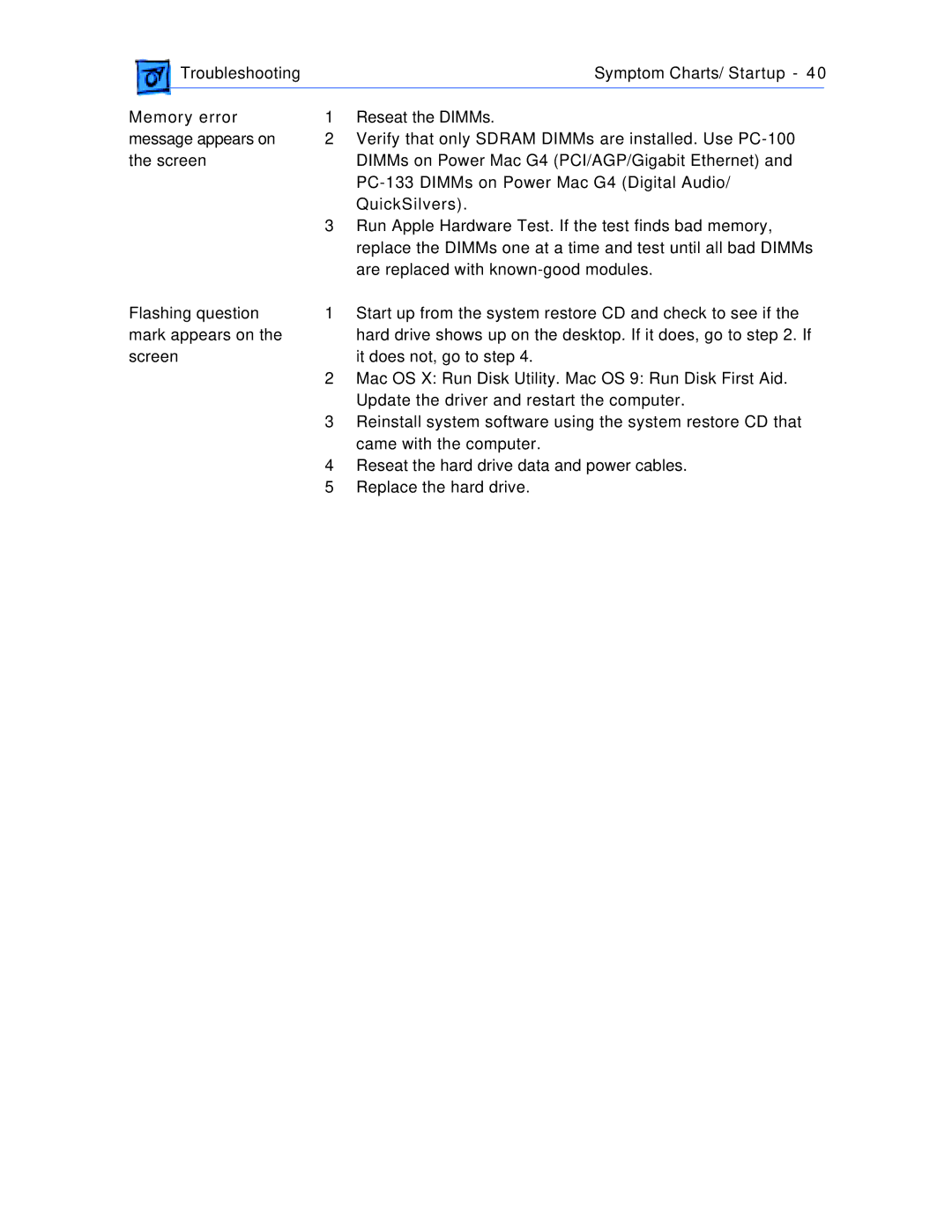| Troubleshooting |
| Symptom Charts/ Startup - 40 | |
|
|
|
|
|
Memory error | 1 | Reseat the DIMMs. | ||
message appears on | 2 | Verify that only SDRAM DIMMs are installed. Use | ||
the screen |
| DIMMs on Power Mac G4 (PCI/AGP/Gigabit Ethernet) and | ||
|
|
| ||
|
|
| QuickSilvers). | |
|
| 3 | Run Apple Hardware Test. If the test finds bad memory, | |
|
|
| replace the DIMMs one at a time and test until all bad DIMMs | |
|
|
| are replaced with | |
Flashing question | 1 | Start up from the system restore CD and check to see if the | ||
mark appears on the |
| hard drive shows up on the desktop. If it does, go to step 2. If | ||
screen |
| it does not, go to step 4. | ||
|
| 2 | Mac OS X: Run Disk Utility. Mac OS 9: Run Disk First Aid. | |
|
|
| Update the driver and restart the computer. | |
|
| 3 | Reinstall system software using the system restore CD that | |
|
|
| came with the computer. | |
|
| 4 | Reseat the hard drive data and power cables. | |
|
| 5 | Replace the hard drive. | |