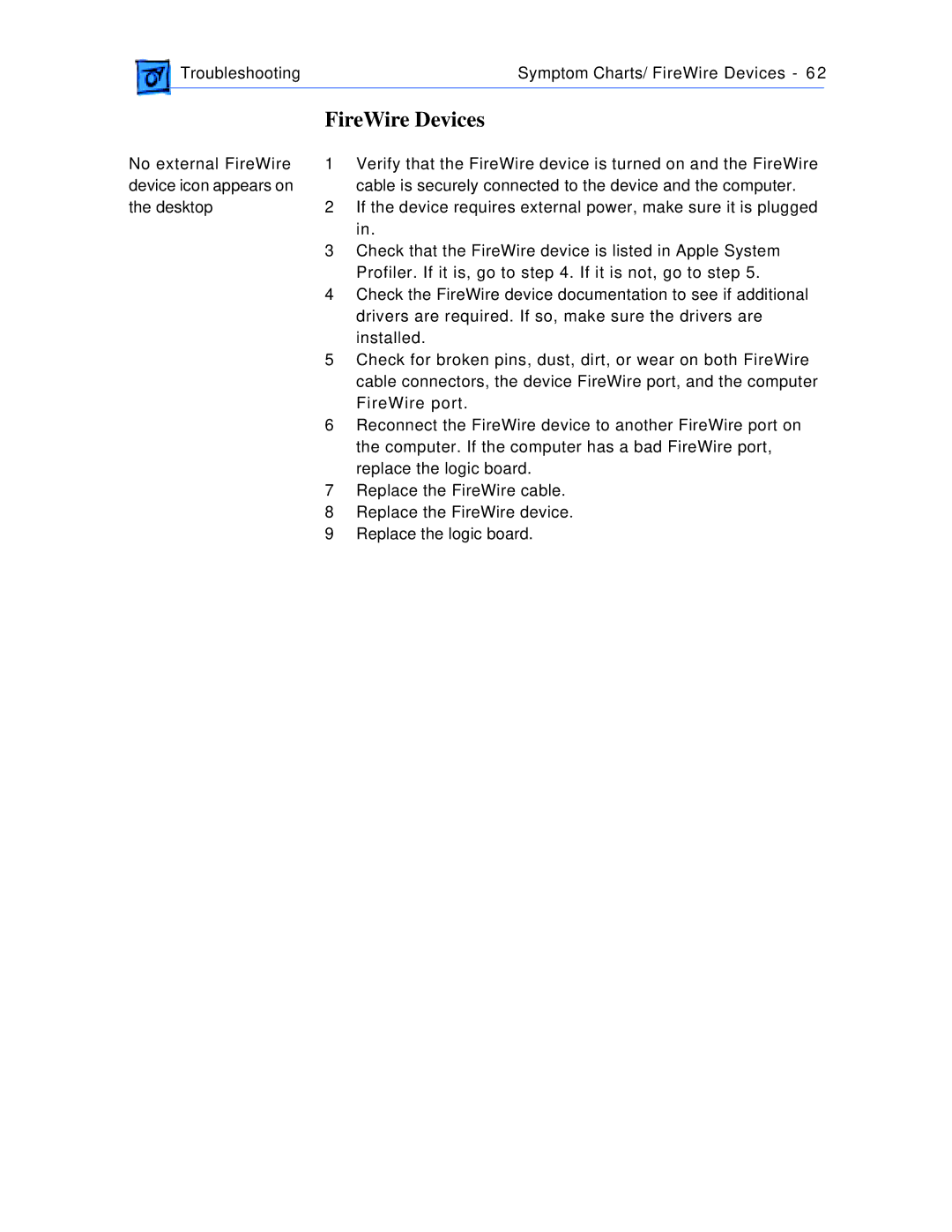Troubleshooting | Symptom Charts/ FireWire Devices - 62 | |
|
|
|
No external FireWire device icon appears on the desktop
FireWire Devices
1Verify that the FireWire device is turned on and the FireWire cable is securely connected to the device and the computer.
2If the device requires external power, make sure it is plugged in.
3Check that the FireWire device is listed in Apple System Profiler. If it is, go to step 4. If it is not, go to step 5.
4Check the FireWire device documentation to see if additional drivers are required. If so, make sure the drivers are installed.
5Check for broken pins, dust, dirt, or wear on both FireWire cable connectors, the device FireWire port, and the computer FireWire port.
6Reconnect the FireWire device to another FireWire port on the computer. If the computer has a bad FireWire port, replace the logic board.
7Replace the FireWire cable.
8Replace the FireWire device.
9Replace the logic board.