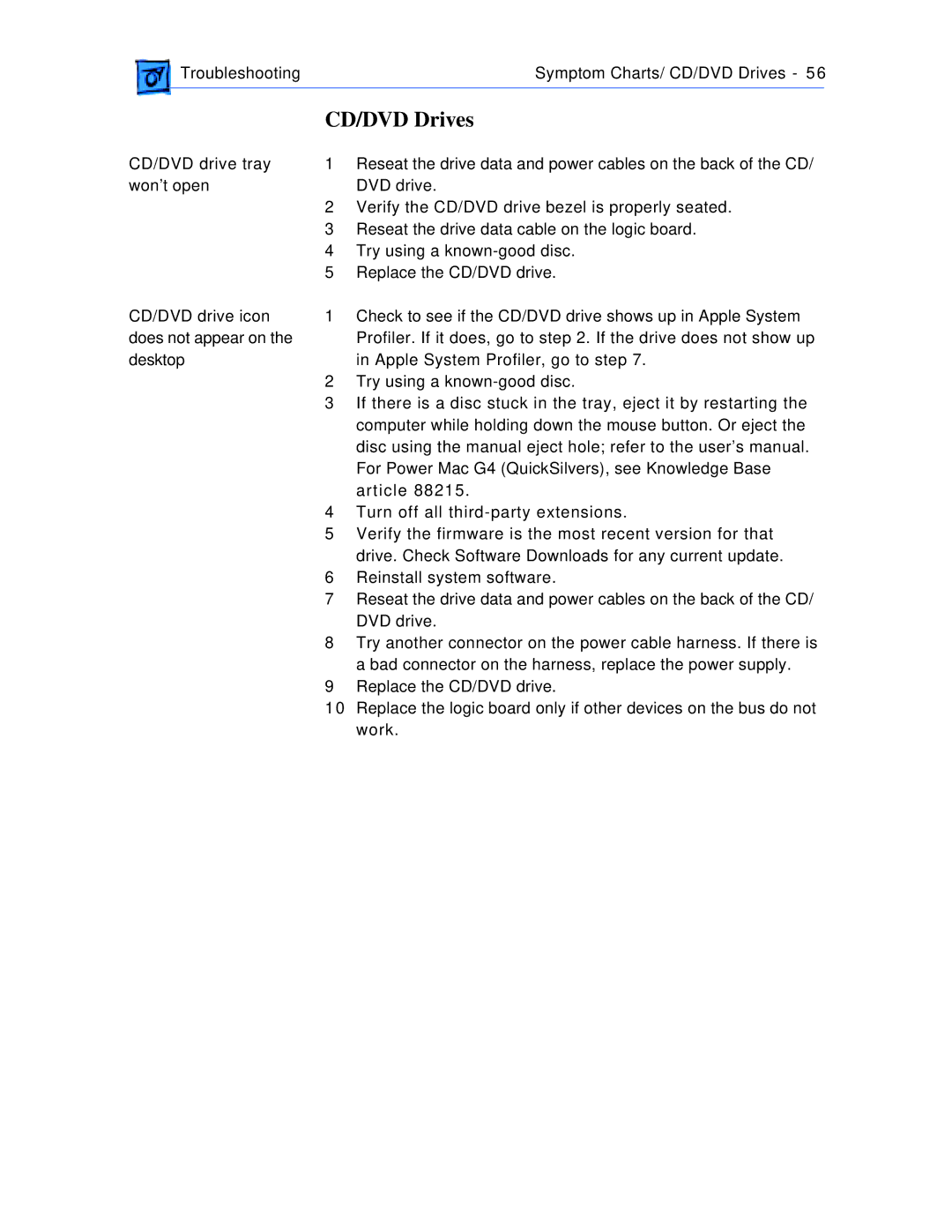Troubleshooting | Symptom Charts/ CD/DVD Drives - 56 | |
|
|
|
CD/DVD drive tray won’t open
CD/DVD drive icon does not appear on the desktop
CD/DVD Drives
1Reseat the drive data and power cables on the back of the CD/ DVD drive.
2Verify the CD/DVD drive bezel is properly seated.
3Reseat the drive data cable on the logic board.
4Try using a
5Replace the CD/DVD drive.
1Check to see if the CD/DVD drive shows up in Apple System Profiler. If it does, go to step 2. If the drive does not show up in Apple System Profiler, go to step 7.
2Try using a
3If there is a disc stuck in the tray, eject it by restarting the computer while holding down the mouse button. Or eject the disc using the manual eject hole; refer to the user’s manual. For Power Mac G4 (QuickSilvers), see Knowledge Base article 88215.
4Turn off all
5Verify the firmware is the most recent version for that drive. Check Software Downloads for any current update.
6Reinstall system software.
7Reseat the drive data and power cables on the back of the CD/ DVD drive.
8Try another connector on the power cable harness. If there is a bad connector on the harness, replace the power supply.
9Replace the CD/DVD drive.
10Replace the logic board only if other devices on the bus do not work.