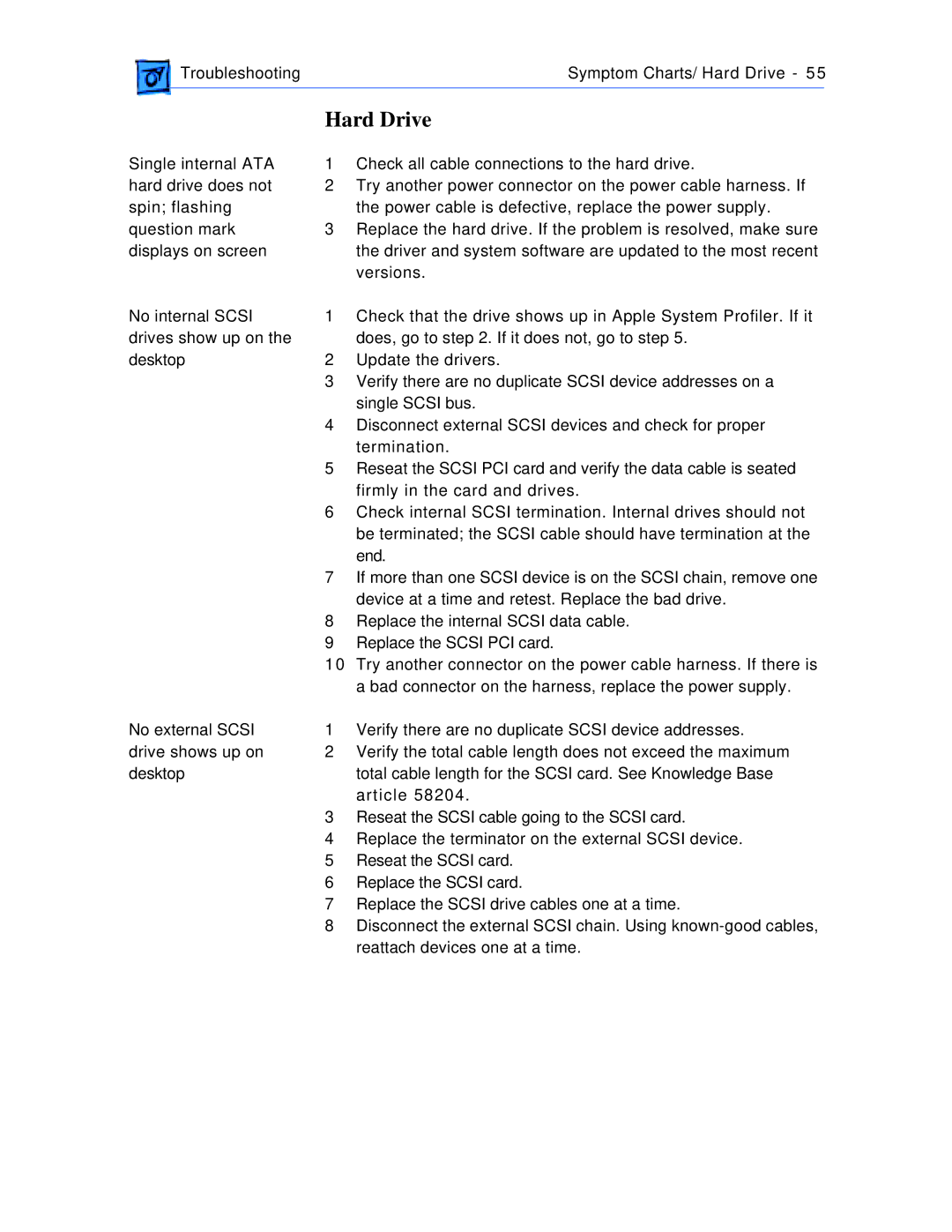Troubleshooting | Symptom Charts/ Hard Drive - 55 | |
|
|
|
Single internal ATA hard drive does not spin; flashing question mark displays on screen
No internal SCSI drives show up on the desktop
No external SCSI drive shows up on desktop
Hard Drive
1Check all cable connections to the hard drive.
2Try another power connector on the power cable harness. If the power cable is defective, replace the power supply.
3Replace the hard drive. If the problem is resolved, make sure the driver and system software are updated to the most recent versions.
1Check that the drive shows up in Apple System Profiler. If it does, go to step 2. If it does not, go to step 5.
2Update the drivers.
3Verify there are no duplicate SCSI device addresses on a single SCSI bus.
4Disconnect external SCSI devices and check for proper termination.
5Reseat the SCSI PCI card and verify the data cable is seated firmly in the card and drives.
6Check internal SCSI termination. Internal drives should not be terminated; the SCSI cable should have termination at the end.
7If more than one SCSI device is on the SCSI chain, remove one device at a time and retest. Replace the bad drive.
8Replace the internal SCSI data cable.
9Replace the SCSI PCI card.
10Try another connector on the power cable harness. If there is a bad connector on the harness, replace the power supply.
1Verify there are no duplicate SCSI device addresses.
2Verify the total cable length does not exceed the maximum total cable length for the SCSI card. See Knowledge Base article 58204.
3Reseat the SCSI cable going to the SCSI card.
4Replace the terminator on the external SCSI device.
5Reseat the SCSI card.
6Replace the SCSI card.
7Replace the SCSI drive cables one at a time.
8Disconnect the external SCSI chain. Using