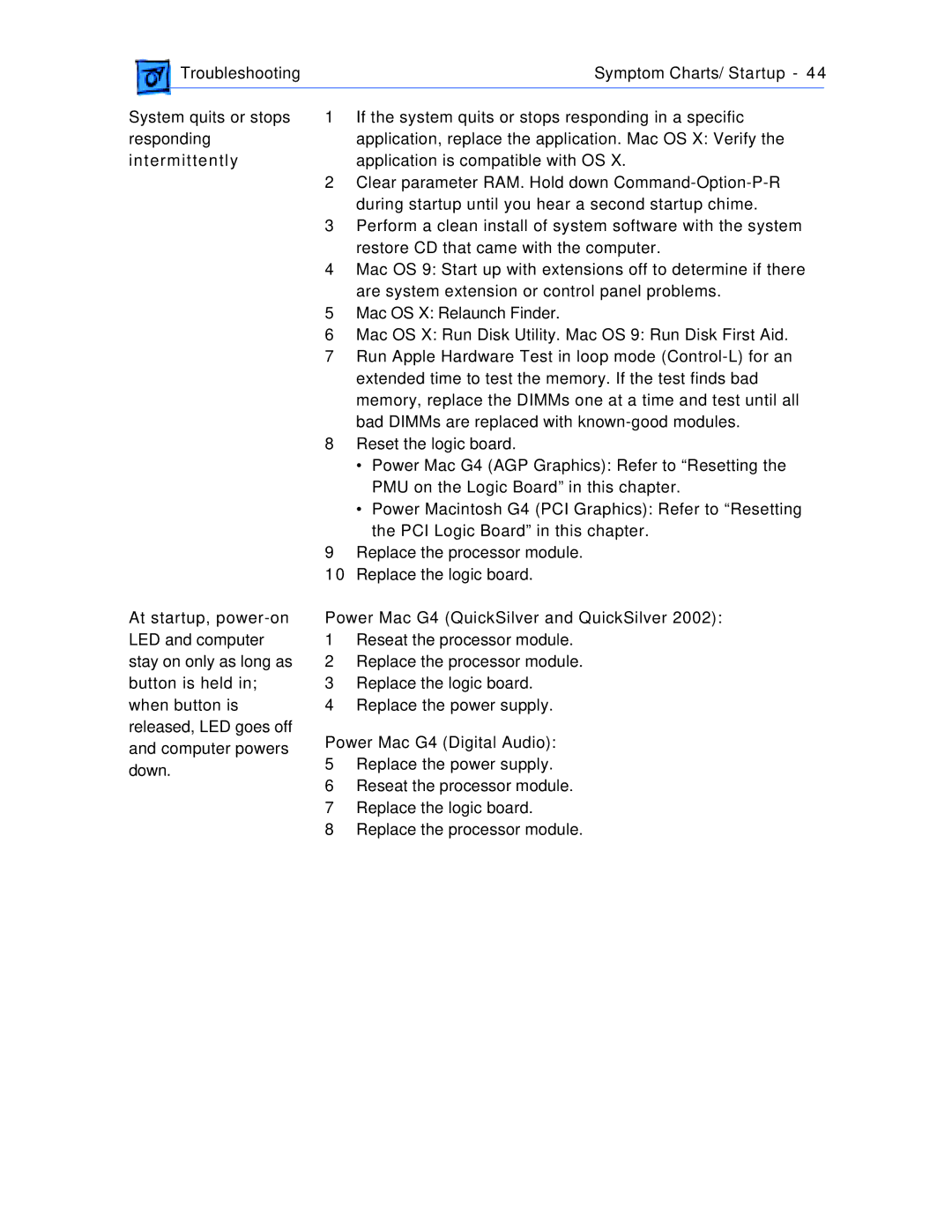Troubleshooting | Symptom Charts/ Startup - 44 | |
|
|
|
System quits or stops responding intermittently
At startup,
1If the system quits or stops responding in a specific application, replace the application. Mac OS X: Verify the application is compatible with OS X.
2Clear parameter RAM. Hold down
3Perform a clean install of system software with the system restore CD that came with the computer.
4Mac OS 9: Start up with extensions off to determine if there are system extension or control panel problems.
5Mac OS X: Relaunch Finder.
6Mac OS X: Run Disk Utility. Mac OS 9: Run Disk First Aid.
7Run Apple Hardware Test in loop mode
8Reset the logic board.
•Power Mac G4 (AGP Graphics): Refer to “Resetting the PMU on the Logic Board” in this chapter.
•Power Macintosh G4 (PCI Graphics): Refer to “Resetting the PCI Logic Board” in this chapter.
9Replace the processor module.
10Replace the logic board.
Power Mac G4 (QuickSilver and QuickSilver 2002):
1Reseat the processor module.
2Replace the processor module.
3Replace the logic board.
4Replace the power supply.
Power Mac G4 (Digital Audio):
5Replace the power supply.
6Reseat the processor module.
7Replace the logic board.
8Replace the processor module.