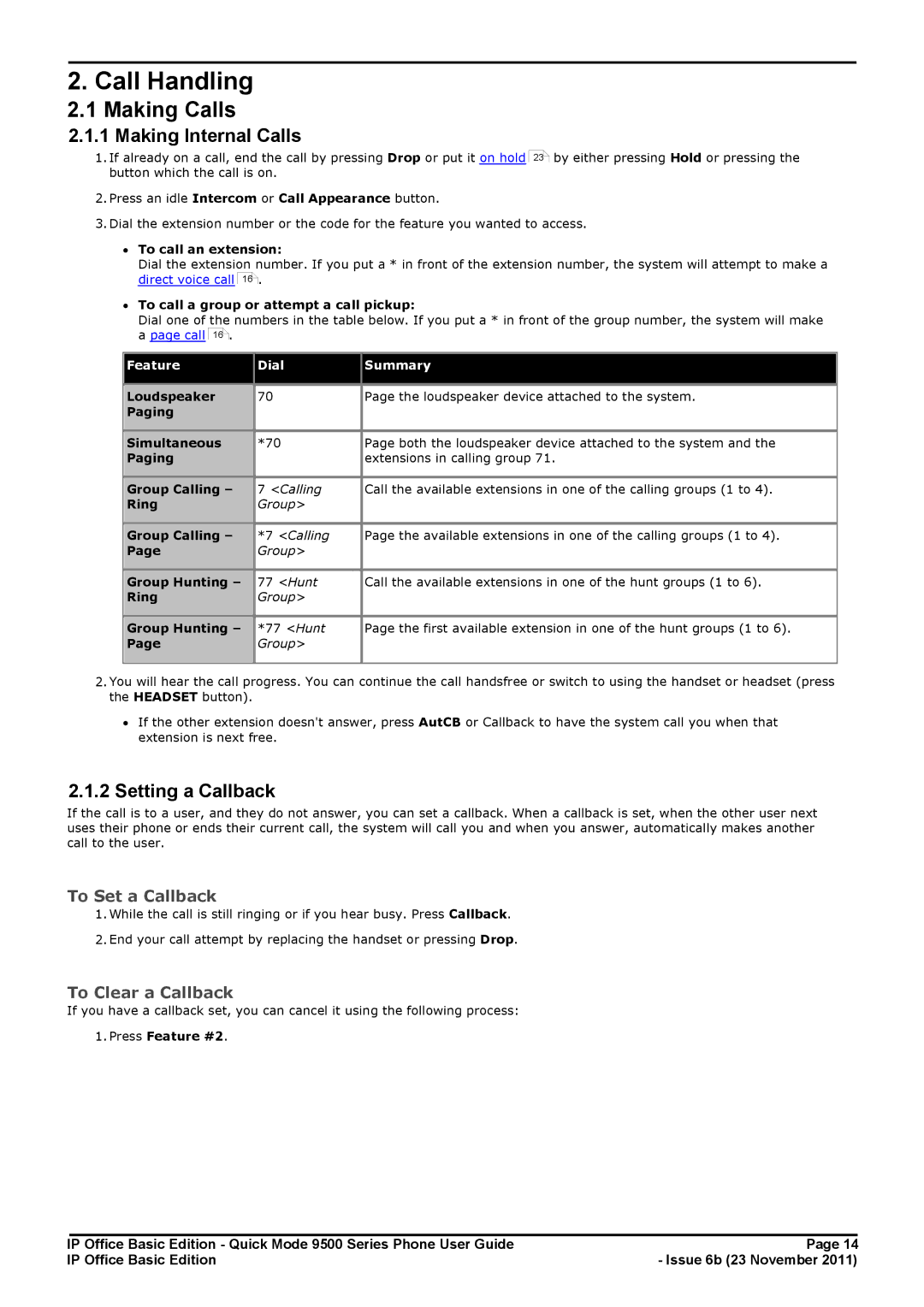2. Call Handling
2.1Making Calls
2.1.1Making Internal Calls
1.If already on a call, end the call by pressing Drop or put it on hold button which the call is on.
2.Press an idle Intercom or Call Appearance button.
23![]() by either pressing Hold or pressing the
by either pressing Hold or pressing the
3.Dial the extension number or the code for the feature you wanted to access.
∙To call an extension:
Dial the extension number. If you put a * in front of the extension number, the system will attempt to make a direct voice call 16![]() .
.
∙To call a group or attempt a call pickup:
Dial one of the numbers in the table below. If you put a * in front of the group number, the system will make a page call 16![]() .
.
Feature | Dial | Summary | |
|
|
| |
Loudspeaker | 70 | Page the loudspeaker device attached to the system. | |
Paging |
|
| |
|
|
| |
Simultaneous | *70 | Page both the loudspeaker device attached to the system and the | |
Paging |
| extensions in calling group 71. | |
|
|
| |
Group Calling – | 7 <Calling | Call the available extensions in one of the calling groups (1 to 4). | |
Ring | Group> |
| |
|
|
| |
Group Calling – | *7 <Calling | Page the available extensions in one of the calling groups (1 to 4). | |
Page | Group> |
| |
|
|
| |
Group Hunting – | 77 <Hunt | Call the available extensions in one of the hunt groups (1 to 6). | |
Ring | Group> |
| |
|
|
| |
Group Hunting – | *77 <Hunt | Page the first available extension in one of the hunt groups (1 to 6). | |
Page | Group> |
| |
|
|
|
2.You will hear the call progress. You can continue the call handsfree or switch to using the handset or headset (press the HEADSET button).
∙If the other extension doesn't answer, press AutCB or Callback to have the system call you when that extension is next free.
2.1.2 Setting a Callback
If the call is to a user, and they do not answer, you can set a callback. When a callback is set, when the other user next uses their phone or ends their current call, the system will call you and when you answer, automatically makes another call to the user.
To Set a Callback
1.While the call is still ringing or if you hear busy. Press Callback.
2.End your call attempt by replacing the handset or pressing Drop.
To Clear a Callback
If you have a callback set, you can cancel it using the following process:
1.Press Feature #2.
IP Office Basic Edition - Quick Mode 9500 Series Phone User Guide | Page 14 |
IP Office Basic Edition | - Issue 6b (23 November 2011) |