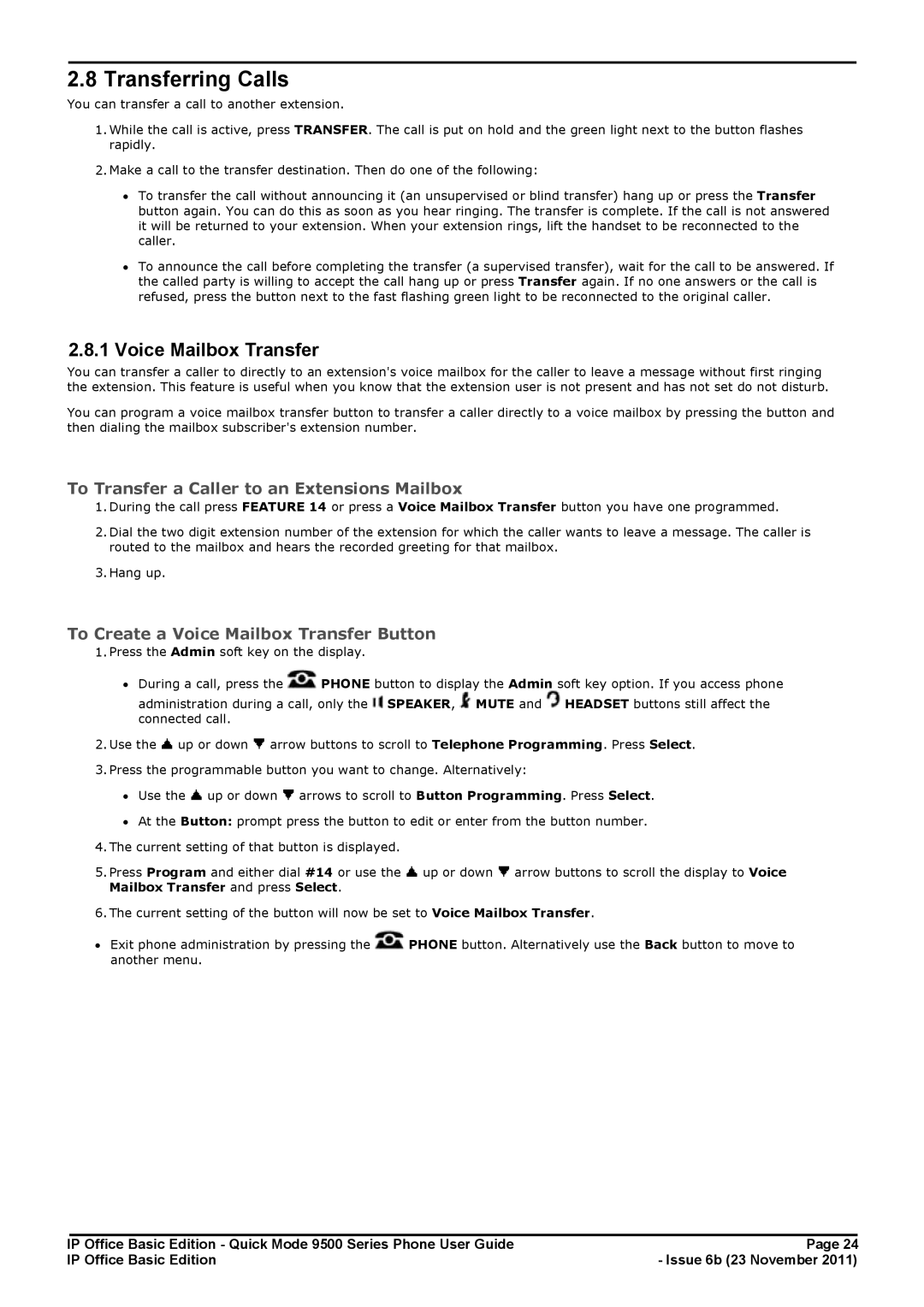2.8 Transferring Calls
You can transfer a call to another extension.
1.While the call is active, press TRANSFER. The call is put on hold and the green light next to the button flashes rapidly.
2.Make a call to the transfer destination. Then do one of the following:
∙To transfer the call without announcing it (an unsupervised or blind transfer) hang up or press the Transfer button again. You can do this as soon as you hear ringing. The transfer is complete. If the call is not answered it will be returned to your extension. When your extension rings, lift the handset to be reconnected to the caller.
∙To announce the call before completing the transfer (a supervised transfer), wait for the call to be answered. If the called party is willing to accept the call hang up or press Transfer again. If no one answers or the call is refused, press the button next to the fast flashing green light to be reconnected to the original caller.
2.8.1 Voice Mailbox Transfer
You can transfer a caller to directly to an extension's voice mailbox for the caller to leave a message without first ringing the extension. This feature is useful when you know that the extension user is not present and has not set do not disturb.
You can program a voice mailbox transfer button to transfer a caller directly to a voice mailbox by pressing the button and then dialing the mailbox subscriber's extension number.
To Transfer a Caller to an Extensions Mailbox
1.During the call press FEATURE 14 or press a Voice Mailbox Transfer button you have one programmed.
2.Dial the two digit extension number of the extension for which the caller wants to leave a message. The caller is routed to the mailbox and hears the recorded greeting for that mailbox.
3.Hang up.
To Create a Voice Mailbox Transfer Button
1.Press the Admin soft key on the display.
∙During a call, press the ![]() PHONE button to display the Admin soft key option. If you access phone administration during a call, only the
PHONE button to display the Admin soft key option. If you access phone administration during a call, only the ![]() SPEAKER,
SPEAKER, ![]() MUTE and
MUTE and ![]() HEADSET buttons still affect the
HEADSET buttons still affect the
connected call.
2.Use the ![]() up or down
up or down ![]() arrow buttons to scroll to Telephone Programming. Press Select.
arrow buttons to scroll to Telephone Programming. Press Select.
3.Press the programmable button you want to change. Alternatively:
∙Use the ![]() up or down
up or down ![]() arrows to scroll to Button Programming. Press Select.
arrows to scroll to Button Programming. Press Select.
∙At the Button: prompt press the button to edit or enter from the button number.
4.The current setting of that button is displayed.
5.Press Program and either dial #14 or use the ![]() up or down
up or down ![]() arrow buttons to scroll the display to Voice Mailbox Transfer and press Select.
arrow buttons to scroll the display to Voice Mailbox Transfer and press Select.
6.The current setting of the button will now be set to Voice Mailbox Transfer.
∙Exit phone administration by pressing the ![]() PHONE button. Alternatively use the Back button to move to another menu.
PHONE button. Alternatively use the Back button to move to another menu.
IP Office Basic Edition - Quick Mode 9500 Series Phone User Guide | Page 24 |
IP Office Basic Edition | - Issue 6b (23 November 2011) |