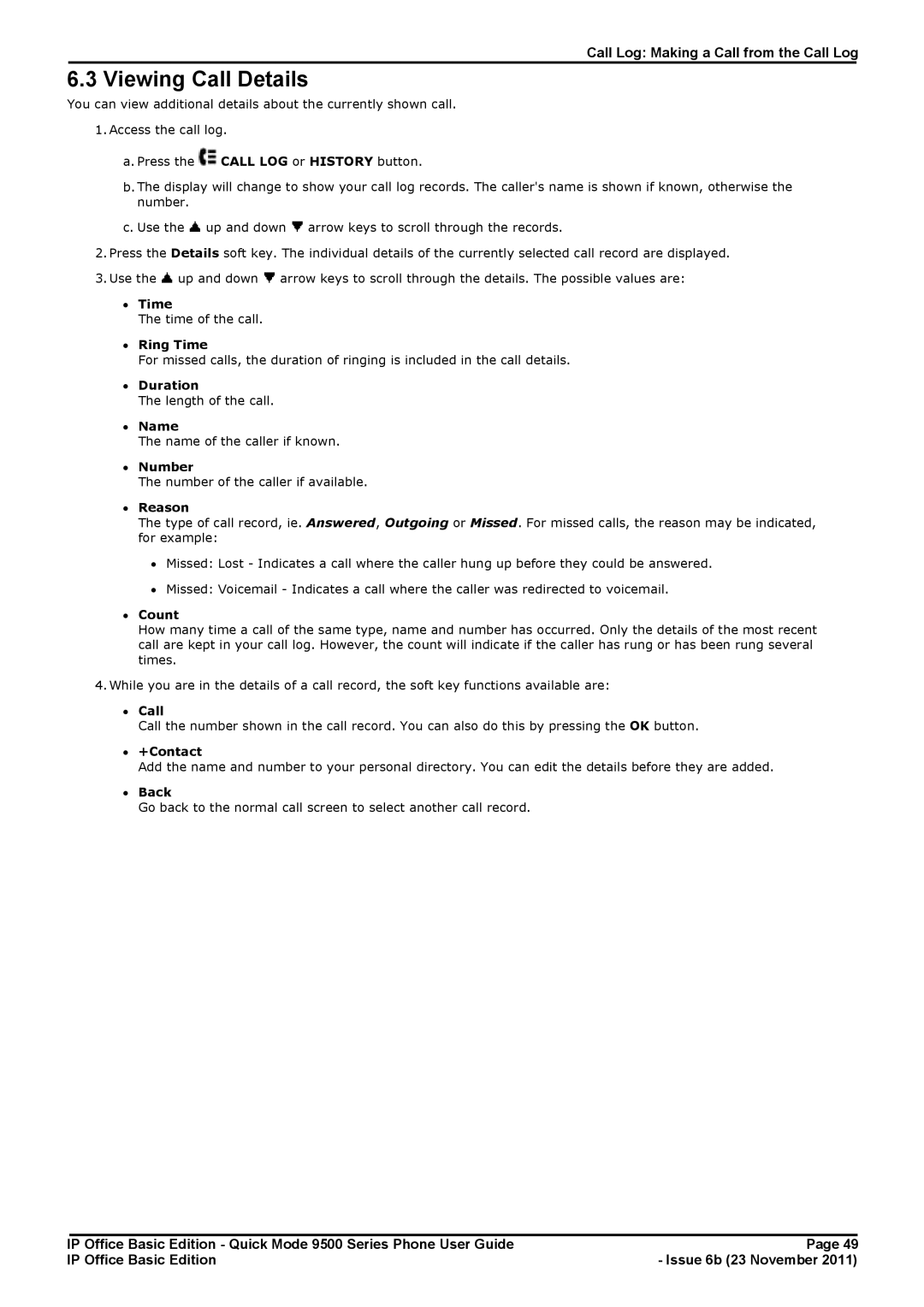Call Log: Making a Call from the Call Log
6.3 Viewing Call Details
You can view additional details about the currently shown call.
1.Access the call log.
a.Press the ![]() CALL LOG or HISTORY button.
CALL LOG or HISTORY button.
b.The display will change to show your call log records. The caller's name is shown if known, otherwise the number.
c.Use the ![]() up and down
up and down ![]() arrow keys to scroll through the records.
arrow keys to scroll through the records.
2.Press the Details soft key. The individual details of the currently selected call record are displayed.
3.Use the ![]() up and down
up and down ![]() arrow keys to scroll through the details. The possible values are:
arrow keys to scroll through the details. The possible values are:
∙Time
The time of the call.
∙Ring Time
For missed calls, the duration of ringing is included in the call details.
∙Duration
The length of the call.
∙Name
The name of the caller if known.
∙Number
The number of the caller if available.
∙Reason
The type of call record, ie. Answered, Outgoing or Missed. For missed calls, the reason may be indicated, for example:
∙Missed: Lost - Indicates a call where the caller hung up before they could be answered.
∙Missed: Voicemail - Indicates a call where the caller was redirected to voicemail.
∙Count
How many time a call of the same type, name and number has occurred. Only the details of the most recent call are kept in your call log. However, the count will indicate if the caller has rung or has been rung several times.
4.While you are in the details of a call record, the soft key functions available are:
∙Call
Call the number shown in the call record. You can also do this by pressing the OK button.
∙+Contact
Add the name and number to your personal directory. You can edit the details before they are added.
∙Back
Go back to the normal call screen to select another call record.
IP Office Basic Edition - Quick Mode 9500 Series Phone User Guide | Page 49 |
IP Office Basic Edition | - Issue 6b (23 November 2011) |