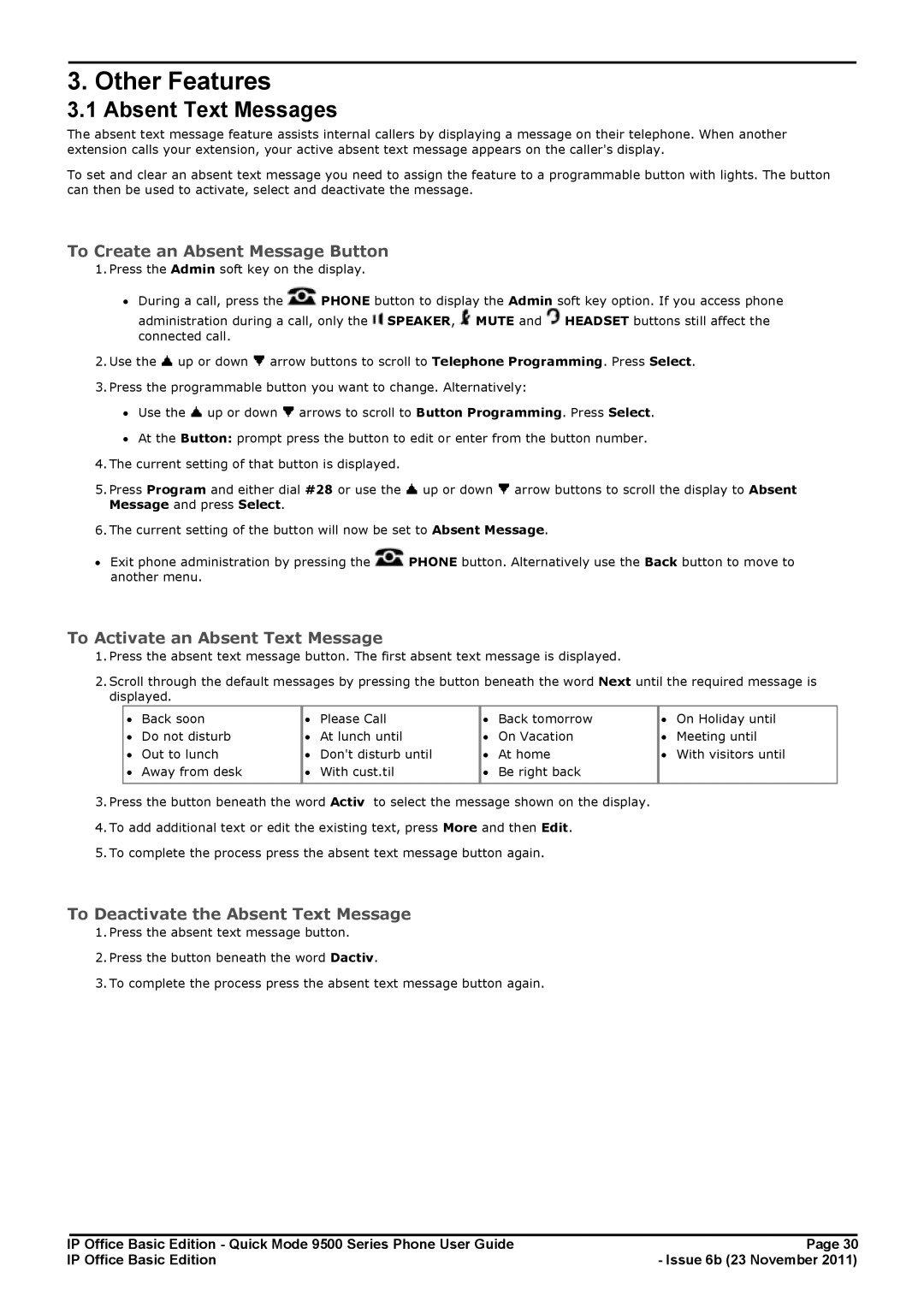3. Other Features
3.1 Absent Text Messages
The absent text message feature assists internal callers by displaying a message on their telephone. When another extension calls your extension, your active absent text message appears on the caller's display.
To set and clear an absent text message you need to assign the feature to a programmable button with lights. The button can then be used to activate, select and deactivate the message.
To Create an Absent Message Button
1.Press the Admin soft key on the display.
∙During a call, press the ![]() PHONE button to display the Admin soft key option. If you access phone administration during a call, only the
PHONE button to display the Admin soft key option. If you access phone administration during a call, only the ![]() SPEAKER,
SPEAKER, ![]() MUTE and
MUTE and ![]() HEADSET buttons still affect the
HEADSET buttons still affect the
connected call.
2.Use the ![]() up or down
up or down ![]() arrow buttons to scroll to Telephone Programming. Press Select.
arrow buttons to scroll to Telephone Programming. Press Select.
3.Press the programmable button you want to change. Alternatively:
∙Use the ![]() up or down
up or down ![]() arrows to scroll to Button Programming. Press Select.
arrows to scroll to Button Programming. Press Select.
∙At the Button: prompt press the button to edit or enter from the button number.
4.The current setting of that button is displayed.
5.Press Program and either dial #28 or use the ![]() up or down
up or down ![]() arrow buttons to scroll the display to Absent Message and press Select.
arrow buttons to scroll the display to Absent Message and press Select.
6.The current setting of the button will now be set to Absent Message.
∙Exit phone administration by pressing the ![]() PHONE button. Alternatively use the Back button to move to another menu.
PHONE button. Alternatively use the Back button to move to another menu.
To Activate an Absent Text Message
1.Press the absent text message button. The first absent text message is displayed.
2.Scroll through the default messages by pressing the button beneath the word Next until the required message is displayed.
∙ | Back soon | ∙ | Please Call | ∙ | Back tomorrow | ∙ | On Holiday until |
∙ | Do not disturb | ∙ | At lunch until | ∙ | On Vacation | ∙ | Meeting until |
∙ | Out to lunch | ∙ | Don't disturb until | ∙ | At home | ∙ | With visitors until |
∙ | Away from desk | ∙ | With cust.til | ∙ | Be right back |
|
|
|
|
|
|
|
|
|
|
3.Press the button beneath the word Activ to select the message shown on the display.
4.To add additional text or edit the existing text, press More and then Edit.
5.To complete the process press the absent text message button again.
To Deactivate the Absent Text Message
1.Press the absent text message button.
2.Press the button beneath the word Dactiv.
3.To complete the process press the absent text message button again.
IP Office Basic Edition - Quick Mode 9500 Series Phone User Guide | Page 30 |
IP Office Basic Edition | - Issue 6b (23 November 2011) |