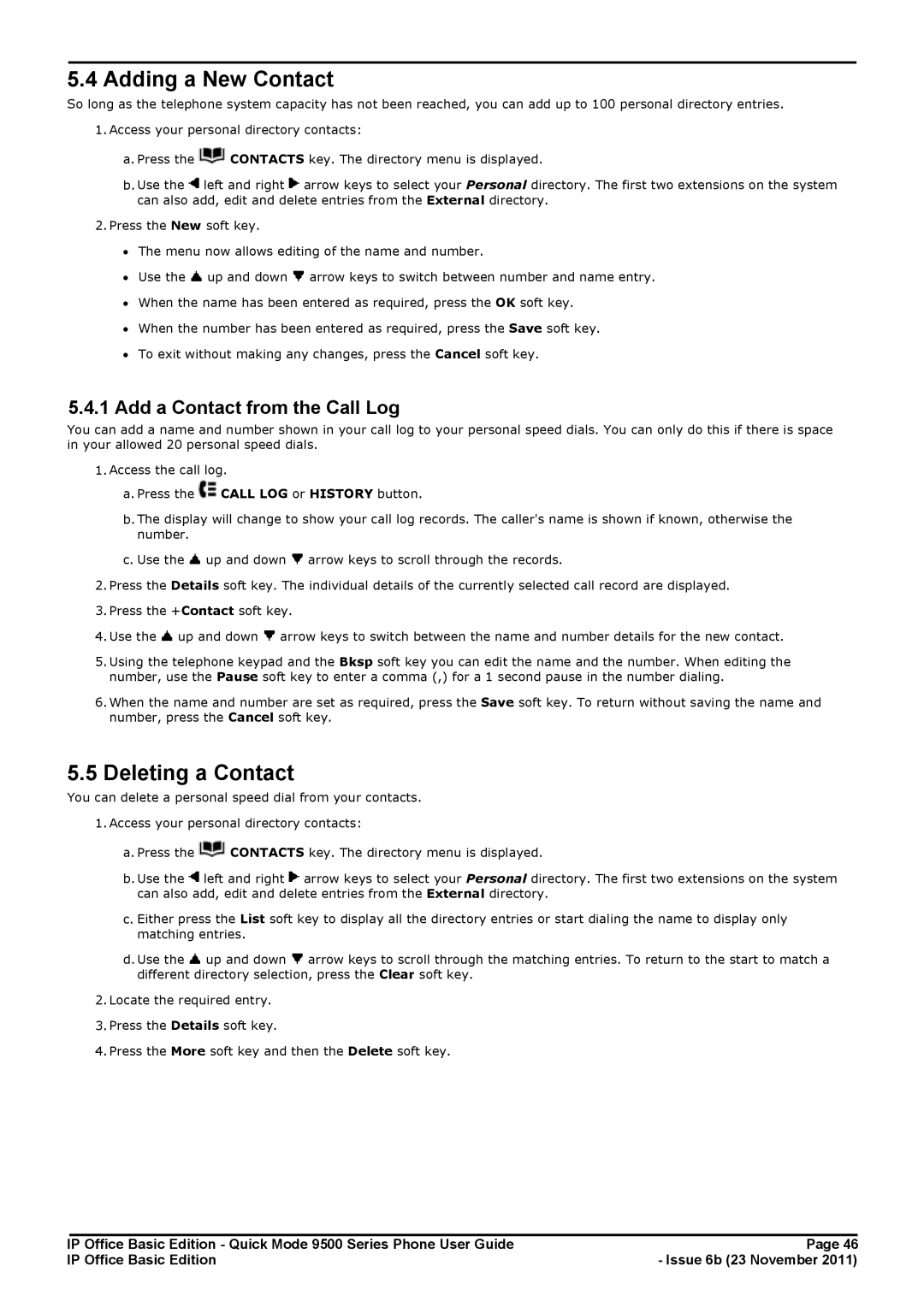5.4 Adding a New Contact
So long as the telephone system capacity has not been reached, you can add up to 100 personal directory entries.
1.Access your personal directory contacts:
a.Press the ![]() CONTACTS key. The directory menu is displayed.
CONTACTS key. The directory menu is displayed.
b.Use the ![]() left and right
left and right ![]() arrow keys to select your Personal directory. The first two extensions on the system can also add, edit and delete entries from the External directory.
arrow keys to select your Personal directory. The first two extensions on the system can also add, edit and delete entries from the External directory.
2.Press the New soft key.
∙The menu now allows editing of the name and number.
∙Use the ![]() up and down
up and down ![]() arrow keys to switch between number and name entry.
arrow keys to switch between number and name entry.
∙When the name has been entered as required, press the OK soft key.
∙When the number has been entered as required, press the Save soft key.
∙To exit without making any changes, press the Cancel soft key.
5.4.1Add a Contact from the Call Log
You can add a name and number shown in your call log to your personal speed dials. You can only do this if there is space in your allowed 20 personal speed dials.
1.Access the call log.
a.Press the ![]() CALL LOG or HISTORY button.
CALL LOG or HISTORY button.
b.The display will change to show your call log records. The caller's name is shown if known, otherwise the number.
c.Use the ![]() up and down
up and down ![]() arrow keys to scroll through the records.
arrow keys to scroll through the records.
2.Press the Details soft key. The individual details of the currently selected call record are displayed.
3.Press the +Contact soft key.
4.Use the ![]() up and down
up and down ![]() arrow keys to switch between the name and number details for the new contact.
arrow keys to switch between the name and number details for the new contact.
5.Using the telephone keypad and the Bksp soft key you can edit the name and the number. When editing the number, use the Pause soft key to enter a comma (,) for a 1 second pause in the number dialing.
6.When the name and number are set as required, press the Save soft key. To return without saving the name and number, press the Cancel soft key.
5.5Deleting a Contact
You can delete a personal speed dial from your contacts.
1.Access your personal directory contacts:
a.Press the ![]() CONTACTS key. The directory menu is displayed.
CONTACTS key. The directory menu is displayed.
b.Use the ![]() left and right
left and right ![]() arrow keys to select your Personal directory. The first two extensions on the system can also add, edit and delete entries from the External directory.
arrow keys to select your Personal directory. The first two extensions on the system can also add, edit and delete entries from the External directory.
c.Either press the List soft key to display all the directory entries or start dialing the name to display only matching entries.
d.Use the ![]() up and down
up and down ![]() arrow keys to scroll through the matching entries. To return to the start to match a different directory selection, press the Clear soft key.
arrow keys to scroll through the matching entries. To return to the start to match a different directory selection, press the Clear soft key.
2.Locate the required entry.
3.Press the Details soft key.
4.Press the More soft key and then the Delete soft key.
IP Office Basic Edition - Quick Mode 9500 Series Phone User Guide | Page 46 |
IP Office Basic Edition | - Issue 6b (23 November 2011) |