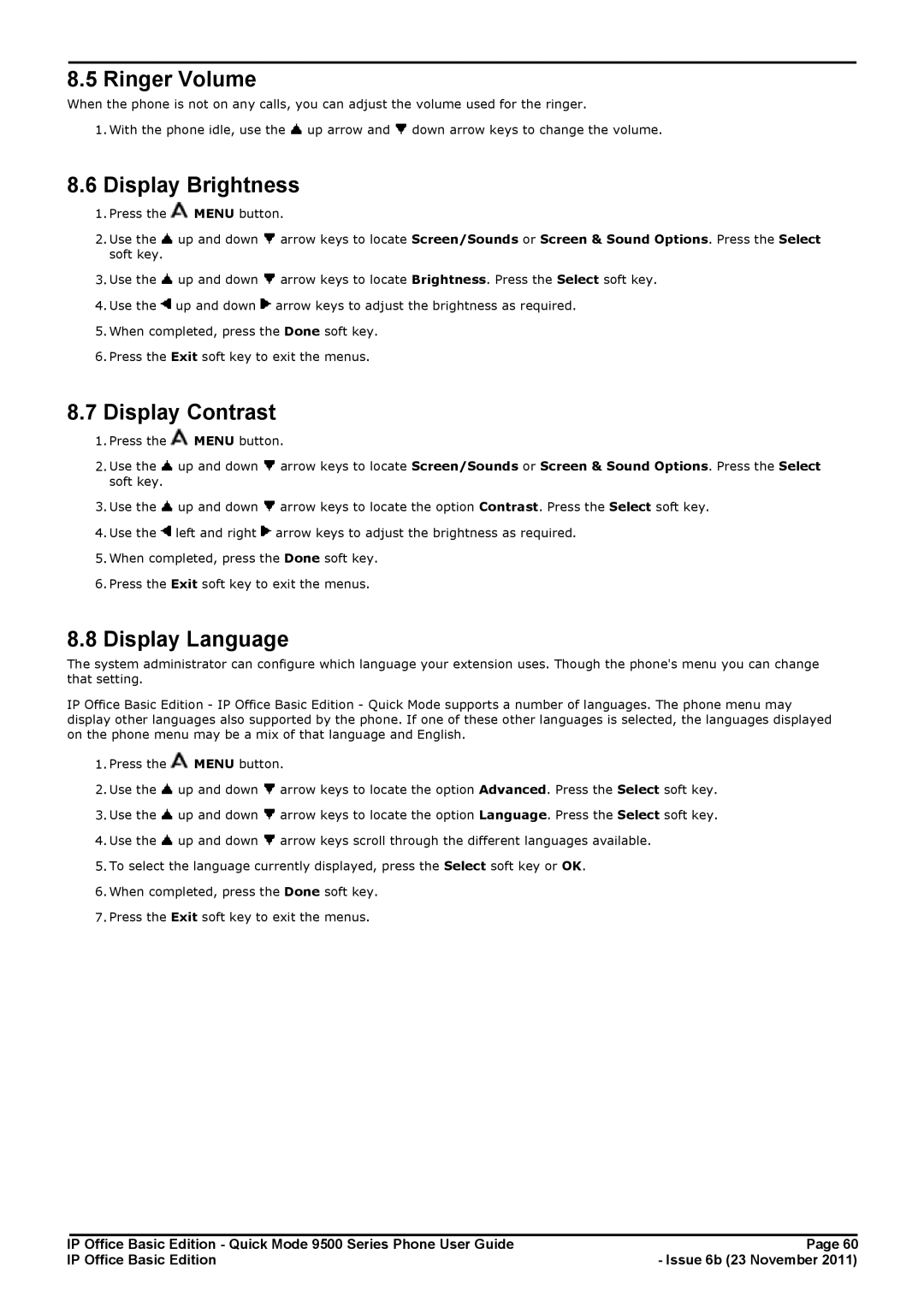8.5 Ringer Volume
When the phone is not on any calls, you can adjust the volume used for the ringer.
1.With the phone idle, use the ![]() up arrow and
up arrow and ![]() down arrow keys to change the volume.
down arrow keys to change the volume.
8.6Display Brightness
1.Press the ![]() MENU button.
MENU button.
2.Use the ![]() up and down
up and down ![]() arrow keys to locate Screen/Sounds or Screen & Sound Options. Press the Select soft key.
arrow keys to locate Screen/Sounds or Screen & Sound Options. Press the Select soft key.
3.Use the ![]() up and down
up and down ![]() arrow keys to locate Brightness. Press the Select soft key.
arrow keys to locate Brightness. Press the Select soft key.
4.Use the ![]() up and down
up and down ![]() arrow keys to adjust the brightness as required.
arrow keys to adjust the brightness as required.
5.When completed, press the Done soft key.
6.Press the Exit soft key to exit the menus.
8.7Display Contrast
1.Press the ![]() MENU button.
MENU button.
2.Use the ![]() up and down
up and down ![]() arrow keys to locate Screen/Sounds or Screen & Sound Options. Press the Select soft key.
arrow keys to locate Screen/Sounds or Screen & Sound Options. Press the Select soft key.
3.Use the ![]() up and down
up and down ![]() arrow keys to locate the option Contrast. Press the Select soft key.
arrow keys to locate the option Contrast. Press the Select soft key.
4.Use the ![]() left and right
left and right ![]() arrow keys to adjust the brightness as required.
arrow keys to adjust the brightness as required.
5.When completed, press the Done soft key.
6.Press the Exit soft key to exit the menus.
8.8Display Language
The system administrator can configure which language your extension uses. Though the phone's menu you can change that setting.
IP Office Basic Edition - IP Office Basic Edition - Quick Mode supports a number of languages. The phone menu may display other languages also supported by the phone. If one of these other languages is selected, the languages displayed on the phone menu may be a mix of that language and English.
1.Press the ![]() MENU button.
MENU button.
2.Use the ![]() up and down
up and down ![]() arrow keys to locate the option Advanced. Press the Select soft key.
arrow keys to locate the option Advanced. Press the Select soft key.
3.Use the ![]() up and down
up and down ![]() arrow keys to locate the option Language. Press the Select soft key.
arrow keys to locate the option Language. Press the Select soft key.
4.Use the ![]() up and down
up and down ![]() arrow keys scroll through the different languages available.
arrow keys scroll through the different languages available.
5.To select the language currently displayed, press the Select soft key or OK.
6.When completed, press the Done soft key.
7.Press the Exit soft key to exit the menus.
IP Office Basic Edition - Quick Mode 9500 Series Phone User Guide | Page 60 |
IP Office Basic Edition | - Issue 6b (23 November 2011) |