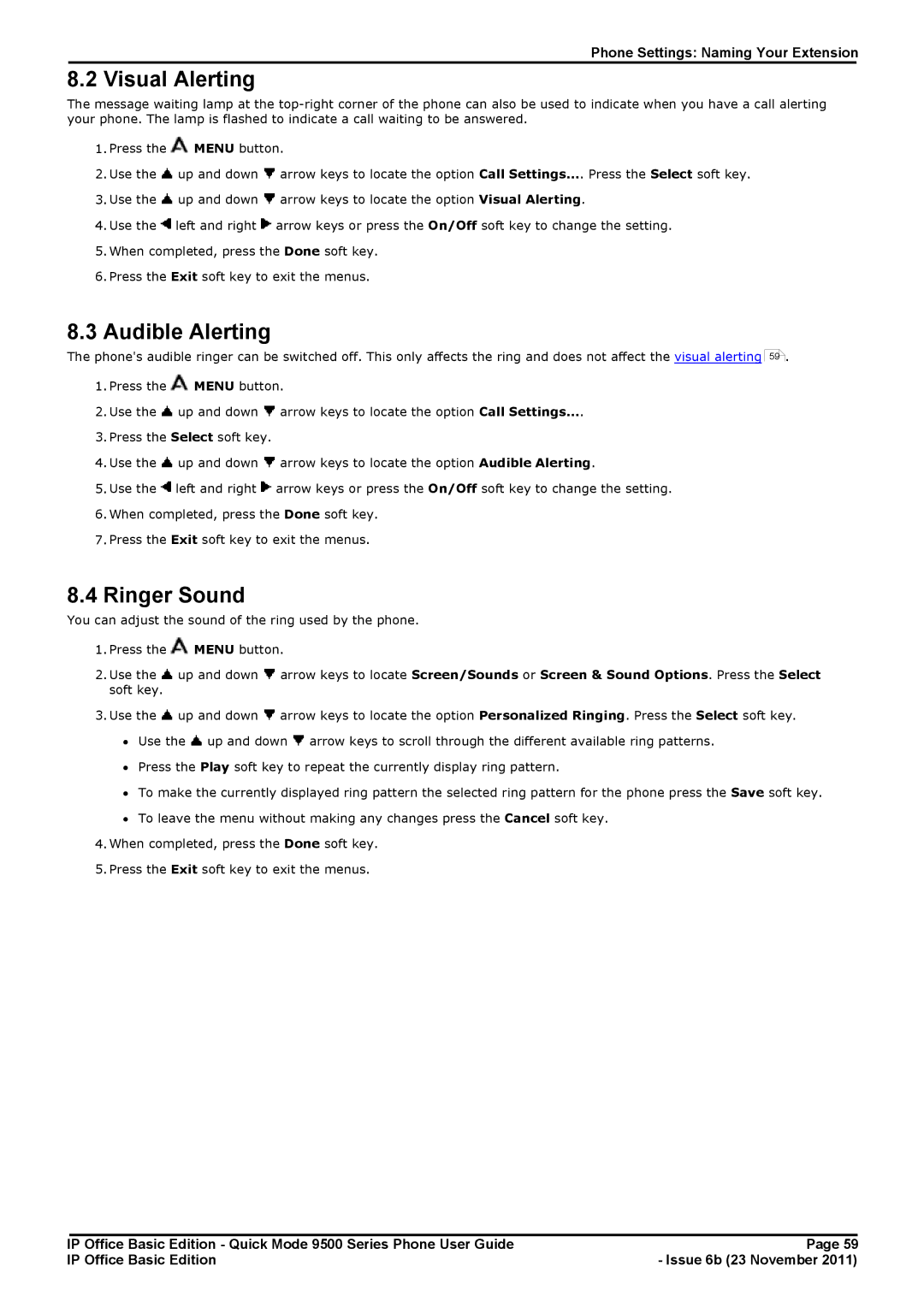Phone Settings: Naming Your Extension
8.2 Visual Alerting
The message waiting lamp at the
1.Press the ![]() MENU button.
MENU button.
2.Use the ![]() up and down
up and down ![]() arrow keys to locate the option Call Settings.... Press the Select soft key.
arrow keys to locate the option Call Settings.... Press the Select soft key.
3.Use the ![]() up and down
up and down ![]() arrow keys to locate the option Visual Alerting.
arrow keys to locate the option Visual Alerting.
4.Use the ![]() left and right
left and right ![]() arrow keys or press the On/Off soft key to change the setting.
arrow keys or press the On/Off soft key to change the setting.
5.When completed, press the Done soft key.
6.Press the Exit soft key to exit the menus.
8.3 Audible Alerting
The phone's audible ringer can be switched off. This only affects the ring and does not affect the visual alerting
1.Press the ![]() MENU button.
MENU button.
2.Use the ![]() up and down
up and down ![]() arrow keys to locate the option Call Settings....
arrow keys to locate the option Call Settings....
3.Press the Select soft key.
4.Use the ![]() up and down
up and down ![]() arrow keys to locate the option Audible Alerting.
arrow keys to locate the option Audible Alerting.
5.Use the ![]() left and right
left and right ![]() arrow keys or press the On/Off soft key to change the setting.
arrow keys or press the On/Off soft key to change the setting.
6.When completed, press the Done soft key.
7.Press the Exit soft key to exit the menus.
59![]() .
.
8.4 Ringer Sound
You can adjust the sound of the ring used by the phone.
1.Press the ![]() MENU button.
MENU button.
2.Use the ![]() up and down
up and down ![]() arrow keys to locate Screen/Sounds or Screen & Sound Options. Press the Select soft key.
arrow keys to locate Screen/Sounds or Screen & Sound Options. Press the Select soft key.
3.Use the ![]() up and down
up and down ![]() arrow keys to locate the option Personalized Ringing. Press the Select soft key.
arrow keys to locate the option Personalized Ringing. Press the Select soft key.
∙Use the ![]() up and down
up and down ![]() arrow keys to scroll through the different available ring patterns.
arrow keys to scroll through the different available ring patterns.
∙Press the Play soft key to repeat the currently display ring pattern.
∙To make the currently displayed ring pattern the selected ring pattern for the phone press the Save soft key.
∙To leave the menu without making any changes press the Cancel soft key.
4.When completed, press the Done soft key.
5.Press the Exit soft key to exit the menus.
IP Office Basic Edition - Quick Mode 9500 Series Phone User Guide | Page 59 |
IP Office Basic Edition | - Issue 6b (23 November 2011) |