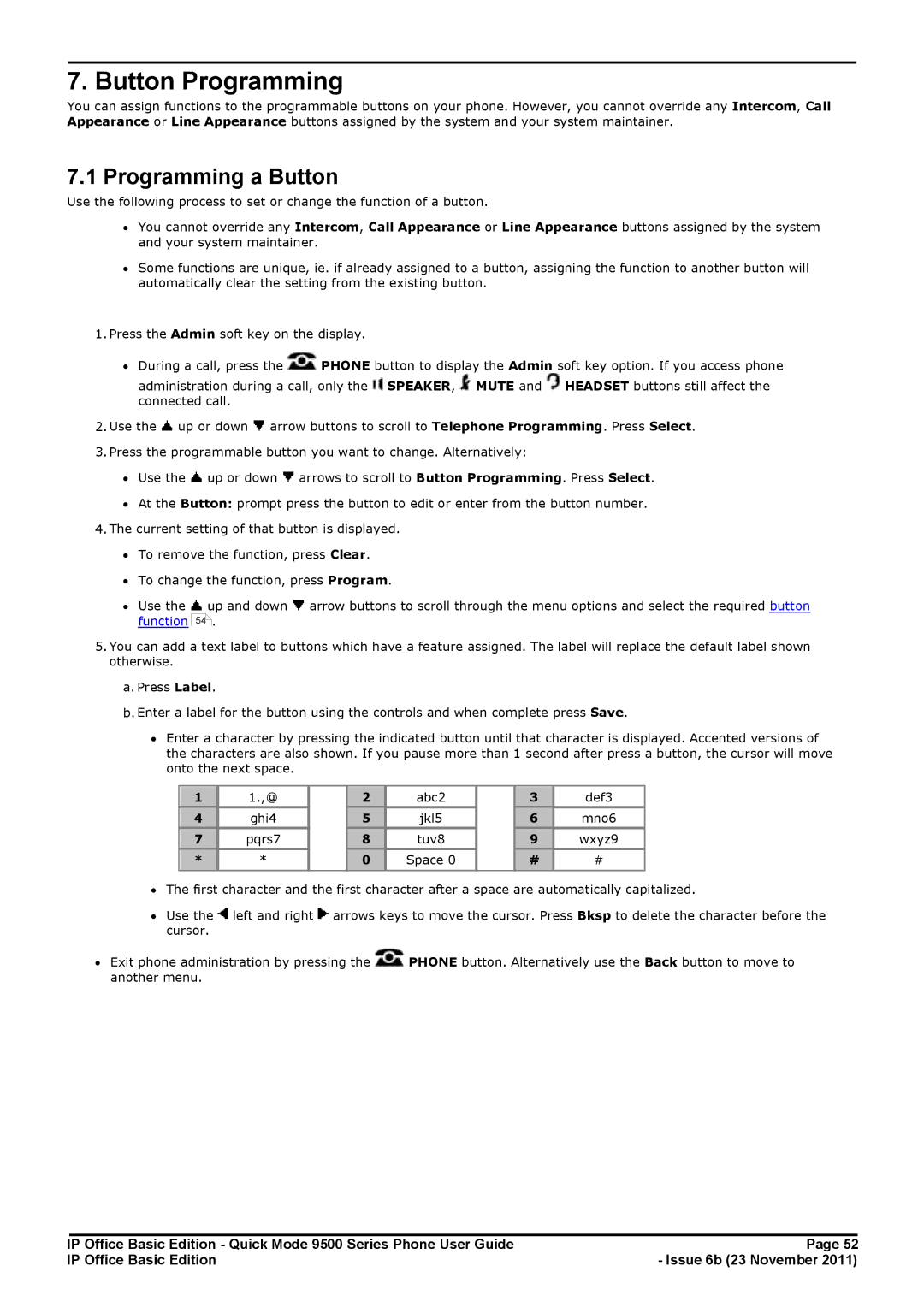7. Button Programming
You can assign functions to the programmable buttons on your phone. However, you cannot override any Intercom, Call Appearance or Line Appearance buttons assigned by the system and your system maintainer.
7.1 Programming a Button
Use the following process to set or change the function of a button.
∙You cannot override any Intercom, Call Appearance or Line Appearance buttons assigned by the system and your system maintainer.
∙Some functions are unique, ie. if already assigned to a button, assigning the function to another button will automatically clear the setting from the existing button.
1.Press the Admin soft key on the display.
∙During a call, press the ![]() PHONE button to display the Admin soft key option. If you access phone administration during a call, only the
PHONE button to display the Admin soft key option. If you access phone administration during a call, only the ![]() SPEAKER,
SPEAKER, ![]() MUTE and
MUTE and ![]() HEADSET buttons still affect the
HEADSET buttons still affect the
connected call.
2.Use the ![]() up or down
up or down ![]() arrow buttons to scroll to Telephone Programming. Press Select.
arrow buttons to scroll to Telephone Programming. Press Select.
3.Press the programmable button you want to change. Alternatively:
∙Use the ![]() up or down
up or down ![]() arrows to scroll to Button Programming. Press Select.
arrows to scroll to Button Programming. Press Select.
∙At the Button: prompt press the button to edit or enter from the button number.
4.The current setting of that button is displayed.
∙To remove the function, press Clear.
∙To change the function, press Program.
∙Use the function
![]() up and down
up and down ![]() arrow buttons to scroll through the menu options and select the required button 54
arrow buttons to scroll through the menu options and select the required button 54![]() .
.
5.You can add a text label to buttons which have a feature assigned. The label will replace the default label shown otherwise.
a.Press Label.
b.Enter a label for the button using the controls and when complete press Save.
∙Enter a character by pressing the indicated button until that character is displayed. Accented versions of the characters are also shown. If you pause more than 1 second after press a button, the cursor will move onto the next space.
1
1.,@
2
abc2
3
def3
4
ghi4
5
jkl5
6
mno6
7
pqrs7
8
tuv8
9
wxyz9
*
*
0
Space 0
#
#
∙The first character and the first character after a space are automatically capitalized.
∙Use the ![]() left and right
left and right ![]() arrows keys to move the cursor. Press Bksp to delete the character before the cursor.
arrows keys to move the cursor. Press Bksp to delete the character before the cursor.
∙Exit phone administration by pressing the ![]() PHONE button. Alternatively use the Back button to move to another menu.
PHONE button. Alternatively use the Back button to move to another menu.
IP Office Basic Edition - Quick Mode 9500 Series Phone User Guide | Page 52 |
IP Office Basic Edition | - Issue 6b (23 November 2011) |