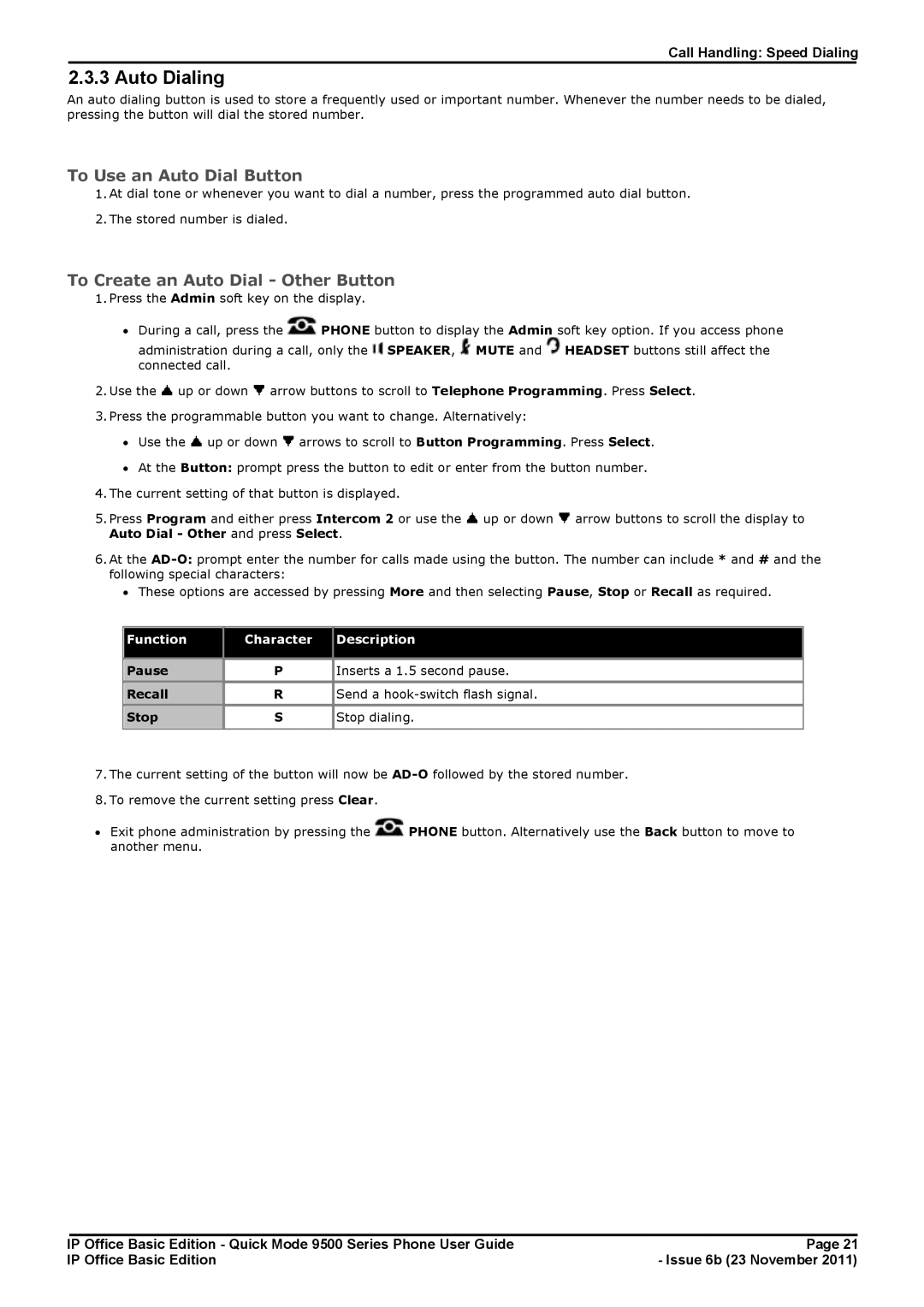Call Handling: Speed Dialing
2.3.3 Auto Dialing
An auto dialing button is used to store a frequently used or important number. Whenever the number needs to be dialed, pressing the button will dial the stored number.
To Use an Auto Dial Button
1.At dial tone or whenever you want to dial a number, press the programmed auto dial button.
2.The stored number is dialed.
To Create an Auto Dial - Other Button
1.Press the Admin soft key on the display.
∙During a call, press the ![]() PHONE button to display the Admin soft key option. If you access phone administration during a call, only the
PHONE button to display the Admin soft key option. If you access phone administration during a call, only the ![]() SPEAKER,
SPEAKER, ![]() MUTE and
MUTE and ![]() HEADSET buttons still affect the
HEADSET buttons still affect the
connected call.
2.Use the ![]() up or down
up or down ![]() arrow buttons to scroll to Telephone Programming. Press Select.
arrow buttons to scroll to Telephone Programming. Press Select.
3.Press the programmable button you want to change. Alternatively:
∙Use the ![]() up or down
up or down ![]() arrows to scroll to Button Programming. Press Select.
arrows to scroll to Button Programming. Press Select.
∙At the Button: prompt press the button to edit or enter from the button number.
4.The current setting of that button is displayed.
5.Press Program and either press Intercom 2 or use the ![]() up or down
up or down ![]() arrow buttons to scroll the display to Auto Dial - Other and press Select.
arrow buttons to scroll the display to Auto Dial - Other and press Select.
6.At the
∙These options are accessed by pressing More and then selecting Pause, Stop or Recall as required.
Function | Character | Description |
|
|
|
Pause | P | Inserts a 1.5 second pause. |
Recall | R | Send a |
Stop | S | Stop dialing. |
|
|
|
7.The current setting of the button will now be
8.To remove the current setting press Clear.
∙Exit phone administration by pressing the ![]() PHONE button. Alternatively use the Back button to move to another menu.
PHONE button. Alternatively use the Back button to move to another menu.
IP Office Basic Edition - Quick Mode 9500 Series Phone User Guide | Page 21 |
IP Office Basic Edition | - Issue 6b (23 November 2011) |